Connect a private hostname
Instead of managing static IP lists and routes, you can connect users to private HTTP and non-HTTP applications using their hostnames (for example, wiki.internal.local). Private hostname routes are especially useful when the application has an unknown or ephemeral IP, which often occurs when infrastructure is provisioned by a third-party cloud provider.
When a user requests a private hostname, Cloudflare Gateway assigns an initial resolved IP from a CGNAT range to route the traffic through your tunnel to the correct private IP address. For a deep dive into the architecture and packet flow, refer to our announcement blog post ↗.
The table below summarizes the Cloudflare One products that are compatible with private hostname routing. Refer to the table legend for guidance on interpreting the table.
✅ Product works with no caveats
🚧 Product can be used with some caveats
❌ Product cannot be used
End users can connect to private hostnames using the following traffic on-ramps:
| On-ramp method | Compatibility |
|---|---|
| WARP | ✅ |
| PAC files | ✅ |
| Browser Isolation | ✅ |
| WARP Connector | ✅ |
| Magic WAN | 🚧1 |
WARP feature availability
| WARP modes |
|---|
| Gateway with WARP |
| System | Availability | Minimum WARP version |
|---|---|---|
| Windows | ✅ | 2025.4.929.0 |
| macOS | ✅ | 2025.4.929.0 |
| Linux | ✅ | 2025.4.929.0 |
| iOS | ✅ | 1.11 |
| Android | ✅ | 2.4.2 |
| ChromeOS | ✅ | 2.4.2 |
-
Not compatible with ECMP routing. For hostname-based routing to work, DNS queries and the resulting network traffic must reach Cloudflare over the same Magic WAN tunnel.
↩
Private hostname routing only works for applications connected with cloudflared. Other traffic off-ramps require IP-based routes.
| Connector | Compatibility | Minimum version |
|---|---|---|
| cloudflared | ✅ | 2025.7.0 |
| WARP-to-WARP | ❌ | |
| WARP Connector | ❌ | |
| Magic WAN | ❌ |
This section covers how to enable remote access to a private hostname application using cloudflared.
To connect to private hostnames, your devices must forward the following traffic to Cloudflare:
- Initial resolved IPs:
- IPv4:
100.80.0.0/16 - IPv6:
2606:4700:0cf1:4000::/64
- IPv4:
- DNS queries for your private hostname
Configuration steps vary depending on your device on-ramp:
WARP clients
-
In your WARP device profile, configure Split Tunnels such that the initial resolved IPs route through the WARP tunnel. Refer to the steps below for your Split Tunnels mode:
-
Remove the route to the IP address
100.64.0.0/10from your Split Tunnel exclude list. -
We recommend adding back the IPs that are not being used for Zero Trust services. For example, if you are using initial resolved IPs alongside WARP-to-WARP connectivity, add routes to exclude the following IP addresses:
100.64.0.0/12100.81.0.0/16100.82.0.0/15100.84.0.0/14100.88.0.0/13100.112.0.0/12
- Add the required Zero Trust domains or IP addresses to your Split Tunnel include list.
- Add routes to include the following IP addresses:
- IPv4:
100.80.0.0/16 - IPv6:
2606:4700:0cf1:4000::/64
- IPv4:
-
- In Local Domain Fallback, delete the top-level domain for your private hostname. This configures WARP to send the DNS query to Cloudflare Gateway for resolution.
WARP Connector
- In your WARP Connector device profile, ensure that the initial resolved IP listed above route through the WARP tunnel.
- Depending on where you installed WARP Connector, you may also need to route those destination IPs through WARP Connector and point your DNS resolver to Cloudflare Gateway. Refer to Route traffic from subnet to WARP Connector.
Magic WAN
- Ensure that the initial resolved IP listed above route through Magic WAN to Cloudflare.
- Point the DNS resolver for your Magic WAN network to Cloudflare Gateway.
-
Log in to Cloudflare One ↗ and go to Networks > Connectors > Cloudflare Tunnels.
-
Select Create a tunnel.
-
Choose Cloudflared for the connector type and select Next.
-
Enter a name for your tunnel. We suggest choosing a name that reflects the type of resources you want to connect through this tunnel (for example,
enterprise-VPC-01). -
Select Save tunnel.
-
Next, you will need to install
cloudflaredand run it. To do so, check that the environment under Choose an environment reflects the operating system on your machine, then copy the command in the box below and paste it into a terminal window. Run the command. -
Once the command has finished running, your connector will appear in Cloudflare One.
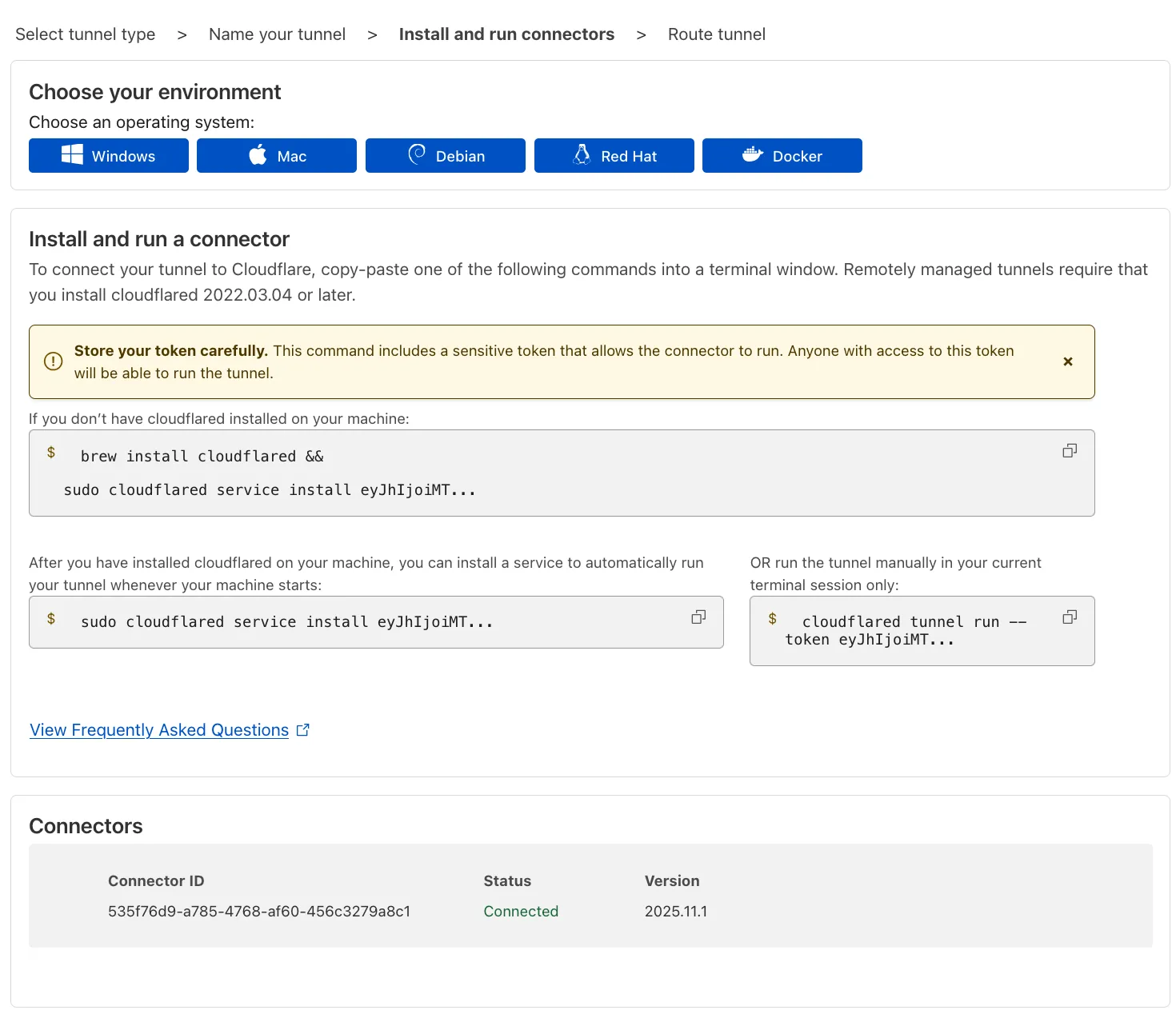
-
Select Next.
-
In the Hostname routes tab, enter the fully qualified domain name (FQDN) that represents your application (for example,
wiki.internal.local).Hostname format restrictions
- Character limit: Must be less than 255 characters.
- Supported wildcards: A single wildcard (
*) is allowed, and it must represent a full DNS label. Examples:*.internal.local,foo.*.internal.local - Unsupported wildcards: The following wildcard formats are not supported:
- Partial wildcards such as
*-dev.internal.localordev-*.internal.local. - Wildcards in the middle of a label, such as
foo*bar.internal.local. - Multiple wildcards in the hostname, such as
*.*.internal.local.
- Partial wildcards such as
- Wildcard trimming: Leading wildcards (
*) are trimmed off and an implicit dot (.) is assumed. For example,*.internal.localis saved asinternal.localbut will match all subdomains at the wildcard level (coversfoo.internal.localbut notfoo.bar.internal.local). - Dot trimming: Leading and ending dots (
.) are allowed but trimmed off.
-
Select Complete setup.
When Gateway receives a request for your private hostname, it must resolve the hostname to a private IP address. There are two ways to configure this, depending on your network topology.
By default, cloudflared uses the private DNS resolver configured on its host machine (for example, in /etc/resolv.conf on Linux).
If the machine running cloudflared can already resolve wiki.internal.local to its private IP using the local system resolver, no further configuration is required. You can skip to Step 3.
If you need cloudflared to use a specific internal DNS server that is different from the host's default resolver (for example, if you are routing DNS traffic through a separate tunnel for split-horizon DNS), you must explicitly connect that DNS server to Cloudflare via an IP/CIDR route. You will also need to configure a Gateway resolver policy to route queries to this specific private DNS server.
-
To create an IP/CIDR route for the DNS server:
- Go to Networks > Routes > CIDR.
- Select Add CIDR route.
- Enter the private IP address of your internal DNS resolver.
- Select the Cloudflare Tunnel that connects to the network where this DNS server resides.
- Select Create.
-
To create a resolver policy:
- Go to Gateway > Resolver policies.
- Select Create a policy.
- Create an expression that matches the private hostname:
Selector Operator Value Host in wiki.internal.local - Under Configure custom DNS resolvers, enter the private IP address of your internal DNS server.
- From the dropdown menu, select the
- Privaterouting option and the virtual network assigned to the tunnel you selected in the previous step. - Select Create policy.
By default, all WARP devices enrolled in your Zero Trust organization can connect to your private network through Cloudflare Tunnel. You can configure Gateway to inspect your network traffic and either block or allow access based on user identity and device posture. To learn more about policy design, refer to Secure your first application.
To start logging and filtering network traffic, turn on the Gateway proxy:
- Go to Traffic policies > Traffic settings.
- In Proxy and inspection, turn on Allow Secure Web Gateway to proxy traffic.
- Select TCP.
- (Recommended) To proxy traffic to internal DNS resolvers, select UDP.
- (Recommended) To proxy traffic for diagnostic tools such as
pingandtraceroute, select ICMP. You may also need to update your system to allow ICMP traffic throughcloudflared.
-
Add the following permission to your
cloudflare_api_token↗:Zero Trust Write
-
Turn on the TCP and/or UDP proxy using the
cloudflare_zero_trust_device_settings↗ resource:resource "cloudflare_zero_trust_device_settings "global_warp_settings" {account_id = var.cloudflare_account_idgateway_proxy_enabled = truegateway_udp_proxy_enabled = true}
Cloudflare will now proxy traffic from enrolled devices, except for the traffic excluded in your split tunnel settings. For more information on how Gateway forwards traffic, refer to Gateway proxy.
To prevent WARP users from accessing your entire private network, we recommend creating a catch-all Gateway block policy for your private IP space. You can then layer on higher priority Allow policies (in either Access or Gateway) which grant users access to specific applications or IPs.
You can create an Access self-hosted application for your private hostname and configure Access policies within that application. This option allows you to manage user access alongside your SaaS and other web apps.
If you prefer to secure the application using a traditional firewall model, you can build Gateway network policies using the SNI or SNI Domain selector. For an additional layer of protection, add a Gateway DNS policy to allow or block the Host or Domain from resolving.
Example network policies
The following example consists of two policies: the first allows specific users to reach your application, and the second blocks all other traffic.
- Allow company employees
| Selector | Operator | Value | Logic | Action |
|---|---|---|---|---|
| SNI | in | wiki.internal.local | And | Allow |
| User Email | matches regex | .*@example.com |
- Catch-all block policy
| Selector | Operator | Value | Action |
|---|---|---|---|
| Destination IP | in | 10.0.0.0/8 | Block |
Example DNS policy
| Selector | Operator | Value | Logic | Action |
|---|---|---|---|---|
| Host | in | wiki.internal.local | And | Allow |
| User Email | matches regex | .*@example.com |
End users can now reach the application by going to its private hostname. For example, to connect to a private web application, open a browser and go to wiki.internal.local.
You can run the following tests to check if private hostname routing is properly configured.
-
From the WARP device, confirm that you can successfully resolve the private hostname:
Terminal window nslookup wiki.internal.localServer: 127.0.2.2Address: 127.0.2.2#53Non-authoritative answer:Name: wiki.internal.localAddress: 100.80.200.48The query should resolve using WARP's DNS proxy and return a Gateway initial resolved IP. If the query fails to resolve or returns a different IP, check your Local Domain Fallback configuration and Gateway resolver policies.
-
When you connect to the application using its private hostname, the device should make a connection to the initial resolved IP:
Terminal window curl -v4 [http://wiki.internal.local](http://wiki.internal.local)* Trying 100.80.200.48:80...* Connected to wiki.internal.local (100.80.200.48) port 80...If the request fails, confirm that the initial resolved IP routes through the WARP tunnel. You can also check your tunnel logs to confirm that requests are routing to the application's private IP.
Starting with Chrome 142 ↗, the browser restricts requests from websites to local IP addresses, including the Gateway initial resolved IP CGNAT range (100.80.0.0/16). When a website attempts to access a domain resolved through an initial resolved IP, the browser will display a prompt from the website asking to look for and connect to devices on the local network. Chrome will block requests to these domains until the user accepts this prompt.
To avoid this issue, choose one of the following options:
- Disable the Chrome feature flag: Go to
chrome://flagsand set the Local Network Access Checks flag to Disabled. - Configure Chrome Enterprise policy: Use the LocalNetworkAccessAllowedForUrls policy to allow specific websites to make requests to these domains. For more information, refer to the Chrome Enterprise documentation ↗.
Was this helpful?
- Resources
- API
- New to Cloudflare?
- Directory
- Sponsorships
- Open Source
- Support
- Help Center
- System Status
- Compliance
- GDPR
- Company
- cloudflare.com
- Our team
- Careers
- © 2026 Cloudflare, Inc.
- Privacy Policy
- Terms of Use
- Report Security Issues
- Trademark
-