Deploy a WAF managed ruleset in the dashboard
The instructions on this page will guide you through deploying and configuring a managed ruleset for a zone.
To deploy a managed ruleset for several Enterprise domains in your account, refer to Deploy a managed ruleset in the dashboard for an account.
To deploy a managed ruleset with the default configuration:
-
Log in to the Cloudflare dashboard ↗, and select your account and domain.
-
Go to Security > WAF > Managed rules.
-
Under Managed Rulesets, select Deploy next to a managed ruleset.
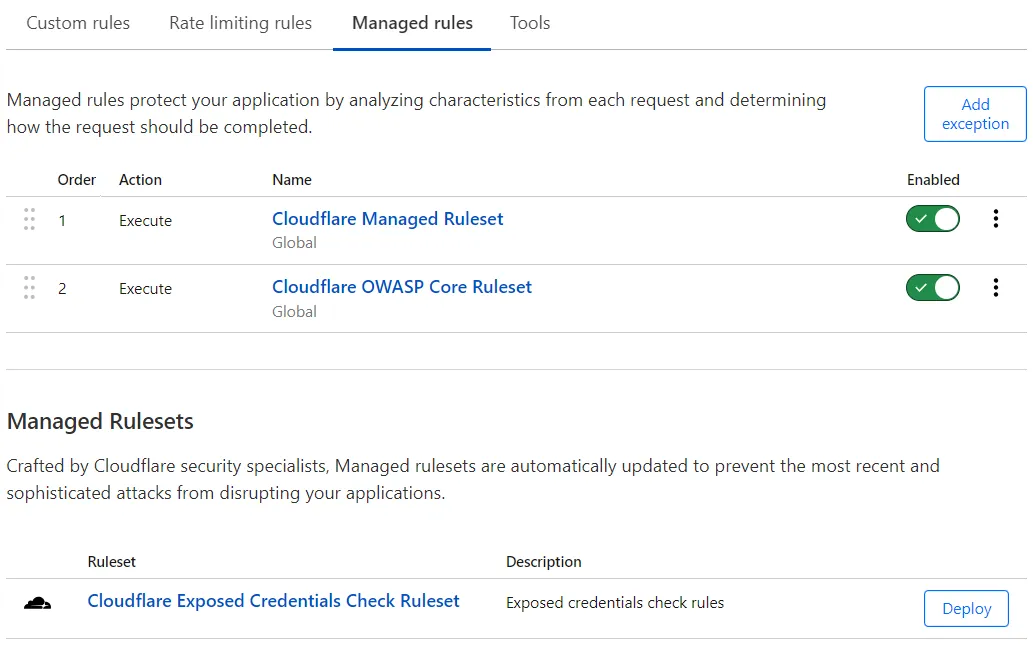
This operation deploys the managed ruleset for the current zone, creating a new rule with the Execute action.
- Log in to the Cloudflare dashboard ↗, and select your account and domain.
- Go to Security > Settings and filter by Detections.
- Next to the managed ruleset you want to deploy, set the toggle to On.
In the Managed rules tab, next to the managed ruleset you want to turn on or off, switch the Enabled toggle.
In the Settings page, next to the managed ruleset you want to turn on or off, set the toggle to On or Off, respectively.
Configure a managed ruleset to:
- Specify a custom filter expression to apply the rules in the ruleset to a subset of incoming requests.
- Define specific field values for one or more rules (for example, configure a rule with an action different from the action configured by Cloudflare), or turn off those rules.
To skip one or more rules — or even entire managed rulesets — for specific incoming requests, add an exception.
To configure rule field values for all the rules in a managed ruleset:
-
Log in to the Cloudflare dashboard ↗, and select your account and domain.
-
Go to Security > WAF > Managed rules.
-
Next to the Execute rule deploying the managed ruleset you want to configure, select the managed ruleset name.
If you have not deployed the managed ruleset yet, select the managed ruleset name under Managed Rulesets. -
(Optional) To execute the managed ruleset for a subset of incoming requests, select Edit scope and configure the expression that will determine the scope of the current rule deploying the managed ruleset.
-
In the ruleset configuration section, define settings for all the rules in the ruleset by setting one or more fields using the drop-down lists.
For example, select the action to perform for all the rules in the ruleset from the Ruleset action drop-down list.
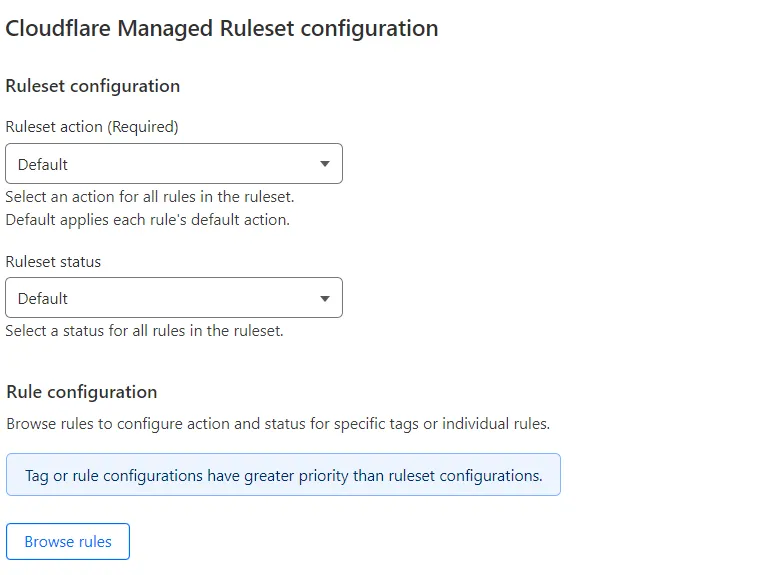
-
If you are editing a deployed managed ruleset, select Save. If you have not deployed the managed ruleset yet, select Deploy to deploy the ruleset immediately, or Save as Draft to save your deployment settings for later.
-
Log in to the Cloudflare dashboard ↗, and select your account and domain.
-
Go to Security > Security rules.
-
In the rules table, search for the managed ruleset you want to configure. Look for a rule with an Execute action. At the top of the page, you can filter the rules to show Managed rules only.
-
Select the rule name (containing the name of the managed ruleset).
-
(Optional) To execute the managed ruleset for a subset of incoming requests, select Edit scope and configure the expression that will determine the scope of the current rule deploying the managed ruleset.
-
In the ruleset configuration section, define settings for all the rules in the ruleset by setting one or more fields using the drop-down lists.
For example, select the action to perform for all the rules in the ruleset from the Ruleset action drop-down list.
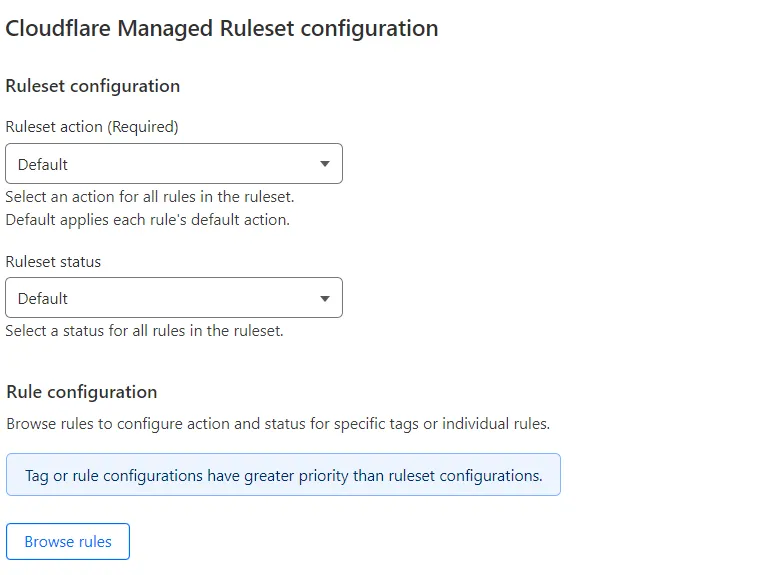
-
Select Save.
-
Log in to the Cloudflare dashboard ↗, and select your account and domain.
-
Go to Security > WAF > Managed rules.
-
If you have already deployed the managed ruleset you want to configure, select the managed ruleset name in the list of deployed managed rulesets. Alternatively, select the three dots > Edit next to the Execute rule deploying the managed ruleset.
If you have not deployed the managed ruleset, select the ruleset name under Managed Rulesets.
-
Select Browse rules.
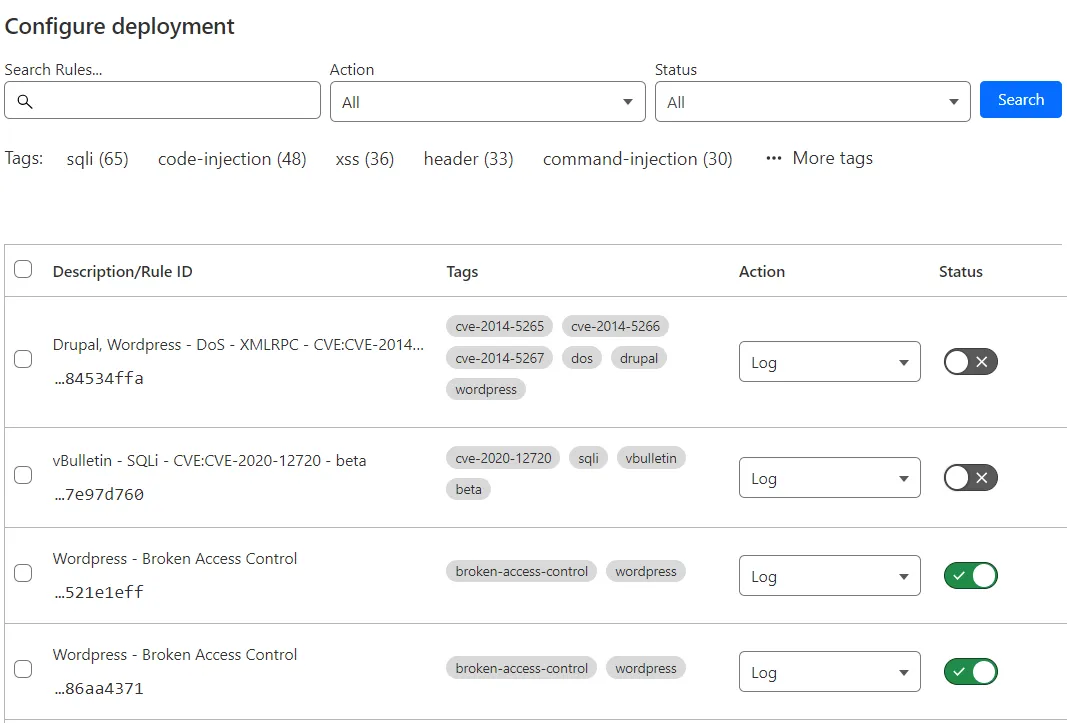
-
Search for rules using the available filters. You can search for tags.
-
In the results list, select the checkboxes for all the rules you want to configure.
Alternatively, select a tag name under the search input to filter the rules with that tag, and then select the checkboxes for the rules you want to configure. To extend your selection to all rules with the tag across all pages, select Select all <NUMBER> rules.
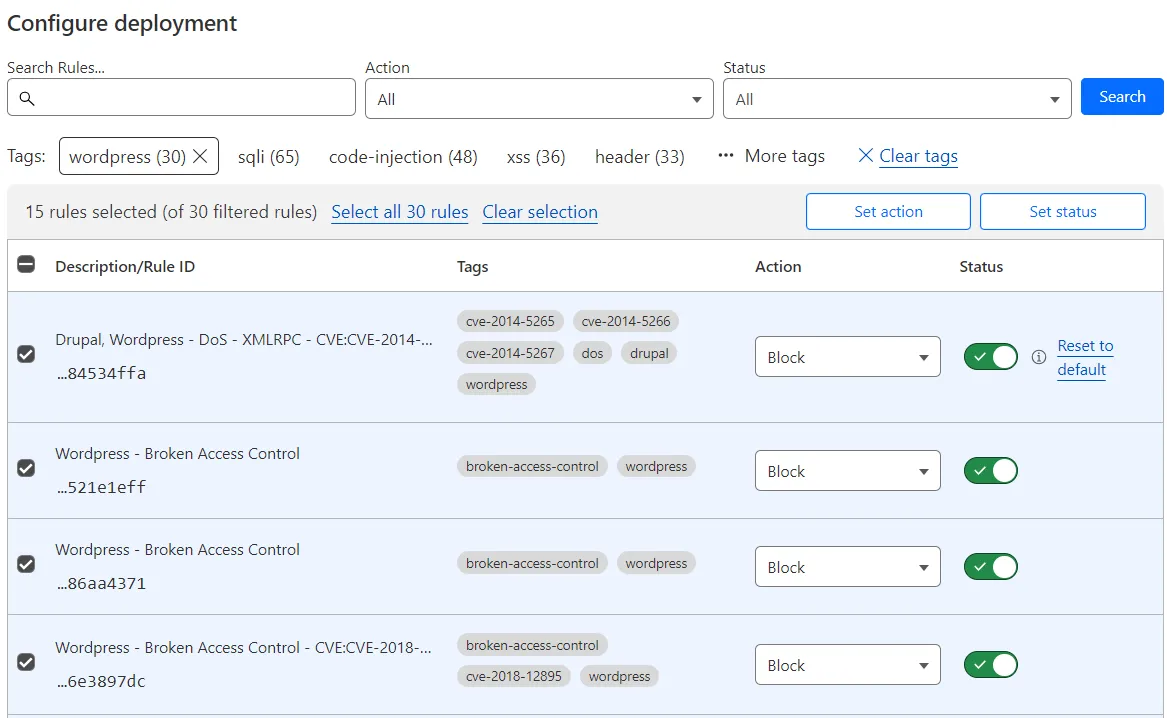
-
Update one or more fields for the selected rules using the buttons displayed in the top right corner of the table.
-
Select Next.
-
If you selected a tag, a dialog appears asking you if any new rules with the selected tag should be configured with the field values you selected.
- Select Do not apply to new rules to apply your configurations to the selected rules only.
- Select Apply to new rules if you want to apply your configurations to any new rules with the select tag.
-
Select Save.
-
Log in to the Cloudflare dashboard ↗, and select your account and domain.
-
Go to Security > Security rules.
-
In the rules table, search for the managed ruleset you want to configure/browse. Look for a rule with an Execute action. At the top of the page, you can filter the rules to show Managed rules only.
-
Select the rule name (containing the name of the managed ruleset).
-
Select Browse rules.
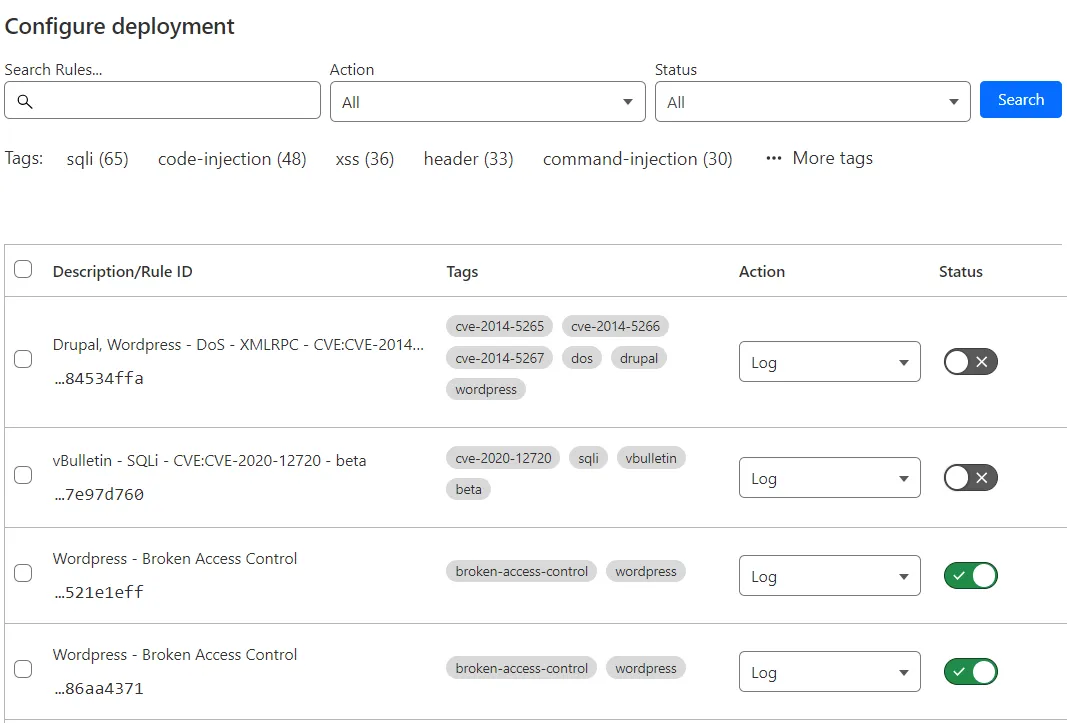
-
Search for rules using the available filters. You can search for tags.
-
In the results list, select the checkboxes for all the rules you want to configure.
Alternatively, select a tag name under the search input to filter the rules with that tag, and then select the checkboxes for the rules you want to configure. To extend your selection to all rules with the tag across all pages, select Select all <NUMBER> rules.
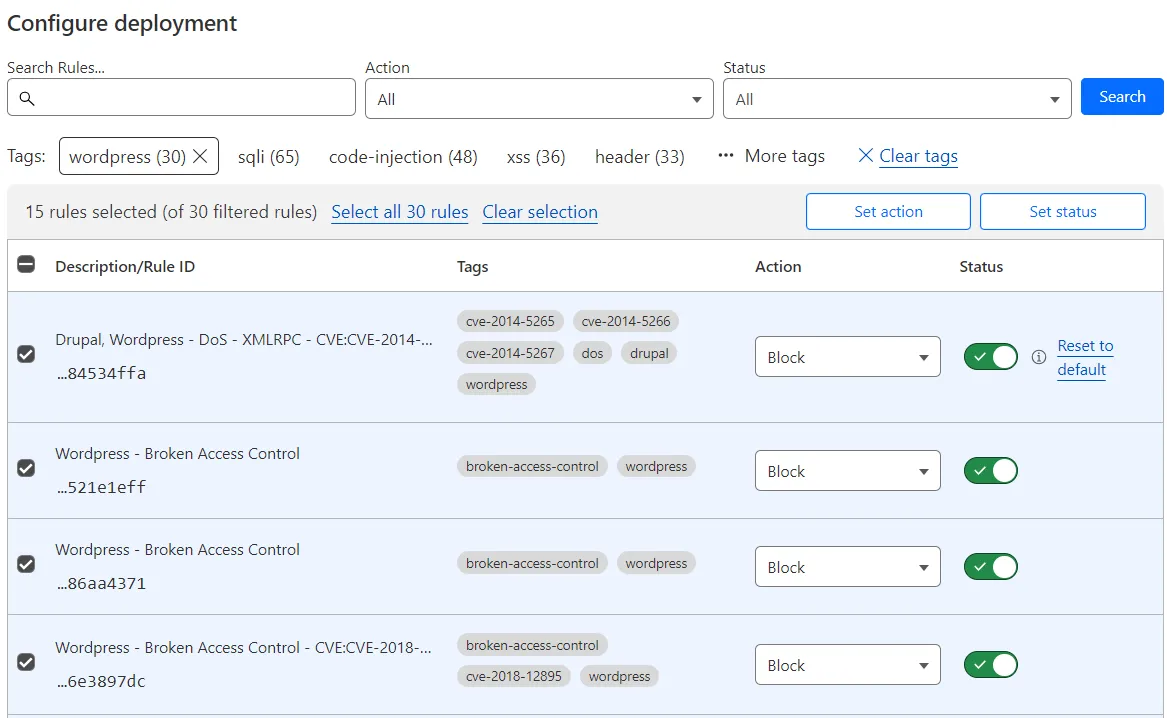
-
Update one or more fields for the selected rules using the buttons displayed in the top right corner of the table.
-
Select Next.
-
If you selected a tag, a dialog appears asking you if any new rules with the selected tag should be configured with the field values you selected.
- Select Do not apply to new rules to apply your configurations to the selected rules only.
- Select Apply to new rules if you want to apply your configurations to any new rules with the select tag.
-
Select Save.
-
Log in to the Cloudflare dashboard ↗, and select your account and domain.
-
Go to Security > WAF > Managed rules.
-
If you have already deployed the managed ruleset you want to configure, select the managed ruleset name in the list of deployed managed rulesets. Alternatively, select the three dots > Edit next to the Execute rule deploying the managed ruleset.
If you have not deployed the managed ruleset, select the ruleset name under Managed Rulesets.
-
Select Browse rules.
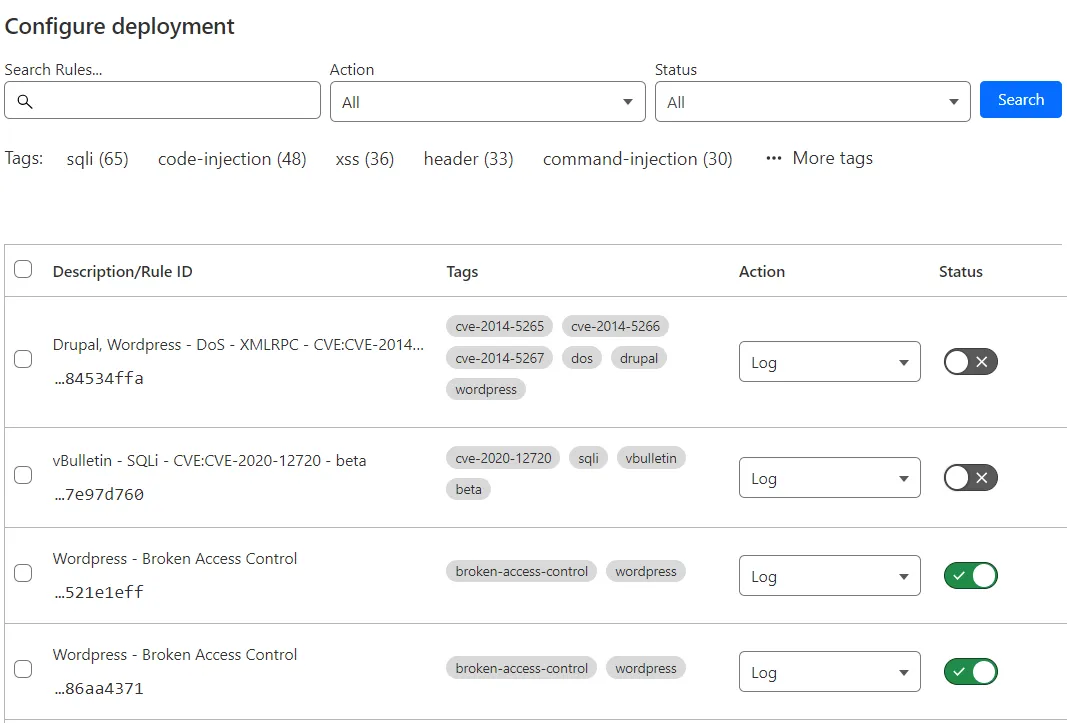
-
Search for a rule using the available filters. You can search for tags.
-
Find the rule you want to configure in the results list.
-
In the result line for the rule you want to change, select the desired value for a field in the displayed drop-down lists. For example, select the rule action in the Action dropdown. You can also change the status of a rule using the Status toggle next to the rule.
-
Select Next, and then select Save.
-
Log in to the Cloudflare dashboard ↗, and select your account and domain.
-
Go to Security > Security rules.
-
In the rules table, search for the managed ruleset you want to configure/browse. Look for a rule with an Execute action. At the top of the page, you can filter the rules to show Managed rules only.
-
Select the rule name (containing the name of the managed ruleset).
-
Select Browse rules.
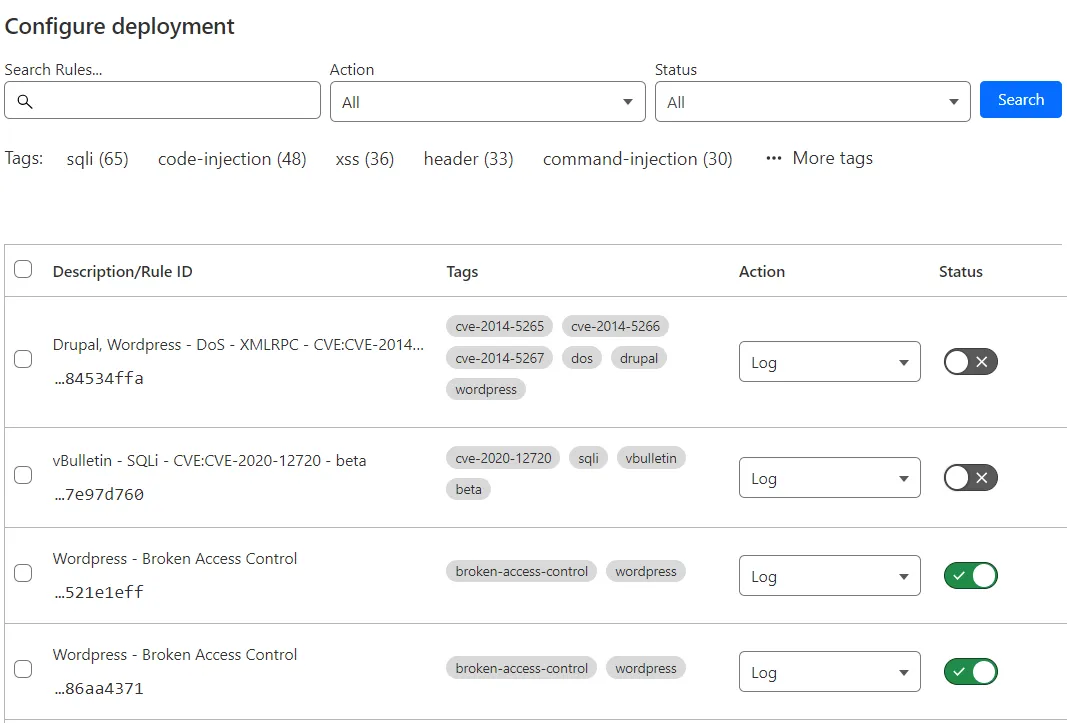
-
Search for a rule using the available filters. You can search for tags.
-
Find the rule you want to configure in the results list.
-
In the result line for the rule you want to change, select the desired value for a field in the displayed drop-down lists. For example, select the rule action in the Action dropdown. You can also change the status of a rule using the Status toggle next to the rule.
-
Select Next, and then select Save.
You can browse the available rules in a managed ruleset and search for individual rules or tags.
-
Log in to the Cloudflare dashboard ↗, and select your account and domain.
-
Go to Security > WAF > Managed rules.
-
If you have already deployed the managed ruleset you want to configure, select the managed ruleset name in the list of deployed managed rulesets. Alternatively, select the three dots > Edit next to the Execute rule deploying the managed ruleset.
If you have not deployed the managed ruleset, select the ruleset name under Managed Rulesets.
-
Select Browse rules.
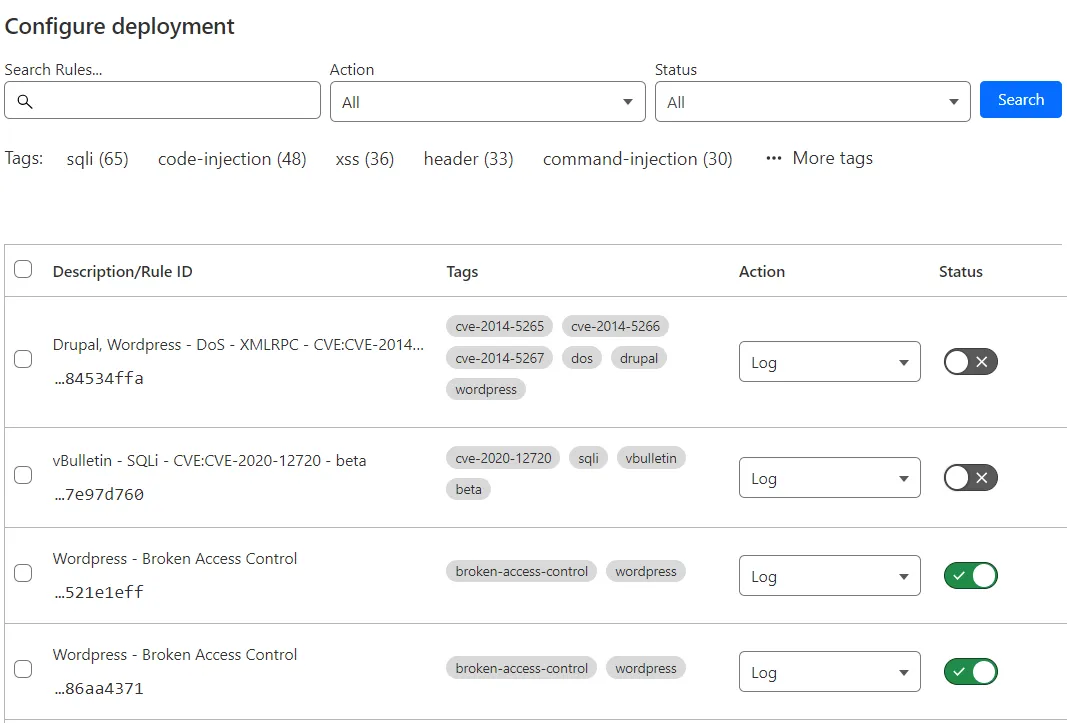
-
Log in to the Cloudflare dashboard ↗, and select your account and domain.
-
Go to Security > Security rules.
-
In the rules table, search for the managed ruleset you want to configure/browse. Look for a rule with an Execute action. At the top of the page, you can filter the rules to show Managed rules only.
-
Select the rule name (containing the name of the managed ruleset).
-
Select Browse rules.
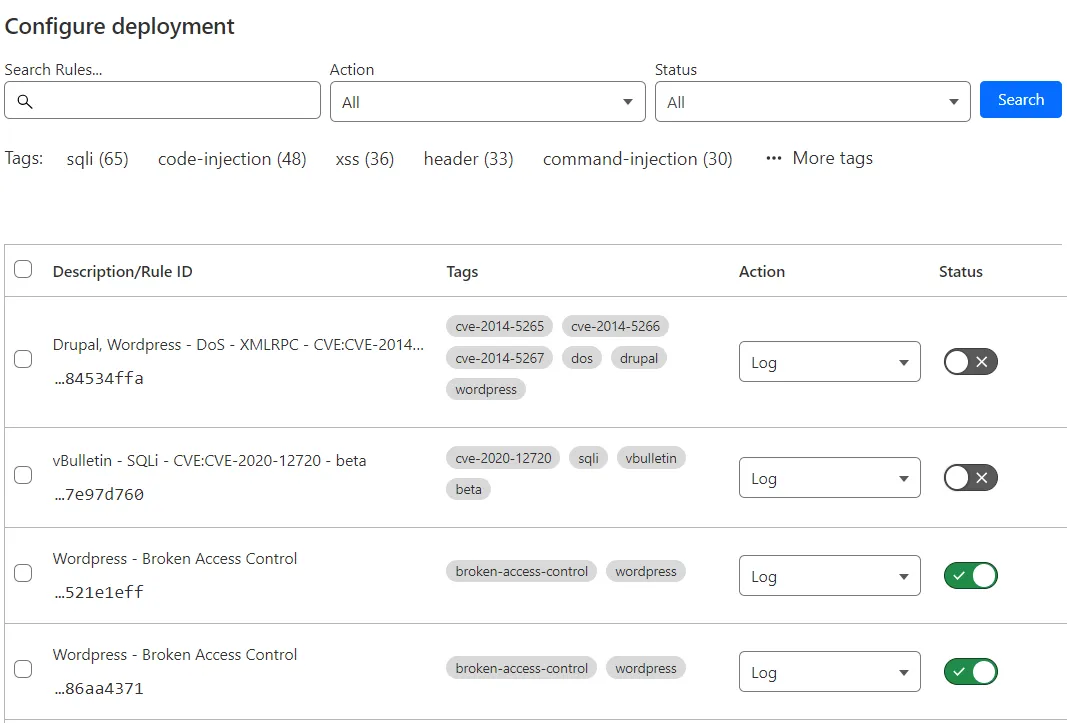
- Log in to the Cloudflare dashboard ↗ and select your account and domain.
- Go to Security > WAF > Managed rules.
- Next to the rule or exception (skip rule) you want to delete, select the three dots > Delete and confirm the operation.
- Log in to the Cloudflare dashboard ↗, and select your account and domain.
- Go to Security > Security rules.
- In the rules table, search for the managed ruleset you want to configure/browse. At the top of the page, you can filter the rules to show Managed rules only.
- Next to the managed ruleset deployment rule (execute rule) or exception (skip rule) you want to delete, select the three dots > Delete and confirm the operation.
Was this helpful?
- Resources
- API
- New to Cloudflare?
- Products
- Sponsorships
- Open Source
- Support
- Help Center
- System Status
- Compliance
- GDPR
- Company
- cloudflare.com
- Our team
- Careers
- 2025 Cloudflare, Inc.
- Privacy Policy
- Terms of Use
- Report Security Issues
- Trademark
-