Contributions
The Cloudflare Docs ↗ are open source and hosted on the cloudflare-docs repository ↗ on GitHub. This means that anyone, including those who are not part of the Cloudflare organization, can contribute to them. We welcome all suggestions that help keep our docs high quality and up to date.
To contribute to our docs, you will need to create an account on GitHub ↗ (if you do not have one already) and log in. Then you have three options:
- GitHub issue: Quickly submit a general suggestion.
- Quick edit (edit button): Quickly create a pull request. This is best if you want to edit a single page in your web browser and do not need to preview your changes.
- Full development: Create a pull request. This is best if you want to edit multiple pages and preview your changes. This can be done in your web browser (with Codespaces ↗) or on your local machine (with Visual Studio Code ↗).
In addition to using the Cloudflare Style Guide for guidance on grammar and style, we recommend browsing our components to add additional formatting such as buttons, tabs, and collapsible sections.
To create a GitHub issue:
- Log in to GitHub ↗ and go to the cloudflare-docs repository ↗.
- Select Issues and then New issue.
- Select the issue type, fill out the form, and select Create.
Learn more about creating GitHub issues. ↗
To quickly create a pull request using the edit button:
- Log in to GitHub ↗.
- Go to the page you want to edit in the Cloudflare Docs ↗
- Select The page's Markdown opens.
Every page in the Cloudflare Docs (including this one) has an Edit button on the right sidebar and an Edit page button on the very bottom of the page.Edit or Edit page
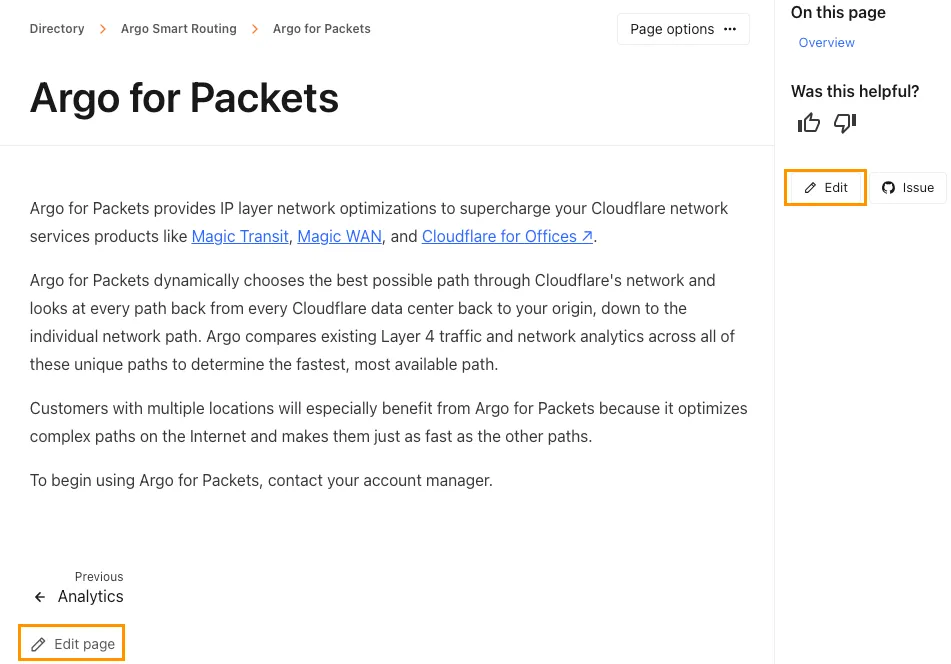
- Make your edits and select Commit changes.
- In the form, update the Commit message with the product you changed in brackets and a brief description of your changes. For example “[Images] Fixed broken link."
- Update the Extended description with more details about what you changed and why. The more details, the better.
- Select Propose changes > Create pull request > Create pull request again.
To edit and create a pull request with the full development workflow ↗:
- Log in to GitHub ↗ and fork the cloudflare-docs repository ↗.
- If you are editing in your web browser (with Codespaces ↗), move on to step 3.
If you are editing on your local machine (with Visual Studio Code ↗):- (Required) Install Node.js ↗ (version 22 or later).
- (Recommended, but not required) Install Volta ↗ for easier package management.
- (Required) Clone the fork to your local machine. ↗
- Create a branch from your fork (or from your clone).
- Make your edits.
- Commit your changes.
- Push your commits to your branch and then back to your fork.
- Return to GitHub and create a pull request from your committed changes. In the description form, add the product you changed in brackets and a brief description of your changes. For example “[Images] Fixed broken link."
After you create an issue or PR, a member of the Cloudflare organization will review your suggestion. Here is what to expect:
- A member of the Cloudflare organization may tag others for technical or content reviews or feedback.
- If your suggestion requires more information, a member of the Cloudflare organization may comment with a follow-up or clarification question. If they add the
more-information-neededtag, the issue or pull request will automatically close if you do not respond within 14 days. - If your changes are approved:
- For GitHub issues, a Cloudflare member might create and link a new pull request that addresses your request. When they merge the PR, they will also close your issue.
- For GitHub PRs, the Cloudflare member will merge your PR.
- If your suggestion is not approved, the Cloudflare member will respond with the reasoning and close your issue or PR.
Thank you for contributing to our open-source ecosystem and being a part of the Cloudflare community.
Was this helpful?
- Resources
- API
- New to Cloudflare?
- Directory
- Sponsorships
- Open Source
- Support
- Help Center
- System Status
- Compliance
- GDPR
- Company
- cloudflare.com
- Our team
- Careers
- © 2026 Cloudflare, Inc.
- Privacy Policy
- Terms of Use
- Report Security Issues
- Trademark
-