Remove a domain
Consider the following sections on how you can remove domains from Cloudflare. Removing your domain cancels all active subscriptions, which will not be refunded per our billing policy. If you add this domain back to Cloudflare later, you will need to re-purchase all subscriptions. Removing your domain from Cloudflare does not change your domain registration.
If you experience website issues, we recommend temporarily pausing Cloudflare to evaluate your website's performance.
If you have an Enterprise plan, you need to change the zone plan to Free.
If you need to re-add the domain in a different account, make sure the current settings have been saved. For example, you may Import and export DNS records.
-
When you remove a domain from Cloudflare, it also prevents your domain from using Cloudflare for DNS resolution. To avoid DNS errors, update your nameservers at your domain registrar to use nameservers not owned by Cloudflare.
- Refer to Check if your nameservers are pointing to Cloudflare to confirm that your nameservers no longer point to Cloudflare.
-
At your registrar, make sure you do not have a DS DNS record. This record enables DNSSEC and could prevent your DNS records from being changed.
-
If you use Cloudflare Registrar:
-
Disable domain auto-renewal or transfer your domain out of Cloudflare.
-
If the domain has already expired, it will be automatically removed from your account. Refer to What happens when a domain expires?
-
If the domain has not yet expired you can likely request deletion. Refer to Delete a domain registration
-
If enabled, disable DNSSEC. In your domain dashboard, go to DNS > Settings. Within DNSSEC, select Disable DNSSEC. Select Confirm.
-
-
Log in to the Cloudflare dashboard ↗ and select your account and domain.
-
On the Overview page, find Advanced Actions and then select Remove Site from Cloudflare.
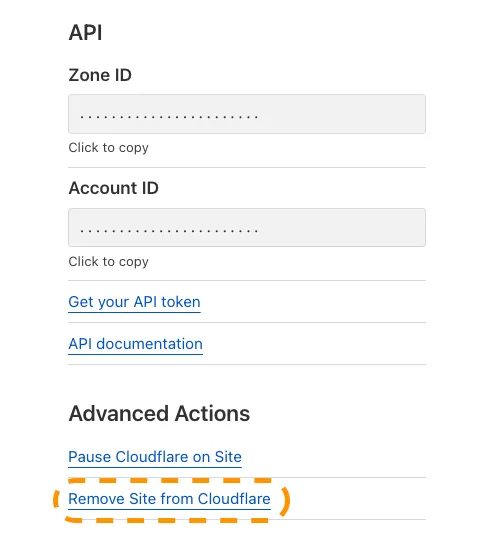
-
Select Confirm.
Was this helpful?
- Resources
- API
- New to Cloudflare?
- Products
- Sponsorships
- Open Source
- Support
- Help Center
- System Status
- Compliance
- GDPR
- Company
- cloudflare.com
- Our team
- Careers
- 2025 Cloudflare, Inc.
- Privacy Policy
- Terms of Use
- Report Security Issues
- Trademark
-