Providing specific URLs
If you are submitting an abuse report ↗ to Cloudflare because our IP address appears in the WHOIS and DNS records for a website, it is very likely that the website is one of millions of websites that use our pass-through security and content distribution network (CDN) services. Because assets on the same website may be hosted by different providers, it is important that you submit the URL for that specific asset to enable appropriate action. This guide will teach you how to identify URLs for specific video or images on a webpage.
To get the URL for a specific piece of content on a webpage:
-
Open your web browser (Google Chrome, Safari, Firefox, Edge).
-
Go to the web page you want to report.
-
Right click on the content you wish to report (often a video or image).
-
Select Inspect Element.
-
In the DevTools panel, look for the src attribute in the selected the image, video, or iFrame.
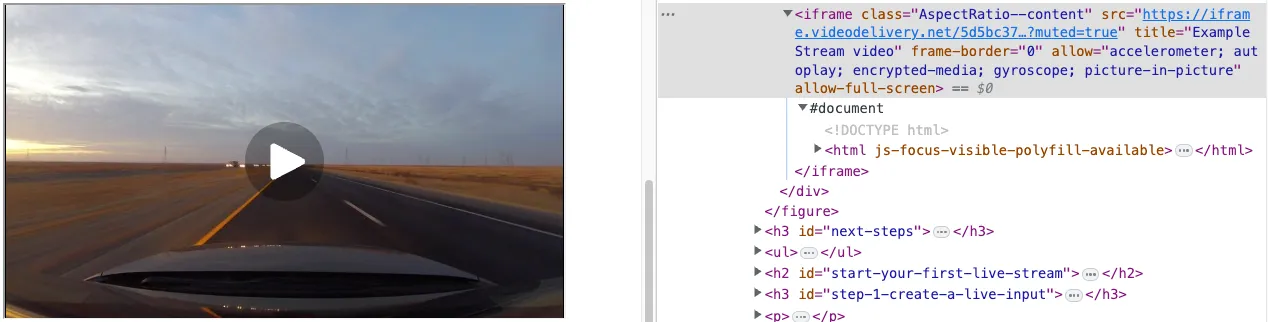
-
Copy the URL.
Providing the most specific and helpful URL enables Cloudflare to correctly identify any services it may be providing with respect to that content.
Once you have identified the URL for the specific asset, you can submit an abuse report ↗ through Cloudflare's online abuse reporting process.
You can learn more about the process, and what you can expect from Cloudflare in response to such abuse reports, from our abuse policy ↗.
Was this helpful?
- Resources
- API
- New to Cloudflare?
- Directory
- Sponsorships
- Open Source
- Support
- Help Center
- System Status
- Compliance
- GDPR
- Company
- cloudflare.com
- Our team
- Careers
- © 2025 Cloudflare, Inc.
- Privacy Policy
- Terms of Use
- Report Security Issues
- Trademark
-