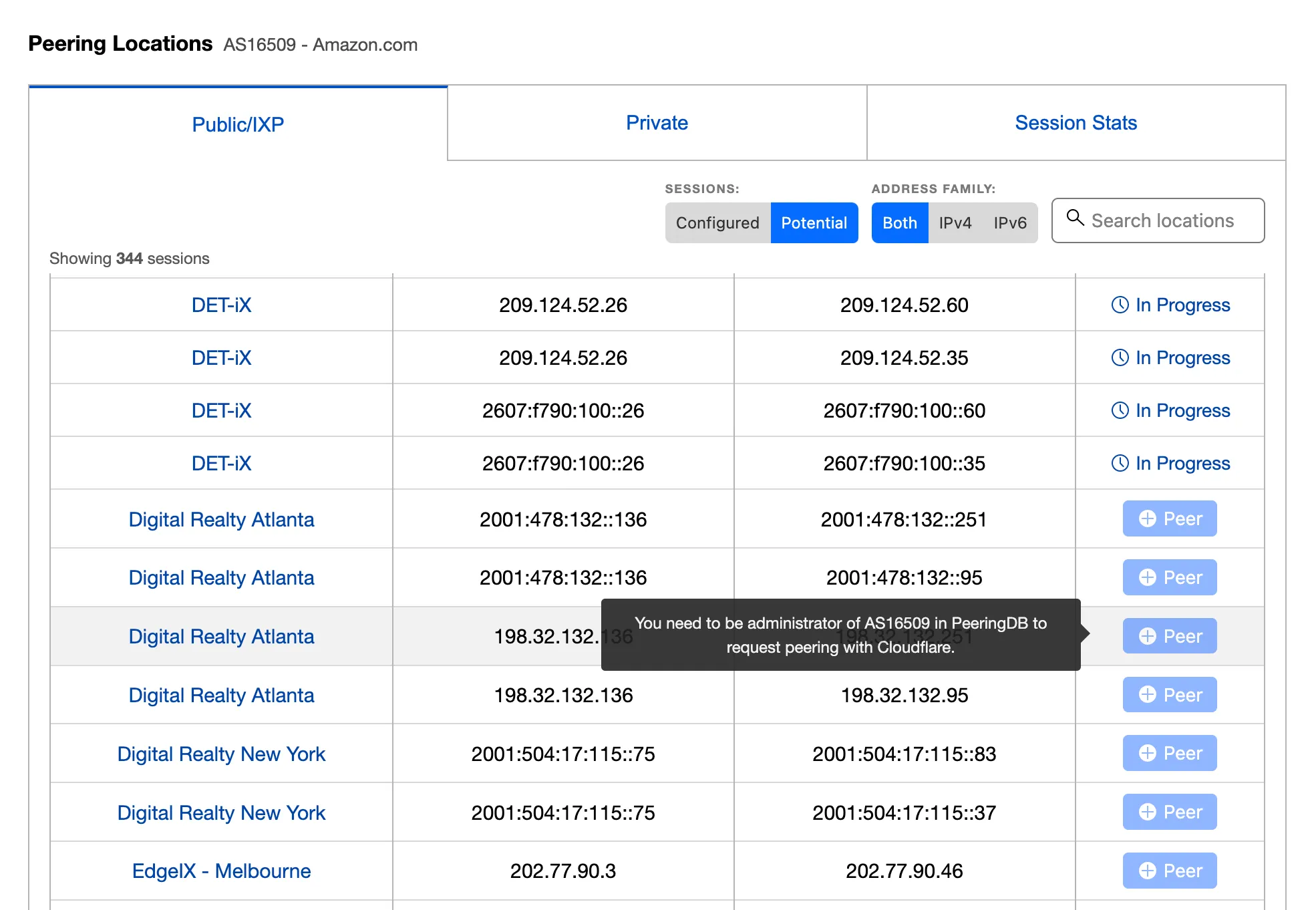PNI and peering setup
Cloudflare has an open peering policy ↗. There is no requirement to be a Cloudflare customer for public peering, or a Private Network Interconnect (PNI).
You can use BGP to peer with Cloudflare at any of the Public Internet Exchanges listed on Cloudflare's PeeringDB page ↗. If you have many users accessing websites protected and proxied by Cloudflare, then peering with Cloudflare may help you remove bandwidth from your Internet transit links, and increase performance by reducing latency to Cloudflare.
You may also optionally sign up for the Cloudflare Peering Portal ↗, which allows operators of public BGP Autonomous System Number (ASN) listed on PeeringDB to view where their network exchanges traffic with Cloudflare. Finally, if our networks exchange more than 1 Gbps of traffic in a single location, we can move your peering from the Internet Exchange to a Private Network Interconnect (PNI).
If you operate a public autonomous system on the BGP table, and would like to peer with Cloudflare at a Public Internet Exchange listed on Cloudflare's PeeringDB page ↗, you can request peering by emailing peering@cloudflare.com.
You can use a peering portal, such as PeeringDB, to view and maintain your database of peering locations.
Before you begin using PeeringDB, you must create an account and affiliate with Cloudflare.
- Log in ↗ to your account.
- Ensure your email address is affiliated with the ASN you want to request access for. Select the OIDC PeeringDB and follow the log in process.
If you receive a message stating your account has not been affiliated with an organization, you will need to request affiliation.
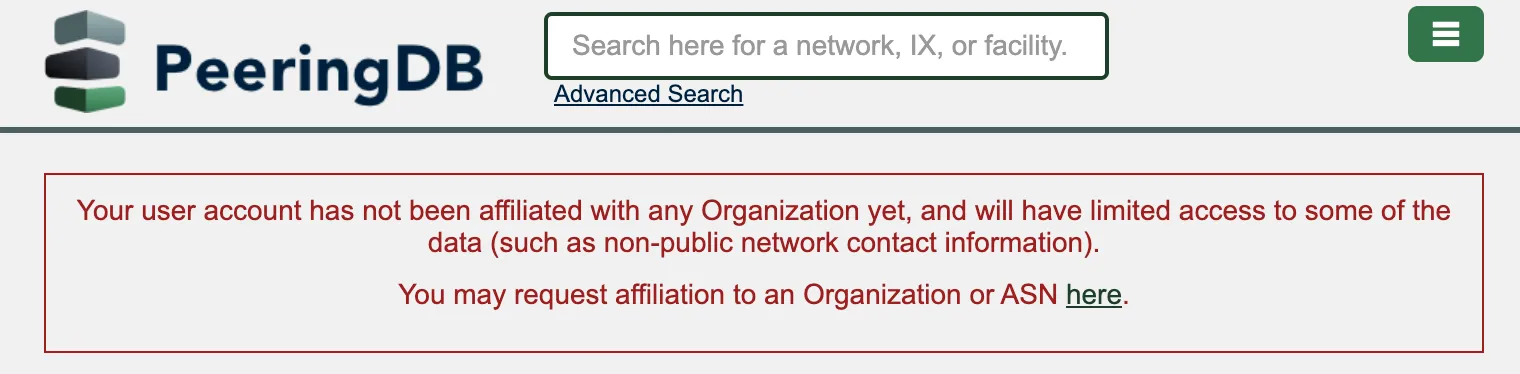
When your affiliation is approved, Cloudflare, Inc. appears under Existing affiliations on your profile.

Before you can request a peering session for an ASN, you must be an admin for that ASN.
- On the ASN page on PeeringDB ↗, select Users. Confirm your email address in the Admin group.
- From the Peering Portal, locate Peering Locations.
- From the Sessions toggle, select Potential.
The Peer button under Peering Request only appears active to admins.
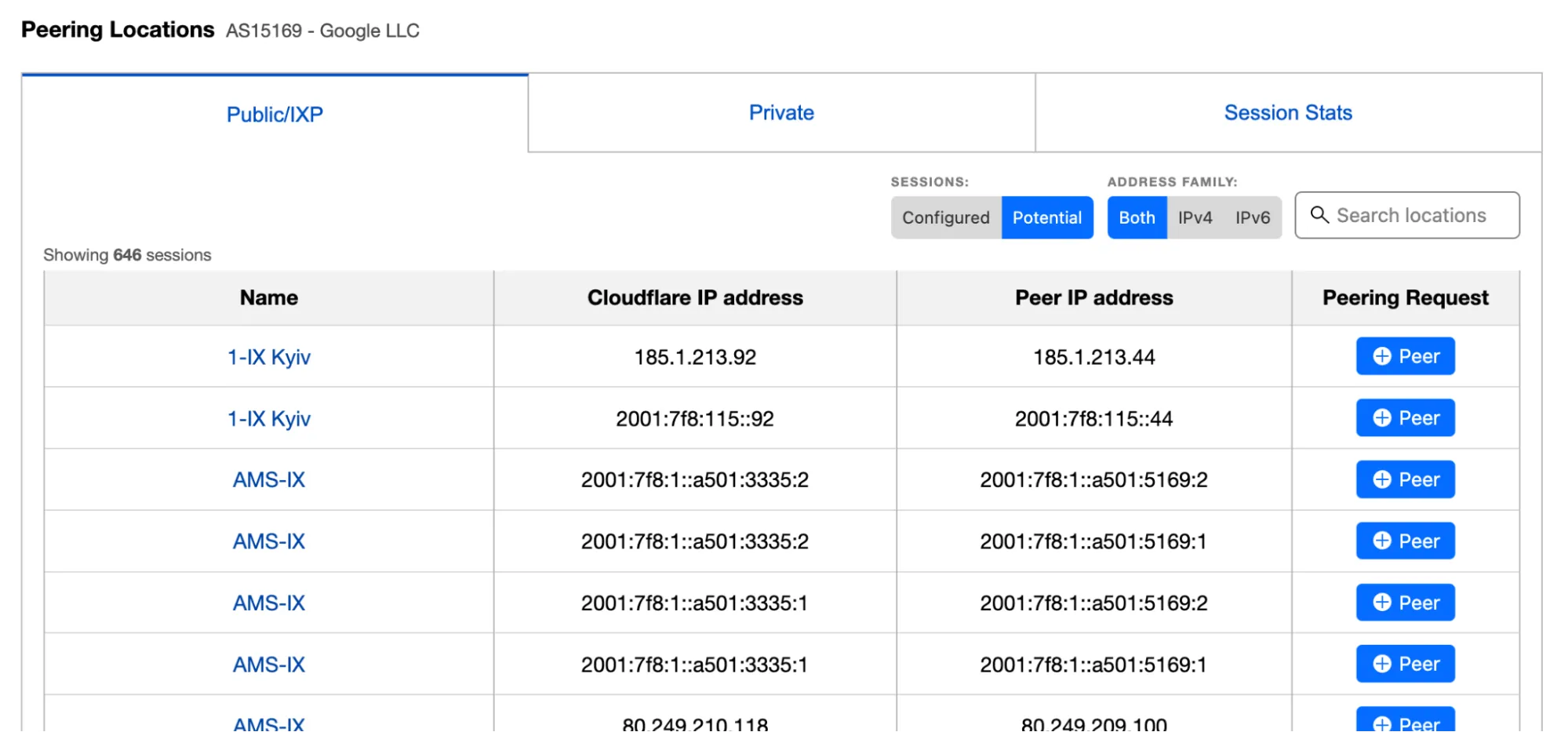
Non-admin users will be unable to select Peer and hovering over the button will display a message about the need for admin access.