GitHub SMS notifications using Twilio
In this tutorial, you will learn to build an SMS notification system on Workers to receive updates on a GitHub repository. Your Worker will send you a text update using Twilio when there is new activity on your repository.
You will learn how to:
- Build webhooks using Workers.
- Integrate Workers with GitHub and Twilio.
- Use Worker secrets with Wrangler.
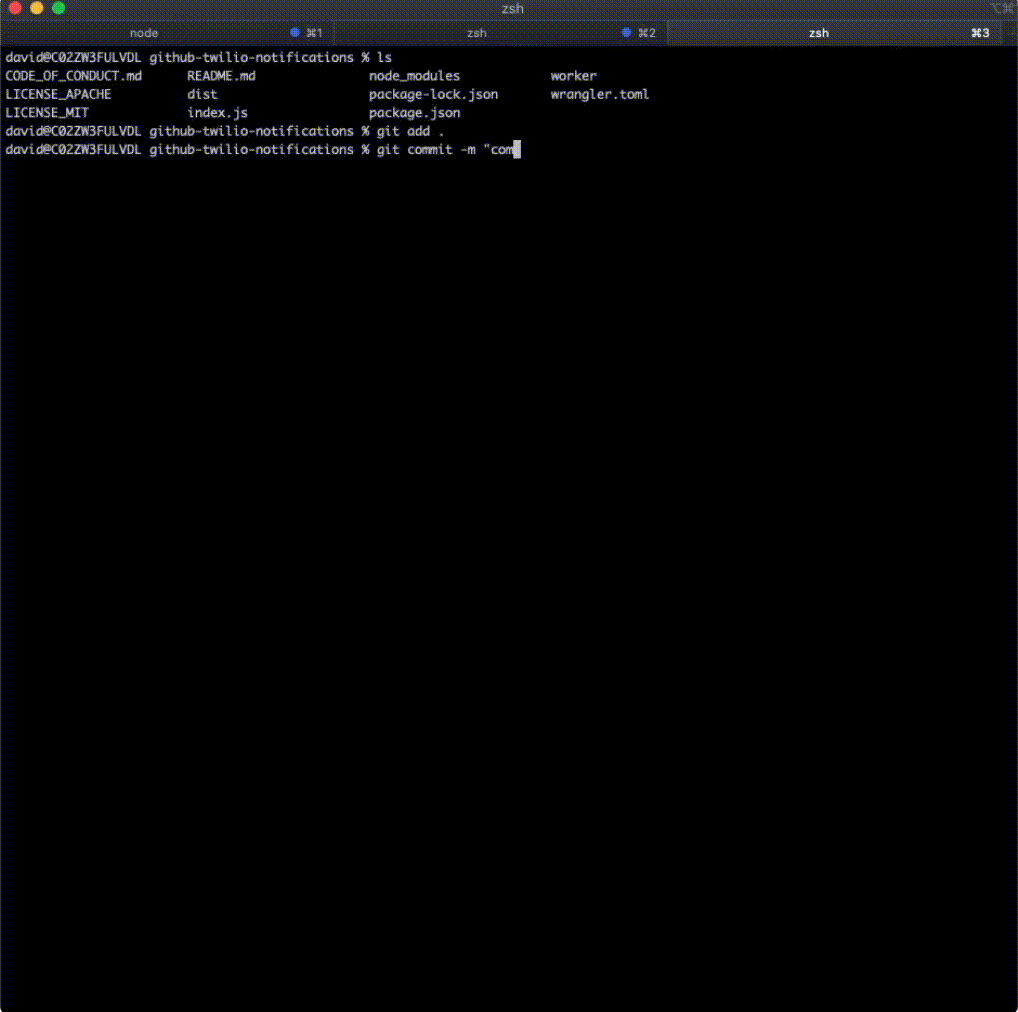
All of the tutorials assume you have already completed the Get started guide, which gets you set up with a Cloudflare Workers account, C3 ↗, and Wrangler.
Start by using npm create cloudflare@latest to create a Worker project in the command line:
npm create cloudflare@latest -- github-twilio-notificationspnpm create cloudflare@latest github-twilio-notificationsyarn create cloudflare github-twilio-notificationsFor setup, select the following options:
- For What would you like to start with?, choose
Hello World example. - For Which template would you like to use?, choose
Hello World Worker. - For Which language do you want to use?, choose
JavaScript. - For Do you want to use git for version control?, choose
Yes. - For Do you want to deploy your application?, choose
No(we will be making some changes before deploying).
Make note of the URL that your application was deployed to. You will be using it when you configure your GitHub webhook.
cd github-twilio-notificationsInside of your new github-sms-notifications directory, src/index.js represents the entry point to your Cloudflare Workers application. You will configure this file for most of the tutorial.
You will also need a GitHub account and a repository for this tutorial. If you do not have either setup, create a new GitHub account ↗ and create a new repository ↗ to continue with this tutorial.
First, create a webhook for your repository to post updates to your Worker. Inside of your Worker, you will then parse the updates. Finally, you will send a POST request to Twilio to send a text message to you.
You can reference the finished code at this GitHub repository ↗.
To start, configure a GitHub webhook to post to your Worker when there is an update to the repository:
-
Go to your GitHub repository's Settings > Webhooks > Add webhook.
-
Set the Payload URL to the
/webhookpath on the Worker URL that you made note of when your application was first deployed. -
In the Content type dropdown, select application/json.
-
In the Secret field, input a secret key of your choice.
-
In Which events would you like to trigger this webhook?, select Let me select individual events. Select the events you want to get notifications for (such as Pull requests, Pushes, and Branch or tag creation).
-
Select Add webhook to finish configuration.
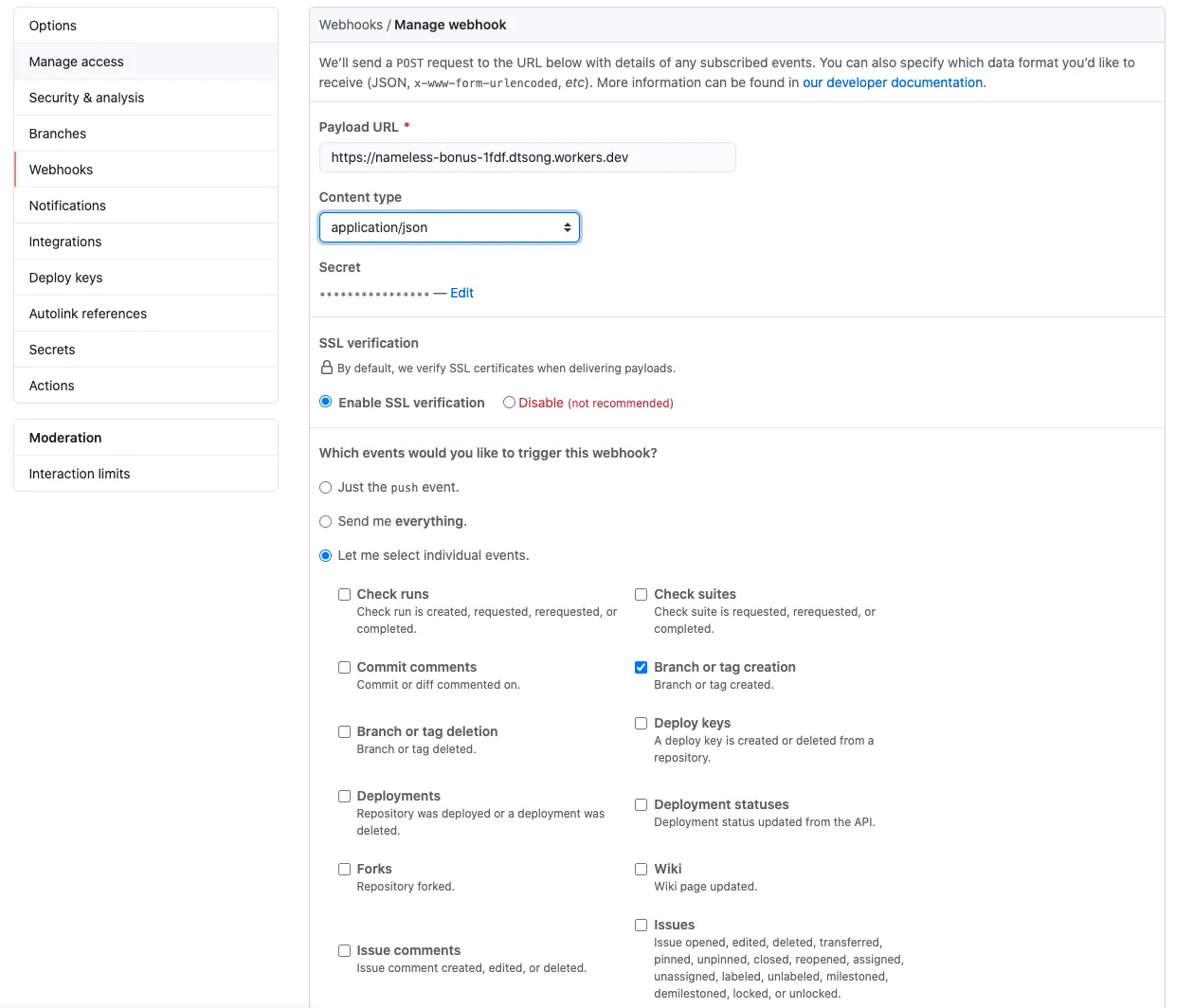
With your local environment set up, parse the repository update with your Worker.
Initially, your generated index.js should look like this:
export default { async fetch(request, env, ctx) { return new Response("Hello World!"); },};Use the request.method property of Request to check if the request coming to your application is a POST request, and send an error response if the request is not a POST request.
export default { async fetch(request, env, ctx) { if (request.method !== "POST") { return new Response("Please send a POST request!"); } },};Next, validate that the request is sent with the right secret key. GitHub attaches a hash signature for each payload using the secret key ↗. Use a helper function called checkSignature on the request to ensure the hash is correct. Then, you can access data from the webhook by parsing the request as JSON.
async fetch(request, env, ctx) { if(request.method !== 'POST') { return new Response('Please send a POST request!'); } try { const rawBody = await request.text();
if (!checkSignature(rawBody, request.headers, env.GITHUB_SECRET_TOKEN)) { return new Response("Wrong password, try again", {status: 403}); } } catch (e) { return new Response(`Error: ${e}`); }},The checkSignature function will use the Node.js crypto library to hash the received payload with your known secret key to ensure it matches the request hash. GitHub uses an HMAC hexdigest to compute the hash in the SHA-256 format. You will place this function at the top of your index.js file, before your export.
import { createHmac, timingSafeEqual } from "node:crypto";import { Buffer } from "node:buffer";
function checkSignature(text, headers, githubSecretToken) { const hmac = createHmac("sha256", githubSecretToken); hmac.update(text); const expectedSignature = hmac.digest("hex"); const actualSignature = headers.get("x-hub-signature-256");
const trusted = Buffer.from(`sha256=${expectedSignature}`, "ascii"); const untrusted = Buffer.from(actualSignature, "ascii");
return ( trusted.byteLength == untrusted.byteLength && timingSafeEqual(trusted, untrusted) );}To make this work, you need to use wrangler secret put to set your GITHUB_SECRET_TOKEN. This token is the secret you picked earlier when configuring you GitHub webhook:
npx wrangler secret put GITHUB_SECRET_TOKENAdd the nodejs_compat flag to your Wrangler file:
{ "compatibility_flags": [ "nodejs_compat" ]}compatibility_flags = ["nodejs_compat"]You will send a text message to you about your repository activity using Twilio. You need a Twilio account and a phone number that can receive text messages. Refer to the Twilio guide to get set up ↗. (If you are new to Twilio, they have an interactive game ↗ where you can learn how to use their platform and get some free credits for beginners to the service.)
You can then create a helper function to send text messages by sending a POST request to the Twilio API endpoint. Refer to the Twilio reference ↗ to learn more about this endpoint.
Create a new function called sendText() that will handle making the request to Twilio:
async function sendText(accountSid, authToken, message) { const endpoint = `https://api.twilio.com/2010-04-01/Accounts/${accountSid}/Messages.json`;
const encoded = new URLSearchParams({ To: "%YOUR_PHONE_NUMBER%", From: "%YOUR_TWILIO_NUMBER%", Body: message, });
const token = btoa(`${accountSid}:${authToken}`);
const request = { body: encoded, method: "POST", headers: { Authorization: `Basic ${token}`, "Content-Type": "application/x-www-form-urlencoded", }, };
const response = await fetch(endpoint, request); const result = await response.json();
return Response.json(result);}To make this work, you need to set some secrets to hide your ACCOUNT_SID and AUTH_TOKEN from the source code. You can set secrets with wrangler secret put in your command line.
npx wrangler secret put TWILIO_ACCOUNT_SIDnpx wrangler secret put TWILIO_AUTH_TOKENModify your githubWebhookHandler to send a text message using the sendText function you just made.
async fetch(request, env, ctx) { if(request.method !== 'POST') { return new Response('Please send a POST request!'); } try { const rawBody = await request.text(); if (!checkSignature(rawBody, request.headers, env.GITHUB_SECRET_TOKEN)) { return new Response('Wrong password, try again', {status: 403}); }
const action = request.headers.get('X-GitHub-Event'); const json = JSON.parse(rawBody); const repoName = json.repository.full_name; const senderName = json.sender.login;
return await sendText( env.TWILIO_ACCOUNT_SID, env.TWILIO_AUTH_TOKEN, `${senderName} completed ${action} onto your repo ${repoName}` ); } catch (e) { return new Response(`Error: ${e}`); }};Run the npx wrangler publish command to redeploy your Worker project:
npx wrangler deploy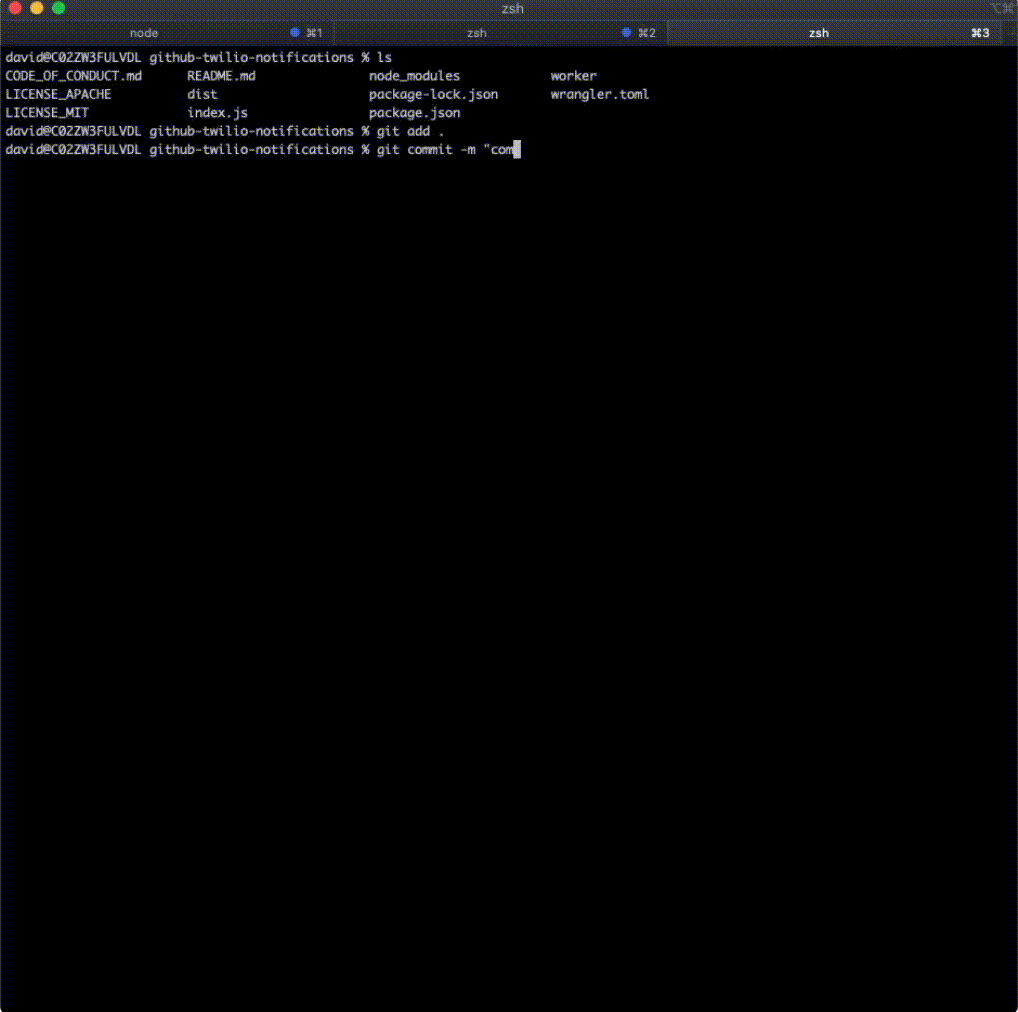
Now when you make an update (that you configured in the GitHub Webhook settings) to your repository, you will get a text soon after. If you have never used Git before, refer to the GIT Push and Pull Tutorial ↗ for pushing to your repository.
Reference the finished code on GitHub ↗.
By completing this tutorial, you have learned how to build webhooks using Workers, integrate Workers with GitHub and Twilio, and use Worker secrets with Wrangler.