Contacting Cloudflare Support
Cloudflare Support cannot perform the following actions:
- Make configuration or account changes on a customer’s behalf
- Provide sensitive account info over the phone
- Troubleshoot or debug customer's code and its logic
- Troubleshoot or answer questions about domains not associated with the Cloudflare account email address used to contact support
Before notifying Cloudflare of an issue with your site, refer to the Cloudflare Status Page ↗. If reporting issues with your site, ensure to provide adequate details in the support case (refer to Getting help with an issue for more information).
As a Cloudflare customer, you can contact Cloudflare for support via the community portal or by opening a support case, live chat, or phone. Support options can vary depending on your plan.
| Enterprise | Business | Pro | Free | |
|---|---|---|---|---|
| Community ↗ Join the community to ask basic troubleshooting questions and to view the latest resources (such as tips for resolving common issues and configuration guidance). | Yes | Yes | Recommended | Recommended |
| Discord ↗ Join the Discord community to ask basic troubleshooting questions (mainly focused on the Developer Platform). | Yes | Yes | Recommended | Recommended |
| Support case Use to troubleshoot specific issues or errors. Response times depend on your plan. | Yes | Yes | Yes | No* |
| Chat Use to troubleshoot specific issues or errors. Response times depend on your plan. | Yes | Yes | No | No |
| Emergency Phone Use phone support to reach out during emergencies such as site outages or DDoS attacks. | Yes | No | No | No |
(For Enterprise Emergency Phone Support)
For account security, you must verify your identity and account ownership in the Cloudflare dashboard before discussing account settings and sensitive details with Cloudflare Support. There are two verification options:
- a single-use token that automatically refreshes every thirty (30) seconds, or
- an authenticator app token on your mobile device.
1. Log into your Cloudflare account.
2. In the upper right corner of the Cloudflare dashboard, select Support > Contact Cloudflare.
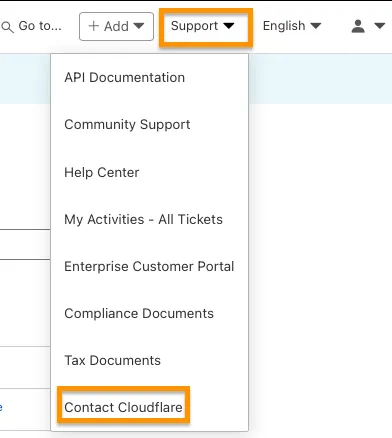
3. On the right-hand panel there is a section for Emergency Phone Support Hotline.
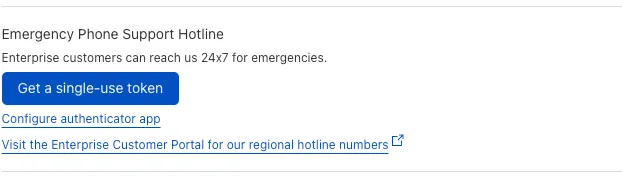
4. To authenticate using a single-use token, click Get a single-use token. A pop-up window will appear with your Unique Customer Id and One Time Passcode. The code automatically refreshes every 30 seconds.
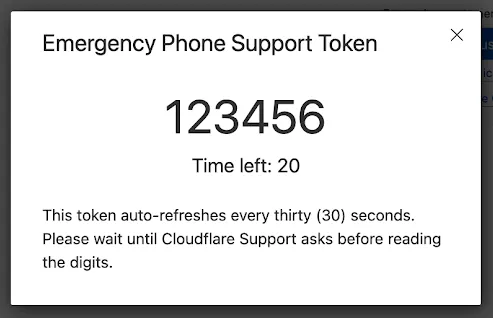
5. To authenticate using an authenticator app, click Configure authenticator app and follow the configuration instructions on the following screen. After configuration, the token code will appear in your mobile authentication application.
6. When calling the emergency phone line, you can authenticate automatically by entering your ID and Code when requested.
To submit a support case, follow these steps:
- Browse to https://dash.cloudflare.com/?to=/:account/support ↗.
- Enter the email and password for your Cloudflare account. Your email needs to be verified in order to submit a Support case.
- Select the appropriate account requiring assistance.
- Verify that you are now in the Support Portal.
- Choose the category and subcategories that best define your issue.
- Choose the affected domains (if applicable).
- Enter a detailed summary of the issue you’re experiencing.
- Review the right-hand panel of the Portal for recommended resources and for troubleshooting guides resulting from diagnostics run against your domain.
- If the provided resources did not solve your issue, click Add more details to submit a case**
- Complete the case submission fields as completely as possible with the following information. (Please note that missing information will increase the time it takes to resolve your issue and our team may not be able to investigate without enough information. Please review Gathering information for troubleshooting sites and make sure you include all needed information.)
- A detailed description of the issue with the following information:
- Timestamp (UTC)
- ZoneName/ZoneID
- Problem frequency
- Steps to reproduce the issue, with actual results vs expected results - Any necessary information for a technical investigation
- A description of the actual results vs expected results
- Steps to reproduce the issue, with example URLs
- Exact error messages
- HAR files
- Screenshots
- Relevant logs from the origin web server
- Output from test tools such as MTR, traceroute, dig/nslookup, and cURL - Priority level, impact to service / production - Any collaborators whom you wish to be cc'd on the case
- Click Submit Case
** Available to certain plan types only. Refer to chart above for details.
You can only upload the following file types in a case or a chat:
Image
- png, jpg, gif, ico, tiff
Video
- mp4, avi, webm
Text
- har, txt, csv, eml, css, html, json, tf
Packet Capture
- pcap, pcapng, cap
Cloudflare Support only accepts the WARP diagnostics as compressed files. Please do not upload ZIP or RAR files when sharing HAR files, and please do not share compressed documents like DOCX, XLSX or PPTX.
The maximum file size is 20 MB. If you need to share a larger file, please provide a link to the file using Google Drive or a similar sharing platform of your choice.
When sending Cloudflare Support packet captures, please do the following:
- Filter for relevant traffic. Use a display filter and then save export specified packets ↗ to reduce the file size.
- Include the name of the device and interface/tunnel in the file name.
- Describe what each packet capture shows.
- Log in to your Cloudflare account.
- Select
My Activities - All Ticketsfrom Support dropdown. - Select your account if needed.
- You will be redirected to the portal where you can see your own cases and cases you are CC'd on.
- Log in to your Cloudflare account.
- Select
My Activities - All Ticketsfrom Support dropdown. - Select your account if needed.
- Select the case you want to add participants to.
- Enter their email in the
Case Participantsbox in the top right and click Add.
You can also use the live chat (Business and Enterprise plans, only) to ask specific questions that don’t require a lot of technical investigation:
- Browse to https://dash.cloudflare.com/?to=/:account/support ↗.
- Enter the email and password for your Cloudflare account. Your email needs to be verified in order to chat live with us.
- Select the appropriate account requiring assistance.
- Click the Help icon in the bottom right corner of the screen
- The Live Chat screen will appear. Use the search field to check for answers to your questions:
- If the results didn't answer your question, press the Live chat button and start typing your message to chat with a Technical Support Engineer.
Cloudflare support responds to every case received in the following priority order:
- Premium Enterprise
- Standard Enterprise
- Business
- Pro
- Free
Cloudflare Support strives to respond to our customers as quickly as possible. Urgent issues (site down, under attack) are prioritized for the quickest response possible. Please explicitly specify the priority level and impact to your production service when reaching out to Cloudflare support.
Below are definitions of the priority levels Cloudflare assigns to cases and the associated Service Level Agreement (SLA) or Service Level Objective (SLO). Whenever possible, responses are provided quicker than the noted SLAs.
- P1 - Service is significantly impaired and unavailable in multiple user locations.
- Example: site outage issues or an ongoing attack.
- P2 - Repeated inability to use the Service from a single location or localized region.
- Example: Localized site outage. These issues may be with a single website or even a single server.
- P3 - Issues that may impact service performance or user experience but do not prevent service usage; account-related queries.
- Example: slow performance issues, information requests, or usage questions.
- P4 - General questions related to Cloudflare's products and services
- P1 - initial response in 1 hour
- P2 - initial response in 2 hours
- P3 - initial response in 24 hours
- P4 - initial response in 24 hours
- P1 - initial response in 2 hours
- P2 - initial response in 4 hours
- P3 - initial response in 48 hours
- P4 - initial response in 48 hours
- PAYGO and Free customers - No SLAs are offered, but customers are responded to in the order in which their request is received. For a quicker answer, we highly recommend searching or posting on our Community forums ↗.
For Enterprise support, Cloudflare provides support in English, but makes a best effort to offer help in the following languages:
- Chinese
- English
- French
- German
- Japanese
- Portuguese
- Spanish
Cloudflare offers worldwide support, which covers:
- Asia-Pacific
- Europe, Middle East, and Africa
- North and South America