Perform planned maintenance
When you change application settings or add new assets, you will likely want to make these changes on one endpoint at a time. Going endpoint by endpoint reduces the risk of changes and ensures a more consistent user experience.
To take endpoints out of rotation gradually (important for session-based load balancing), enable endpoint drain on your load balancer. This option is only available for proxied load balancers (orange-clouded).
To direct traffic away from your endpoint immediately, adjust settings on the pool or monitor.
Before disabling any endpoint, review the settings for any affected load balancers and pools.
If a pool falls below its Health Threshold, it will be considered Unhealthy and — depending on the load balancer setup and steering policy — a load balancer may begin routing traffic away from that pool.
With session-based load balancing, it is important to direct all requests from a particular end user to a specific endpoint. Otherwise, information about the user session — such as items in their shopping cart — may be lost and lead to negative business outcomes.
To remove an endpoint from rotation while still preserving session continuity, set up Endpoint drain on a load balancer:
- On a new or existing load balancer, go to the Hostname step.
- Make sure you have enabled Session Affinity.
- For Endpoint drain duration, enter a time in seconds. If this value is less than the Session TTL value, you will affect existing sessions.
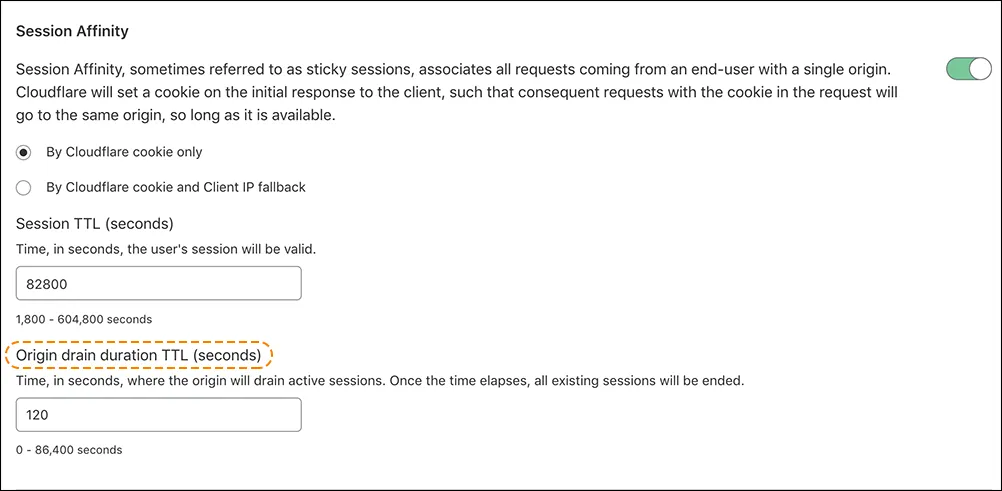
- Save your changes to the load balancer.
- Click Manage Pools.
- Disable an endpoint. Your load balancer will gradually drain sessions from that endpoint.
- On your load balancer, expand your pools to find the disabled endpoint. You will see the estimated Drain Time counting down.
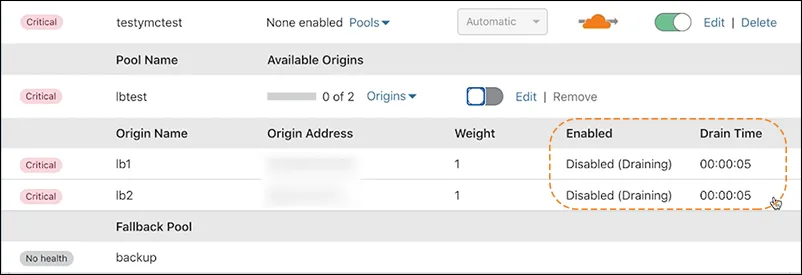
- When a drain is Complete, there are no longer any connections to that endpoint.
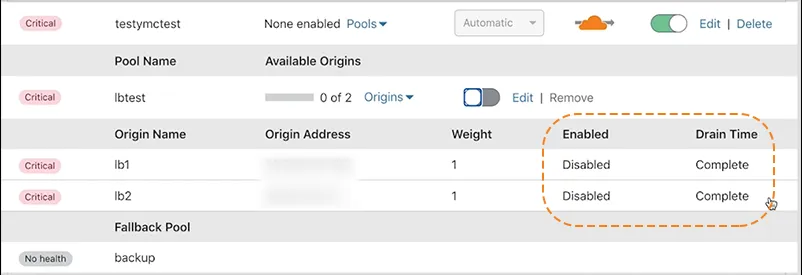
- Perform your required maintenance or upgrades.
- To bring your endpoint back online, re-enable the endpoint.
To direct traffic away from an endpoint immediately:
- Do one of the following actions:
- On the endpoint's monitor, update the monitor settings so the endpoint will fail health monitor requests, such as putting an incorrect value for the Response Body or Response Code.
- On the pool, disable the endpoint.
- On the pool, set the endpoint weight to
0(though traffic may still reach the endpoint if it is included in multiple pools).
- Monitor Load Balancing Analytics to make sure no requests are reaching the pool.
- If you are using DNS-only load balancing (gray-clouded), changes may be delayed due to DNS resolver caching.
- Perform your required maintenance or upgrades.
- Undo the changes you made in Step 1.
Was this helpful?
- Resources
- API
- New to Cloudflare?
- Products
- Sponsorships
- Open Source
- Support
- Help Center
- System Status
- Compliance
- GDPR
- Company
- cloudflare.com
- Our team
- Careers
- 2025 Cloudflare, Inc.
- Privacy Policy
- Terms of Use
- Report Security Issues
- Trademark