---
title: Browser Rendering · Cloudflare Browser Rendering docs
description: Control headless browsers with Cloudflare's Workers Browser
Rendering API. Automate tasks, take screenshots, convert pages to PDFs, and
test web apps.
lastUpdated: 2025-11-06T19:11:47.000Z
chatbotDeprioritize: false
source_url:
html: https://developers.cloudflare.com/browser-rendering/
md: https://developers.cloudflare.com/browser-rendering/index.md
---
Run headless Chrome on [Cloudflare's global network](https://developers.cloudflare.com/workers/) for browser automation, web scraping, testing, and content generation.
Available on Free and Paid plans
Browser Rendering enables developers to programmatically control and interact with headless browser instances running on Cloudflare’s global network.
## Use Cases
Browser Rendering supports a wide range of use cases, including:
* Extract rendered HTML or convert webpages to Markdown using the [content endpoint](https://developers.cloudflare.com/browser-rendering/rest-api/content-endpoint/) and [markdown endpoint](https://developers.cloudflare.com/browser-rendering/rest-api/markdown-endpoint/)
* Create website thumbnails and social previews using the [screenshot endpoint](https://developers.cloudflare.com/browser-rendering/rest-api/screenshot-endpoint/)
* Generate PDFs from webpages and HTML content using the [pdf endpoint](https://developers.cloudflare.com/browser-rendering/rest-api/pdf-endpoint/)
* Archive complete webpage states with the [snapshot endpoint](https://developers.cloudflare.com/browser-rendering/rest-api/snapshot/) that captures both HTML and screenshots
* Build web scrapers that target specific elements or extract all links using the [scrape endpoint](https://developers.cloudflare.com/browser-rendering/rest-api/scrape-endpoint/) and [links endpoint](https://developers.cloudflare.com/browser-rendering/rest-api/links-endpoint/)
* Parse and structure webpage data into JSON format using the [json endpoint](https://developers.cloudflare.com/browser-rendering/rest-api/json-endpoint/)
Browser Rendering is also ideal for agentic workflows. Use [Puppeteer](https://developers.cloudflare.com/browser-rendering/puppeteer/), [Playwright](https://developers.cloudflare.com/browser-rendering/playwright/), [Playwright MCP](https://developers.cloudflare.com/browser-rendering/playwright/playwright-mcp/), or [Stagehand](https://developers.cloudflare.com/browser-rendering/stagehand/) to power AI agents that interact with web pages and extract data where APIs do not exist.
## Key features
* **Scale to thousands of browsers**: Instant access to a global pool of browsers with low cold-start time, ideal for high-volume screenshot generation, data extraction, or automation at scale
* **Global by default**: Browser sessions run on Cloudflare's edge network, opening close to your users for better speed and availability worldwide
* **Easy to integrate**: [REST APIs](https://developers.cloudflare.com/browser-rendering/rest-api/) for common actions, while [Puppeteer](https://developers.cloudflare.com/browser-rendering/puppeteer/) and [Playwright](https://developers.cloudflare.com/browser-rendering/playwright/) provide familiar automation libraries for complex workflows
* **Session management**: [Reuse browser sessions](https://developers.cloudflare.com/browser-rendering/workers-bindings/reuse-sessions/) across requests to improve performance and reduce cold-start overhead
* **Flexible pricing**: Pay only for browser time used with generous free tier ([view pricing](https://developers.cloudflare.com/browser-rendering/pricing/))
## Integration Methods
You can integrate Browser Rendering into your applications using one of the following methods:
* **[REST API](https://developers.cloudflare.com/browser-rendering/rest-api/)**: Ideal for simple, stateless tasks like capturing screenshots, generating PDFs, extracting HTML content, and more.
* **[Workers Bindings](https://developers.cloudflare.com/browser-rendering/workers-bindings/)**: Suitable for advanced browser automation within [Cloudflare Workers](https://developers.cloudflare.com/workers/). This method provides greater control, enabling more complex workflows and persistent sessions.
Choose the method that best fits your use case. For example, use the [REST API endpoints](https://developers.cloudflare.com/browser-rendering/rest-api/) for straightforward tasks from external applications and use [Workers Bindings](https://developers.cloudflare.com/browser-rendering/workers-bindings/) for complex automation within the Cloudflare ecosystem.
## Related products
**[Workers](https://developers.cloudflare.com/workers/)**
Build serverless applications and deploy instantly across the globe for exceptional performance, reliability, and scale.
**[Durable Objects](https://developers.cloudflare.com/durable-objects/)**
A globally distributed coordination API with strongly consistent storage. Using Durable Objects to [persist browser sessions](https://developers.cloudflare.com/browser-rendering/workers-bindings/browser-rendering-with-do/) improves performance by eliminating the time that it takes to spin up a new browser session.
**[Agents](https://developers.cloudflare.com/agents/)**
Build AI-powered agents that autonomously navigate websites and perform tasks using [Playwright MCP](https://developers.cloudflare.com/browser-rendering/playwright/playwright-mcp/) or [Stagehand](https://developers.cloudflare.com/browser-rendering/stagehand/).
## More resources
[Get started](https://developers.cloudflare.com/browser-rendering/get-started/)
Choose between REST API and Workers Bindings, then deploy your first project.
[Limits](https://developers.cloudflare.com/browser-rendering/limits/)
Learn about Browser Rendering limits.
[Pricing](https://developers.cloudflare.com/browser-rendering/pricing/)
Learn about Browser Rendering pricing.
[Playwright API](https://developers.cloudflare.com/browser-rendering/playwright/)
Use Cloudflare's fork of Playwright for testing and automation.
[Developer Discord](https://discord.cloudflare.com)
Connect with the Workers community on Discord to ask questions, show what you are building, and discuss the platform with other developers.
[@CloudflareDev](https://x.com/cloudflaredev)
Follow @CloudflareDev on Twitter to learn about product announcements, and what is new in Cloudflare Workers.
---
title: 404 - Page Not Found · Cloudflare Browser Rendering docs
chatbotDeprioritize: false
source_url:
html: https://developers.cloudflare.com/browser-rendering/404/
md: https://developers.cloudflare.com/browser-rendering/404/index.md
---
# 404
Check the URL, try using our [search](https://developers.cloudflare.com/search/) or try our LLM-friendly [llms.txt directory](https://developers.cloudflare.com/llms.txt).
---
title: Changelog · Cloudflare Browser Rendering docs
description: Review recent changes to Worker Browser Rendering.
lastUpdated: 2025-11-06T19:11:47.000Z
chatbotDeprioritize: false
source_url:
html: https://developers.cloudflare.com/browser-rendering/changelog/
md: https://developers.cloudflare.com/browser-rendering/changelog/index.md
---
This is a detailed changelog of every update to Browser Rendering. For a higher-level summary of major updates to every Cloudflare product, including Browser Rendering, visit [developers.cloudflare.com/changelog](https://developers.cloudflare.com/changelog/).
[Subscribe to RSS](https://developers.cloudflare.com/browser-rendering/changelog/index.xml)
## 2025-12-04
**Added guidance on allowlisting Browser Rendering in Bot Management**
* Added [FAQ guidance](https://developers.cloudflare.com/browser-rendering/faq/#how-do-i-allowlist-browser-rendering) on how to create a WAF skip rule to allowlist Browser Rendering requests when using Bot Management on your zone.
## 2025-12-03
**Improved AI JSON response parsing and debugging**
* Added `rawAiResponse` field to [`/json` endpoint](https://developers.cloudflare.com/browser-rendering/rest-api/json-endpoint/) error responses, allowing you to inspect the unparsed AI output when JSON parsing fails for easier debugging.
* Improved AI response handling to better distinguish between valid JSON objects, arrays, and invalid payloads, increasing type safety and reliability.
## 2025-10-21
**Added guidance on REST API timeouts and custom fonts**
* Added [REST API timeouts](https://developers.cloudflare.com/browser-rendering/reference/timeouts/) page explaining how Browser Rendering uses independent timers (for page load, selectors, and actions) and how to configure them.
* Updated [Supported fonts](https://developers.cloudflare.com/browser-rendering/reference/supported-fonts/) guide with instructions on using your own custom fonts via `addStyleTag()` in [Playwright](https://developers.cloudflare.com/browser-rendering/playwright/) or [Puppeteer](https://developers.cloudflare.com/browser-rendering/puppeteer/).
## 2025-09-25
**Updates to Playwright, new support for Stagehand, and increased limits**
* [Playwright](https://developers.cloudflare.com/browser-rendering/playwright/) support in Browser Rendering is now GA. We've upgraded to [Playwright v1.55](https://playwright.dev/docs/release-notes#version-155).
* Added support for [Stagehand](https://developers.cloudflare.com/browser-rendering/stagehand/), an open source browser automation framework, powered by [Workers AI](https://developers.cloudflare.com/workers-ai). Stagehand enables developers to build more reliably and flexibly by combining code with natural-language instructions.
* Increased [limits](https://developers.cloudflare.com/browser-rendering/limits/#workers-paid) for paid plans on both the [REST API](https://developers.cloudflare.com/browser-rendering/rest-api/) and [Workers Bindings](https://developers.cloudflare.com/browser-rendering/workers-bindings/).
## 2025-09-22
**Added \`excludeExternalLinks\` parameter to \`/links\` REST endpoint**
* Added `excludeExternalLinks` parameter when using the [`/links` endpoint](https://developers.cloudflare.com/browser-rendering/rest-api/links-endpoint/). When set to `true`, links pointing to outside the domain of the requested URL are excluded.
## 2025-09-02
**Added \`X-Browser-Ms-Used\` response header**
* Each REST API response now includes the `X-Browser-Ms-Used` response header, which reports the browser time (in milliseconds) used by the request.
## 2025-08-20
**Browser Rendering billing goes live**
* Billing for Browser Rendering begins today, August 20th, 2025. See [pricing page](https://developers.cloudflare.com/browser-rendering/pricing/) for full details. You can monitor usage via the [Cloudflare dashboard](https://dash.cloudflare.com/?to=/:account/workers/browser-rendering).
## 2025-08-18
**Wrangler updates to local dev**
* Improved the local development experience by updating the method for downloading the dev mode browser and added support for [`/v1/sessions` endpoint](https://developers.cloudflare.com/platform/puppeteer/#list-open-sessions), allowing you to list open browser rendering sessions. Upgrade to `wrangler@4.31.0` to get started.
## 2025-07-29
**Updates to Playwright, local dev support, and REST API**
* [Playwright](https://developers.cloudflare.com/browser-rendering/playwright/) upgraded to [Playwright v1.54.1](https://github.com/microsoft/playwright/releases/tag/v1.54.1) and [Playwright MCP](https://developers.cloudflare.com/browser-rendering/playwright/playwright-mcp/) upgraded to be in sync with upstream Playwright MCP v0.0.30.
* Local development with `npx wrangler dev` now supports [Playwright](https://developers.cloudflare.com/browser-rendering/playwright/) when using Browser Rendering. Upgrade to the latest version of wrangler to get started.
* The [`/content` endpoint](https://developers.cloudflare.com/browser-rendering/rest-api/content-endpoint/) now returns the page's title, making it easier to identify pages.
* The [`/json` endpoint](https://developers.cloudflare.com/browser-rendering/rest-api/json-endpoint/) now allows you to specify your own AI model for the extraction, using the `custom_ai` parameter.
* The default viewport size on the [`/screenshot` endpoint](https://developers.cloudflare.com/browser-rendering/rest-api/screenshot-endpoint/) has been increased from 800x600 to 1920x1080. You can still override the viewport via request options.
## 2025-07-25
**@cloudflare/puppeteer 1.0.4 released**
* We have released version 1.0.4 of [`@cloudflare/puppeteer`](https://github.com/cloudflare/puppeteer), now in sync with Puppeteer v22.13.1.
## 2025-07-24
**Playwright now supported in local development**
* You can now use Playwright with local development. Upgrade to to get started.
## 2025-07-16
**Pricing update to Browser Rendering**
* Billing for Browser Rendering starts on August 20, 2025, with usage beyond the included [limits](https://developers.cloudflare.com/browser-rendering/limits/) charged according to the new [pricing rates](https://developers.cloudflare.com/browser-rendering/pricing/).
## 2025-07-03
**Local development support**
* We added local development support to Browser Rendering, making it simpler than ever to test and iterate before deploying.
## 2025-06-30
**New Web Bot Auth headers**
* Browser Rendering now supports [Web Bot Auth](https://developers.cloudflare.com/reference/automatic-request-headers/) by automatically attaching `Signature-agent`, `Signature`, and `Signature-input `headers to verify that a request originates from Cloudflare Browser Rendering.
## 2025-06-27
**Bug fix to debug log noise in Workers**
* Fixed an issue where all debug logging was on by default and would flood logs. Debug logs is now off by default but can be re-enabled by setting [`process.env.DEBUG`](https://pptr.dev/guides/debugging#log-devtools-protocol-traffic) when needed.
## 2025-05-26
**Playwright MCP**
* You can now deploy [Playwright MCP](https://developers.cloudflare.com/browser-rendering/playwright/playwright-mcp/) and use any MCP client to get AI models to interact with Browser Rendering.
## 2025-04-30
**Automatic Request Headers**
* [Clarified Automatic Request headers](https://developers.cloudflare.com/browser-rendering/reference/automatic-request-headers/) in Browser Rendering. These headers are unique to Browser Rendering, and are automatically included and cannot be removed or overridden.
## 2025-04-07
**New free tier and REST API GA with additional endpoints**
* Browser Rendering now has a new free tier.
* The [REST API](https://developers.cloudflare.com/browser-rendering/rest-api/) is Generally Available.
* Released new endpoints [`/json`](https://developers.cloudflare.com/browser-rendering/rest-api/json-endpoint/), [`/links`](https://developers.cloudflare.com/browser-rendering/rest-api/links-endpoint/), and [`/markdown`](https://developers.cloudflare.com/browser-rendering/rest-api/markdown-endpoint/).
## 2025-04-04
**Playwright support**
* You can now use [Playwright's](https://developers.cloudflare.com/browser-rendering/playwright/) browser automation capabilities from Cloudflare Workers.
## 2025-02-27
**New Browser Rendering REST API**
* Released a new [REST API](https://developers.cloudflare.com/browser-rendering/rest-api/) in open beta. Available to all customers with a Workers Paid Plan.
## 2025-01-31
**Increased limits**
* Increased the limits on the number of concurrent browsers, and browsers per minute from 2 to 10.
## 2024-08-08
**Update puppeteer to 21.1.0**
* Rebased the fork on the original implementation up till version 21.1.0
## 2024-04-02
**Browser Rendering Available for everyone**
* Browser Rendering is now out of beta and available to all customers with Workers Paid Plan. Analytics and logs are available in Cloudflare's dashboard, under "Worker & Pages".
## 2023-05-19
**Browser Rendering Beta**
* Beta Launch
---
title: Frequently asked questions about Cloudflare Browser Rendering ·
Cloudflare Browser Rendering docs
description: Below you will find answers to our most commonly asked questions
about Browser Rendering.
lastUpdated: 2025-12-09T16:48:48.000Z
chatbotDeprioritize: false
source_url:
html: https://developers.cloudflare.com/browser-rendering/faq/
md: https://developers.cloudflare.com/browser-rendering/faq/index.md
---
Below you will find answers to our most commonly asked questions about Browser Rendering.
For pricing questions, visit the [pricing FAQ](https://developers.cloudflare.com/browser-rendering/pricing/#faq). For usage limits questions, visit the [limits FAQ](https://developers.cloudflare.com/browser-rendering/limits/#faq). If you cannot find the answer you are looking for, join us on [Discord](https://discord.cloudflare.com).
***
## Getting started & Development
### Does local development support all Browser Rendering features?
Not yet. Local development currently has the following limitation(s):
* Requests larger than 1 MB are not supported.
Use real headless browser during local development
To interact with a real headless browser during local development, set `"remote" : true` in the Browser binding configuration. Learn more in our [remote bindings documentation](https://developers.cloudflare.com/workers/development-testing/#remote-bindings).
### Will Browser Rendering be detected by Bot Management?
Yes, Browser Rendering requests are always identified as bot traffic by Cloudflare. Cloudflare does not enforce bot protection by default — that is the customer's choice.
If you are attempting to scan your own zone and want Browser Rendering to access your website freely without your bot protection configuration interfering, you can create a WAF skip rule to [allowlist Browser Rendering](https://developers.cloudflare.com/browser-rendering/faq/#how-do-i-allowlist-browser-rendering).
### How do I allowlist Browser Rendering?
1. In the Cloudflare dashboard, go to the **Security rules** page of your account and domain.
[Go to **Security rules**](https://dash.cloudflare.com/?to=/:account/:zone/security/security-rules)
2. To create a new empty rule, select **Create rule** > **Custom rules**.
3. Enter a descriptive name for the rule in **Rule name**, such as `Allow Browser Rendering`.
4. Under **When incoming requests match**, use the **Field** dropdown to choose *Bot Detection ID*. For **Operator**, select *equals*. For **Value**, enter `128292352`.
5. Under **Then take action**, in the **Choose action** dropdown, select **Skip**.
6. Under **Place at**, select the order of the rule in the **Select order** dropdown to be **First**. Setting the order as **First** allows this rule to be applied before subsequent rules.
7. To save and deploy your rule, select **Deploy**.
### Does Browser Rendering rotate IP addresses for outbound requests?
No. Browser Rendering requests originate from Cloudflare's global network and you cannot configure per-request IP rotation. All rendering traffic comes from Cloudflare IP ranges and requests include [automatic headers](https://developers.cloudflare.com/browser-rendering/reference/automatic-request-headers/), such as `cf-biso-request-id` and `cf-biso-devtools` so origin servers can identify them.
### Is there a limit to how many requests a single browser session can handle?
There is no fixed limit on the number of requests per browser session. A single browser can handle multiple requests as long as it stays within available compute and memory limits.
### Can I use custom fonts in Browser Rendering?
Yes. If your webpage or PDF requires a font that is not pre-installed, you can load custom fonts at render time using `addStyleTag`. This works with both the [REST API](https://developers.cloudflare.com/browser-rendering/rest-api/) and [Workers Bindings](https://developers.cloudflare.com/browser-rendering/workers-bindings/). For instructions and examples, refer to [Use your own custom font](https://developers.cloudflare.com/browser-rendering/reference/supported-fonts/#use-your-own-custom-font).
### How can I manage concurrency and session isolation with Browser Rendering?
If you are hitting concurrency [limits](https://developers.cloudflare.com/browser-rendering/limits/#workers-paid), or want to optimize concurrent browser usage with the [Workers Binding method](https://developers.cloudflare.com/browser-rendering/workers-bindings/), here are a few tips:
* Optimize with tabs or shared browsers: Instead of launching a new browser for each task, consider opening multiple tabs or running multiple actions within the same browser instance.
* [Reuse sessions](https://developers.cloudflare.com/browser-rendering/workers-bindings/reuse-sessions/): You can optimize your setup and decrease startup time by reusing sessions instead of launching a new browser every time. If you are concerned about maintaining test isolation (for example, for tests that depend on a clean environment), we recommend using [incognito browser contexts](https://pptr.dev/api/puppeteer.browser.createbrowsercontext), which isolate cookies and cache with other sessions.
If you are still running into concurrency limits you can [request a higher limit](https://forms.gle/CdueDKvb26mTaepa9).
***
## Errors & Troubleshooting
### `Cannot read properties of undefined (reading 'fetch')`
This error typically occurs because your Puppeteer launch is not receiving the Browser binding. To resolve: Pass your Browser binding into `puppeteer.launch`.
### `Error processing the request: Unable to create new browser: code: 429: message: Browser time limit exceeded for today`
This error indicates you have hit the daily browser-instance limit on the Workers Free plan. [Free-plan accounts are capped at free plan limit is 10 minutes of browser use a day](https://developers.cloudflare.com/browser-rendering/limits/#workers-free) once you exceed those, further creation attempts return a 429 until the next UTC day.
To resolve: [Upgrade to a Workers Paid plan](https://developers.cloudflare.com/workers/platform/pricing/) which allows for more than 10 minutes of usage a day and has higher [limits](https://developers.cloudflare.com/browser-rendering/limits/#workers-paid). If you recently upgraded but still see this error, try redeploying your Worker to ensure your usage is correctly associated with your new plan.
### `422 Unprocessable Entity`
A `422 Unprocessable Entity` error usually means that Browser Rendering wasn’t able to complete an action because of an issue with the site.
This can happen if:
* The website consumes too much memory during rendering.
* The page itself crashed or returned an error before the action completed.
* The request exceeded one of the [timeout limits](https://developers.cloudflare.com/browser-rendering/reference/timeouts/) for page load, element load, or an action.
Most often, this error is caused by a timeout. You can review the different timers and their limits in the [REST API timeouts reference](https://developers.cloudflare.com/browser-rendering/reference/timeouts/).
---
title: Get started · Cloudflare Browser Rendering docs
description: Cloudflare Browser Rendering allows you to programmatically control
a headless browser, enabling you to do things like take screenshots, generate
PDFs, and perform automated browser tasks.
lastUpdated: 2025-11-06T19:11:47.000Z
chatbotDeprioritize: false
source_url:
html: https://developers.cloudflare.com/browser-rendering/get-started/
md: https://developers.cloudflare.com/browser-rendering/get-started/index.md
---
Cloudflare Browser Rendering allows you to programmatically control a headless browser, enabling you to do things like take screenshots, generate PDFs, and perform automated browser tasks.
There are two ways to use Browser Rendering:
* [REST API](https://developers.cloudflare.com/browser-rendering/rest-api/) for simple, one-off actions, like taking a screenshot, fetching HTML, or generating a PDF.
* [Workers Bindings](https://developers.cloudflare.com/browser-rendering/workers-bindings/) for more complex, multi-step browser automation using [Puppeteer](https://developers.cloudflare.com/browser-rendering/puppeteer/) and [Playwright](https://developers.cloudflare.com/browser-rendering/playwright/).
This guide will help you choose the right path for your needs and get you started with your first Browser Rendering project.
## REST API
The REST API is best for situations where you have an existing application and want to perform simple, stateless browser actions.
### Prerequisites
* Sign up for a [Cloudflare account](https://dash.cloudflare.com/sign-up/workers-and-pages).
* Create a [Cloudflare API Token](https://developers.cloudflare.com/fundamentals/api/get-started/create-token/) with `Browser Rendering - Edit` permissions.
### Example: Take a screenshot of the Cloudflare homepage
```bash
curl -X POST 'https://api.cloudflare.com/client/v4/accounts//browser-rendering/screenshot' \
-H 'Authorization: Bearer ' \
-H 'Content-Type: application/json' \
-d '{
"html": "Hello World!",
"screenshotOptions": {
"omitBackground": true
}
}' \
--output "screenshot.png"
```
The REST API can also be used to:
* [Fetch HTML](https://developers.cloudflare.com/browser-rendering/rest-api/content-endpoint/)
* [Generate a PDF](https://developers.cloudflare.com/browser-rendering/rest-api/pdf-endpoint/)
* [and more...](https://developers.cloudflare.com/browser-rendering/rest-api/)
## Workers Bindings
Workers Bindings are best for situations where you need to build more complex, multi-step browser automation workflows. You can use familiar tools like [Puppeteer](https://developers.cloudflare.com/browser-rendering/puppeteer/) and [Playwright](https://developers.cloudflare.com/browser-rendering/playwright/).
### Prerequisites
1. Sign up for a [Cloudflare account](https://dash.cloudflare.com/sign-up/workers-and-pages).
2. Install [`Node.js`](https://docs.npmjs.com/downloading-and-installing-node-js-and-npm).
Node.js version manager
Use a Node version manager like [Volta](https://volta.sh/) or [nvm](https://github.com/nvm-sh/nvm) to avoid permission issues and change Node.js versions. [Wrangler](https://developers.cloudflare.com/workers/wrangler/install-and-update/), discussed later in this guide, requires a Node version of `16.17.0` or later.
### Example: Navigate to a URL, take a screenshot, and store in KV
#### 1. Create a Worker project
[Cloudflare Workers](https://developers.cloudflare.com/workers/) provides a serverless execution environment that allows you to create new applications or augment existing ones without configuring or maintaining infrastructure. Your Worker application is a container to interact with a headless browser to do actions, such as taking screenshots.
Create a new Worker project named `browser-worker` by running:
* npm
```sh
npm create cloudflare@latest -- browser-worker
```
* yarn
```sh
yarn create cloudflare browser-worker
```
* pnpm
```sh
pnpm create cloudflare@latest browser-worker
```
For setup, select the following options:
* For *What would you like to start with?*, choose `Hello World example`.
* For *Which template would you like to use?*, choose `Worker only`.
* For *Which language do you want to use?*, choose `JavaScript / TypeScript`.
* For *Do you want to use git for version control?*, choose `Yes`.
* For *Do you want to deploy your application?*, choose `No` (we will be making some changes before deploying).
#### 2. Install Puppeteer
In your `browser-worker` directory, install Cloudflare’s [fork of Puppeteer](https://developers.cloudflare.com/browser-rendering/puppeteer/):
* npm
```sh
npm i -D @cloudflare/puppeteer
```
* yarn
```sh
yarn add -D @cloudflare/puppeteer
```
* pnpm
```sh
pnpm add -D @cloudflare/puppeteer
```
#### 3. Create a KV namespace
Browser Rendering can be used with other developer products. You might need a [relational database](https://developers.cloudflare.com/d1/), an [R2 bucket](https://developers.cloudflare.com/r2/) to archive your crawled pages and assets, a [Durable Object](https://developers.cloudflare.com/durable-objects/) to keep your browser instance alive and share it with multiple requests, or [Queues](https://developers.cloudflare.com/queues/) to handle your jobs asynchronously.
For the purpose of this example, we will use a [KV store](https://developers.cloudflare.com/kv/concepts/kv-namespaces/) to cache your screenshots.
Create two namespaces, one for production and one for development.
```sh
npx wrangler kv namespace create BROWSER_KV_DEMO
npx wrangler kv namespace create BROWSER_KV_DEMO --preview
```
Take note of the IDs for the next step.
#### 4. Configure the Wrangler configuration file
Configure your `browser-worker` project's [Wrangler configuration file](https://developers.cloudflare.com/workers/wrangler/configuration/) by adding a browser [binding](https://developers.cloudflare.com/workers/runtime-apis/bindings/) and a [Node.js compatibility flag](https://developers.cloudflare.com/workers/configuration/compatibility-flags/#nodejs-compatibility-flag). Bindings allow your Workers to interact with resources on the Cloudflare developer platform. Your browser `binding` name is set by you, this guide uses the name `MYBROWSER`. Browser bindings allow for communication between a Worker and a headless browser which allows you to do actions such as taking a screenshot, generating a PDF, and more.
Update your [Wrangler configuration file](https://developers.cloudflare.com/workers/wrangler/configuration/) with the Browser Rendering API binding and the KV namespaces you created:
* wrangler.jsonc
```jsonc
{
"$schema": "./node_modules/wrangler/config-schema.json",
"name": "browser-worker",
"main": "src/index.js",
"compatibility_date": "2023-03-14",
"compatibility_flags": [
"nodejs_compat"
],
"browser": {
"binding": "MYBROWSER"
},
"kv_namespaces": [
{
"binding": "BROWSER_KV_DEMO",
"id": "22cf855786094a88a6906f8edac425cd",
"preview_id": "e1f8b68b68d24381b57071445f96e623"
}
]
}
```
* wrangler.toml
```toml
name = "browser-worker"
main = "src/index.js"
compatibility_date = "2023-03-14"
compatibility_flags = [ "nodejs_compat" ]
browser = { binding = "MYBROWSER" }
kv_namespaces = [
{ binding = "BROWSER_KV_DEMO", id = "22cf855786094a88a6906f8edac425cd", preview_id = "e1f8b68b68d24381b57071445f96e623" }
]
```
#### 5. Code
* JavaScript
Update `src/index.js` with your Worker code:
```js
import puppeteer from "@cloudflare/puppeteer";
export default {
async fetch(request, env) {
const { searchParams } = new URL(request.url);
let url = searchParams.get("url");
let img;
if (url) {
url = new URL(url).toString(); // normalize
img = await env.BROWSER_KV_DEMO.get(url, { type: "arrayBuffer" });
if (img === null) {
const browser = await puppeteer.launch(env.MYBROWSER);
const page = await browser.newPage();
await page.goto(url);
img = await page.screenshot();
await env.BROWSER_KV_DEMO.put(url, img, {
expirationTtl: 60 * 60 * 24,
});
await browser.close();
}
return new Response(img, {
headers: {
"content-type": "image/jpeg",
},
});
} else {
return new Response("Please add an ?url=https://example.com/ parameter");
}
},
};
```
* TypeScript
Update `src/index.ts` with your Worker code:
```ts
import puppeteer from "@cloudflare/puppeteer";
interface Env {
MYBROWSER: Fetcher;
BROWSER_KV_DEMO: KVNamespace;
}
export default {
async fetch(request, env): Promise {
const { searchParams } = new URL(request.url);
let url = searchParams.get("url");
let img: Buffer;
if (url) {
url = new URL(url).toString(); // normalize
img = await env.BROWSER_KV_DEMO.get(url, { type: "arrayBuffer" });
if (img === null) {
const browser = await puppeteer.launch(env.MYBROWSER);
const page = await browser.newPage();
await page.goto(url);
img = (await page.screenshot()) as Buffer;
await env.BROWSER_KV_DEMO.put(url, img, {
expirationTtl: 60 * 60 * 24,
});
await browser.close();
}
return new Response(img, {
headers: {
"content-type": "image/jpeg",
},
});
} else {
return new Response("Please add an ?url=https://example.com/ parameter");
}
},
} satisfies ExportedHandler;
```
This Worker instantiates a browser using Puppeteer, opens a new page, navigates to the location of the 'url' parameter, takes a screenshot of the page, stores the screenshot in KV, closes the browser, and responds with the JPEG image of the screenshot.
If your Worker is running in production, it will store the screenshot to the production KV namespace. If you are running `wrangler dev`, it will store the screenshot to the dev KV namespace.
If the same `url` is requested again, it will use the cached version in KV instead, unless it expired.
#### 6. Test
Run `npx wrangler dev` to test your Worker locally.
Use real headless browser during local development
To interact with a real headless browser during local development, set `"remote" : true` in the Browser binding configuration. Learn more in our [remote bindings documentation](https://developers.cloudflare.com/workers/development-testing/#remote-bindings).
To test taking your first screenshot, go to the following URL:
`/?url=https://example.com`
#### 7. Deploy
Run `npx wrangler deploy` to deploy your Worker to the Cloudflare global network.
To take your first screenshot, go to the following URL:
`..workers.dev/?url=https://example.com`
## Next Steps
If you have any feature requests or notice any bugs, share your feedback directly with the Cloudflare team by joining the [Cloudflare Developers community on Discord](https://discord.cloudflare.com/).
* Check out all the [REST API endpoints](https://developers.cloudflare.com/browser-rendering/rest-api/)
* Try out the [Playwright MCP](https://developers.cloudflare.com/browser-rendering/playwright/playwright-mcp/)
* Learn more about Browser Rendering [limits](https://developers.cloudflare.com/browser-rendering/limits/) and [pricing](https://developers.cloudflare.com/browser-rendering/pricing/).
---
title: Tutorials · Cloudflare Browser Rendering docs
lastUpdated: 2025-11-06T19:11:47.000Z
chatbotDeprioritize: true
source_url:
html: https://developers.cloudflare.com/browser-rendering/how-to/
md: https://developers.cloudflare.com/browser-rendering/how-to/index.md
---
* [Generate PDFs Using HTML and CSS](https://developers.cloudflare.com/browser-rendering/how-to/pdf-generation/)
* [Build a web crawler with Queues and Browser Rendering](https://developers.cloudflare.com/queues/tutorials/web-crawler-with-browser-rendering/)
* [Use browser rendering with AI](https://developers.cloudflare.com/browser-rendering/how-to/ai/)
---
title: Limits · Cloudflare Browser Rendering docs
description: Learn about the limits associated with Browser Rendering.
lastUpdated: 2025-11-14T18:04:32.000Z
chatbotDeprioritize: false
source_url:
html: https://developers.cloudflare.com/browser-rendering/limits/
md: https://developers.cloudflare.com/browser-rendering/limits/index.md
---
Available on Free and Paid plans
## Workers Free
Users on the [Workers Free plan](https://developers.cloudflare.com/workers/platform/pricing/) are limited to **10 minutes of browser rendering usage per day**.
To increase this limit, go to the **Compute (Workers) > Workers plans** page in the Cloudflare dashboard:
[Go to **Workers plans**](https://dash.cloudflare.com/?to=/:account/workers/plans)
[Learn more about Workers Plans](https://developers.cloudflare.com/workers/platform/pricing).
| Feature | Limit |
| - | - |
| Concurrent browsers per account (Workers Bindings only) | 3 per account |
| New browser instances per minute (Workers Bindings only) | 3 per minute |
| Browser timeout | 60 seconds |
| Total requests per min (REST API only) | 6 per minute [1](#user-content-fn-1) |
Note on browser timeout
By default, a browser will time out if it does not get any [devtools](https://chromedevtools.github.io/devtools-protocol/) command for 60 seconds, freeing one instance. Users can optionally increase this by using the [`keep_alive` option](https://developers.cloudflare.com/browser-rendering/puppeteer/#keep-alive). `browser.close()` releases the browser instance.
## Workers Paid
Higher limit requests
The limits for Browser Rendering will continue to be raised over time. In the meantime, Cloudflare will grant [requests for higher limits](https://forms.gle/CdueDKvb26mTaepa9) on a case-by-case basis if a need for a higher limit can be clearly demonstrated.
| Feature | Limit |
| - | - |
| Concurrent browsers per account (Workers Bindings only) | 30 per account [2](#user-content-fn-2) |
| New browser instances per minute (Workers Bindings only) | 30 per minute [2](#user-content-fn-2) |
| Browser timeout | 60 seconds |
| Total requests per min (REST API only) | 180 per minute [2](#user-content-fn-2)[3](#user-content-fn-3) |
Note on browser timeout
By default, a browser will time out if it does not get any [devtools](https://chromedevtools.github.io/devtools-protocol/) command for 60 seconds, freeing one instance. Users can optionally increase this by using the [`keep_alive` option](https://developers.cloudflare.com/browser-rendering/puppeteer/#keep-alive). `browser.close()` releases the browser instance.
## Note on concurrency
While the limits above define the maximum number of concurrent browser sessions per account, in practice you may not need to hit these limits. Browser sessions close automatically—by default, after 60 seconds of inactivity or upon task completion—so if each session finishes its work before a new request comes in, the effective concurrency is lower. This means that most workflows do not require very high concurrent browser limits.
## Limits FAQ & troubleshooting
To upgrade, go to the **Compute (Workers) > Workers plans** page in the Cloudflare dashboard:
[Go to **Workers plans**](https://dash.cloudflare.com/?to=/:account/workers/plans)
### How can I manage concurrency and session isolation with Browser Rendering?
If you are hitting concurrency [limits](https://developers.cloudflare.com/browser-rendering/limits/#workers-paid), or want to optimize concurrent browser usage with the [Workers Binding method](https://developers.cloudflare.com/browser-rendering/workers-bindings/), here are a few tips:
* Optimize with tabs or shared browsers: Instead of launching a new browser for each task, consider opening multiple tabs or running multiple actions within the same browser instance.
* [Reuse sessions](https://developers.cloudflare.com/browser-rendering/workers-bindings/reuse-sessions/): You can optimize your setup and decrease startup time by reusing sessions instead of launching a new browser every time. If you are concerned about maintaining test isolation (for example, for tests that depend on a clean environment), we recommend using [incognito browser contexts](https://pptr.dev/api/puppeteer.browser.createbrowsercontext), which isolate cookies and cache with other sessions.
If you are still running into concurrency limits you can [request a higher limit](https://forms.gle/CdueDKvb26mTaepa9).
### Can I increase the browser timeout?
By default, a browser instance will time out after 60 seconds of inactivity. If you want to keep the browser open longer, you can use the [`keep_alive` option](https://developers.cloudflare.com/browser-rendering/puppeteer/#keep-alive) which allows you to extend the timeout to up to 10 minutes.
### Is there a maximum session duration?
There is no fixed maximum lifetime for a browser session as long as it remains active. By default, Browser Rendering closes sessions after one minute of inactivity to prevent unintended usage. You can [increase this inactivity timeout](https://developers.cloudflare.com/browser-rendering/puppeteer/#keep-alive) to up to 10 minutes.
If you need sessions to remain open longer, keep them active by sending a command at least once within your configured inactivity window (for example, every 10 minutes). Sessions also close when Browser Rendering rolls out a new release.
### I upgraded from the Workers Free plan, but I'm still hitting the 10-minute per day limit. What should I do?
If you recently upgraded to the [Workers Paid plan](https://developers.cloudflare.com/workers/platform/pricing/) but still encounter the 10-minute per day limit, redeploy your Worker to ensure your usage is correctly associated with the new plan.
### Error: `429 Too many requests`
When you make too many requests in a short period of time, Browser Rendering will respond with HTTP status code `429 Too many requests`. The response includes a `Retry-After` header, which specifies how many seconds to wait before retrying. You can view your account's rate limits on the [Limits](https://developers.cloudflare.com/browser-rendering/limits/) page.
The example below demonstrates how to handle rate limiting gracefully by reading the `Retry-After` value and retrying the request after that delay.
* REST API
```js
const response = await fetch('https://api.cloudflare.com/client/v4/accounts//browser-rendering/content', {
method: 'POST',
headers: {
'Content-Type': 'application/json',
'Authorization': 'Bearer ',
},
body: JSON.stringify({ url: 'https://example.com' })
});
if (response.status === 429) {
const retryAfter = response.headers.get('Retry-After');
console.log(`Rate limited. Waiting ${retryAfter} seconds...`);
await new Promise(resolve => setTimeout(resolve, retryAfter * 1000));
// Retry the request
const retryResponse = await fetch(/* same request as above */);
}
```
* Workers Bindings
```js
import puppeteer from "@cloudflare/puppeteer";
try {
const browser = await puppeteer.launch(env.MYBROWSER);
const page = await browser.newPage();
await page.goto("https://example.com");
const content = await page.content();
await browser.close();
} catch (error) {
if (error.status === 429) {
const retryAfter = error.headers.get("Retry-After");
console.log(
`Browser instance limit reached. Waiting ${retryAfter} seconds...`,
);
await new Promise((resolve) => setTimeout(resolve, retryAfter * 1000));
// Retry launching browser
const browser = await puppeteer.launch(env.MYBROWSER);
}
}
```
### Error: `429 Browser time limit exceeded for today`
This `Error processing the request: Unable to create new browser: code: 429: message: Browser time limit exceeded for today` indicates you have hit the daily browser limit on the Workers Free plan. [Workers Free plan accounts are limited](https://developers.cloudflare.com/browser-rendering/limits/#workers-free) to 10 minutes of browser rendering usage per day. If you exceed that limit, you will receive a `429` error until the next UTC day.
You can [increase your limits](https://developers.cloudflare.com/browser-rendering/limits/#workers-paid) by upgrading to a Workers Paid plan on the **Workers plans** page of the Cloudflare dashboard:
[Go to **Workers plans**](https://dash.cloudflare.com/?to=/:account/workers/plans)
If you recently upgraded but still encounter the 10-minute per day limit, redeploy your Worker to ensure your usage is correctly associated with the new plan.
## Footnotes
1. Rate limits are enforced with a fixed per-second fill rate. For example, a limit of six requests per minute translates to one request every 10 seconds. This means you cannot send all six requests at once; the API expects them to be spread evenly over the minute. If your account has a custom higher limit, it will also be enforced as a per-second rate. [↩](#user-content-fnref-1)
2. Contact our team to request increases to this limit. [↩](#user-content-fnref-2) [↩2](#user-content-fnref-2-2) [↩3](#user-content-fnref-2-3)
3. Rate limits are enforced with a fixed per-second fill rate. For example, a limit of 180 requests per minute translates to three requests per second. This means you cannot send all 180 requests at once; the API expects them to be spread evenly over the minute. If your account has a custom higher limit, it will also be enforced as a per-second rate. [↩](#user-content-fnref-3)
---
title: MCP server · Cloudflare Browser Rendering docs
lastUpdated: 2025-10-09T17:32:08.000Z
chatbotDeprioritize: false
source_url:
html: https://developers.cloudflare.com/browser-rendering/mcp-server/
md: https://developers.cloudflare.com/browser-rendering/mcp-server/index.md
---
---
title: Playwright · Cloudflare Browser Rendering docs
description: Learn how to use Playwright with Cloudflare Workers for browser
automation. Access Playwright API, manage sessions, and optimize browser
rendering.
lastUpdated: 2025-11-06T19:11:47.000Z
chatbotDeprioritize: false
source_url:
html: https://developers.cloudflare.com/browser-rendering/playwright/
md: https://developers.cloudflare.com/browser-rendering/playwright/index.md
---
[Playwright](https://playwright.dev/) is an open-source package developed by Microsoft that can do browser automation tasks; it is commonly used to write frontend tests, create screenshots, or crawl pages.
The Workers team forked a [version of Playwright](https://github.com/cloudflare/playwright) that was modified to be compatible with [Cloudflare Workers](https://developers.cloudflare.com/workers/) and [Browser Rendering](https://developers.cloudflare.com/browser-rendering/).
Our version is open sourced and can be found in [Cloudflare's fork of Playwright](https://github.com/cloudflare/playwright). The npm package can be installed from [npmjs](https://www.npmjs.com/) as [@cloudflare/playwright](https://www.npmjs.com/package/@cloudflare/playwright):
* npm
```sh
npm i -D @cloudflare/playwright
```
* yarn
```sh
yarn add -D @cloudflare/playwright
```
* pnpm
```sh
pnpm add -D @cloudflare/playwright
```
Note
The current version of the Playwright is [**v1.55.0**](https://github.com/cloudflare/playwright/pull/67).
## Use Playwright in a Worker
In this [example](https://github.com/cloudflare/playwright/tree/main/packages/playwright-cloudflare/examples/todomvc), you will run Playwright tests in a Cloudflare Worker using the [todomvc](https://demo.playwright.dev/todomvc) application.
If you want to skip the steps and get started quickly, select **Deploy to Cloudflare** below.
[](https://deploy.workers.cloudflare.com/?url=https://github.com/cloudflare/playwright/tree/main/packages/playwright-cloudflare/examples/todomvc)
Make sure you have the [browser binding](https://developers.cloudflare.com/browser-rendering/reference/wrangler/#bindings) configured in your `wrangler.toml` file:
Note
To use the latest version of `@cloudflare/playwright`, your Worker configuration must include the `nodejs_compat` compatibility flag and a `compatibility_date` of 2025-09-15 or later. This change is necessary because the library's functionality requires the native `node.fs` API.
* wrangler.jsonc
```jsonc
{
"$schema": "./node_modules/wrangler/config-schema.json",
"name": "cloudflare-playwright-example",
"main": "src/index.ts",
"workers_dev": true,
"compatibility_flags": [
"nodejs_compat"
],
"compatibility_date": "2025-09-17",
"upload_source_maps": true,
"browser": {
"binding": "MYBROWSER"
}
}
```
* wrangler.toml
```toml
name = "cloudflare-playwright-example"
main = "src/index.ts"
workers_dev = true
compatibility_flags = ["nodejs_compat"]
compatibility_date = "2025-09-17"
upload_source_maps = true
[browser]
binding = "MYBROWSER"
```
Install the npm package:
* npm
```sh
npm i -D @cloudflare/playwright
```
* yarn
```sh
yarn add -D @cloudflare/playwright
```
* pnpm
```sh
pnpm add -D @cloudflare/playwright
```
Let's look at some examples of how to use Playwright:
### Take a screenshot
Using browser automation to take screenshots of web pages is a common use case. This script tells the browser to navigate to , create some items, take a screenshot of the page, and return the image in the response.
```ts
import { launch } from "@cloudflare/playwright";
export default {
async fetch(request: Request, env: Env) {
const browser = await launch(env.MYBROWSER);
const page = await browser.newPage();
await page.goto("https://demo.playwright.dev/todomvc");
const TODO_ITEMS = [
"buy some cheese",
"feed the cat",
"book a doctors appointment",
];
const newTodo = page.getByPlaceholder("What needs to be done?");
for (const item of TODO_ITEMS) {
await newTodo.fill(item);
await newTodo.press("Enter");
}
const img = await page.screenshot();
await browser.close();
return new Response(img, {
headers: {
"Content-Type": "image/png",
},
});
},
};
```
### Trace
A Playwright trace is a detailed log of your workflow execution that captures information like user clicks and navigation actions, screenshots of the page, and any console messages generated and used for debugging. Developers can take a `trace.zip` file and either open it [locally](https://playwright.dev/docs/trace-viewer#opening-the-trace) or upload it to the [Playwright Trace Viewer](https://trace.playwright.dev/), a GUI tool that helps you explore the data.
Here's an example of a worker generating a trace file:
```ts
import fs from "fs";
import { launch } from "@cloudflare/playwright";
export default {
async fetch(request: Request, env: Env) {
const browser = await launch(env.MYBROWSER);
const page = await browser.newPage();
// Start tracing before navigating to the page
await page.context().tracing.start({ screenshots: true, snapshots: true });
await page.goto("https://demo.playwright.dev/todomvc");
const TODO_ITEMS = [
"buy some cheese",
"feed the cat",
"book a doctors appointment",
];
const newTodo = page.getByPlaceholder("What needs to be done?");
for (const item of TODO_ITEMS) {
await newTodo.fill(item);
await newTodo.press("Enter");
}
// Stop tracing and save the trace to a zip file
await page.context().tracing.stop({ path: "trace.zip" });
await browser.close();
const file = await fs.promises.readFile("trace.zip");
return new Response(file, {
status: 200,
headers: {
"Content-Type": "application/zip",
},
});
},
};
```
### Assertions
One of the most common use cases for using Playwright is software testing. Playwright includes test assertion features in its APIs; refer to [Assertions](https://playwright.dev/docs/test-assertions) in the Playwright documentation for details. Here's an example of a Worker doing `expect()` test assertions of the [todomvc](https://demo.playwright.dev/todomvc) demo page:
```ts
import { launch } from "@cloudflare/playwright";
import { expect } from "@cloudflare/playwright/test";
export default {
async fetch(request: Request, env: Env) {
const browser = await launch(env.MYBROWSER);
const page = await browser.newPage();
await page.goto("https://demo.playwright.dev/todomvc");
const TODO_ITEMS = [
"buy some cheese",
"feed the cat",
"book a doctors appointment",
];
const newTodo = page.getByPlaceholder("What needs to be done?");
for (const item of TODO_ITEMS) {
await newTodo.fill(item);
await newTodo.press("Enter");
}
await expect(page.getByTestId("todo-title")).toHaveCount(TODO_ITEMS.length);
await Promise.all(
TODO_ITEMS.map((value, index) =>
expect(page.getByTestId("todo-title").nth(index)).toHaveText(value),
),
);
},
};
```
### Storage state
Playwright supports [storage state](https://playwright.dev/docs/api/class-browsercontext#browsercontext-storage-state) to obtain and persist cookies and other storage data. In this example, you will use storage state to persist cookies and other storage data in [Workers KV](https://developers.cloudflare.com/kv).
First, ensure you have a KV namespace. You can create a new one with:
```bash
npx wrangler kv namespace create KV
```
Then, add the KV namespace to your `wrangler.toml` file:
* wrangler.jsonc
```jsonc
{
"name": "storage-state-examples",
"main": "src/index.ts",
"compatibility_flags": ["nodejs_compat"],
"compatibility_date": "2025-09-17",
"browser": {
"binding": "MYBROWSER"
},
"kv_namespaces": [
{
"binding": "KV",
"id": ""
}
]
}
```
* wrangler.toml
```toml
name = "storage-state-examples"
main = "src/index.ts"
compatibility_flags = [ "nodejs_compat" ]
compatibility_date = "2025-09-17"
[browser]
binding = "MYBROWSER"
[[kv_namespaces]]
binding = "KV"
id = ""
```
Now, you can use the storage state to persist cookies and other storage data in KV:
```ts
// gets persisted storage state from KV or undefined if it does not exist
const storageStateJson = await env.KV.get('storageState');
const storageState = storageStateJson ? await JSON.parse(storageStateJson) as BrowserContextOptions['storageState'] : undefined;
await using browser = await launch(env.MYBROWSER);
// creates a new context with storage state persisted in KV
await using context = await browser.newContext({ storageState });
await using page = await context.newPage();
// do some actions on the page that may update client-side storage
// gets updated storage state: cookies, localStorage, and IndexedDB
const updatedStorageState = await context.storageState({ indexedDB: true });
// persists updated storage state in KV
await env.KV.put('storageState', JSON.stringify(updatedStorageState));
```
### Keep Alive
If users omit the `browser.close()` statement, the browser instance will stay open, ready to be connected to again and [re-used](https://developers.cloudflare.com/browser-rendering/workers-bindings/reuse-sessions/) but it will, by default, close automatically after 1 minute of inactivity. Users can optionally extend this idle time up to 10 minutes, by using the `keep_alive` option, set in milliseconds:
```js
const browser = await playwright.launch(env.MYBROWSER, { keep_alive: 600000 });
```
Using the above, the browser will stay open for up to 10 minutes, even if inactive.
### Session Reuse
The best way to improve the performance of your browser rendering Worker is to reuse sessions by keeping the browser open after you've finished with it, and connecting to that session each time you have a new request. Playwright handles [`browser.close`](https://playwright.dev/docs/api/class-browser#browser-close) differently from Puppeteer. In Playwright, if the browser was obtained using a `connect` session, the session will disconnect. If the browser was obtained using a `launch` session, the session will close.
```js
import { env } from "cloudflare:workers";
import { acquire, connect } from "@cloudflare/playwright";
async function reuseSameSession() {
// acquires a new session
const { sessionId } = await acquire(env.BROWSER);
for (let i = 0; i < 5; i++) {
// connects to the session that was previously acquired
const browser = await connect(env.BROWSER, sessionId);
// ...
// this will disconnect the browser from the session, but the session will be kept alive
await browser.close();
}
}
```
### Set a custom user agent
To specify a custom user agent in Playwright, set it in the options when creating a new browser context with `browser.newContext()`. All pages subsequently created from this context will use the new user agent. This is useful if the target website serves different content based on the user agent.
```js
const context = await browser.newContext({
userAgent:
"Mozilla/5.0 (Windows NT 10.0; Win64; x64) AppleWebKit/537.36 (KHTML, like Gecko) Chrome/119.0.0.0 Safari/537.36",
});
```
Note
The `userAgent` parameter does not bypass bot protection. Requests from Browser Rendering will always be identified as a bot.
## Session management
In order to facilitate browser session management, we have extended the Playwright API with new methods:
### List open sessions
`playwright.sessions()` lists the current running sessions. It will return an output similar to this:
```json
[
{
"connectionId": "2a2246fa-e234-4dc1-8433-87e6cee80145",
"connectionStartTime": 1711621704607,
"sessionId": "478f4d7d-e943-40f6-a414-837d3736a1dc",
"startTime": 1711621703708
},
{
"sessionId": "565e05fb-4d2a-402b-869b-5b65b1381db7",
"startTime": 1711621703808
}
]
```
Notice that the session `478f4d7d-e943-40f6-a414-837d3736a1dc` has an active worker connection (`connectionId=2a2246fa-e234-4dc1-8433-87e6cee80145`), while session `565e05fb-4d2a-402b-869b-5b65b1381db7` is free. While a connection is active, no other workers may connect to that session.
### List recent sessions
`playwright.history()` lists recent sessions, both open and closed. It is useful to get a sense of your current usage.
```json
[
{
"closeReason": 2,
"closeReasonText": "BrowserIdle",
"endTime": 1711621769485,
"sessionId": "478f4d7d-e943-40f6-a414-837d3736a1dc",
"startTime": 1711621703708
},
{
"closeReason": 1,
"closeReasonText": "NormalClosure",
"endTime": 1711123501771,
"sessionId": "2be00a21-9fb6-4bb2-9861-8cd48e40e771",
"startTime": 1711123430918
}
]
```
Session `2be00a21-9fb6-4bb2-9861-8cd48e40e771` was closed explicitly with `browser.close()` by the client, while session `478f4d7d-e943-40f6-a414-837d3736a1dc` was closed due to reaching the maximum idle time (check [limits](https://developers.cloudflare.com/browser-rendering/limits/)).
You should also be able to access this information in the dashboard, albeit with a slight delay.
### Active limits
`playwright.limits()` lists your active limits:
```json
{
"activeSessions": [
{ "id": "478f4d7d-e943-40f6-a414-837d3736a1dc" },
{ "id": "565e05fb-4d2a-402b-869b-5b65b1381db7" }
],
"allowedBrowserAcquisitions": 1,
"maxConcurrentSessions": 2,
"timeUntilNextAllowedBrowserAcquisition": 0
}
```
* `activeSessions` lists the IDs of the current open sessions
* `maxConcurrentSessions` defines how many browsers can be open at the same time
* `allowedBrowserAcquisitions` specifies if a new browser session can be opened according to the rate [limits](https://developers.cloudflare.com/browser-rendering/limits/) in place
* `timeUntilNextAllowedBrowserAcquisition` defines the waiting period before a new browser can be launched.
## Playwright API
The full Playwright API can be found at the [Playwright API documentation](https://playwright.dev/docs/api/class-playwright).
The following capabilities are not yet fully supported, but we’re actively working on them:
* [Playwright Test](https://playwright.dev/docs/test-configuration) except [Assertions](https://playwright.dev/docs/test-assertions)
* [Components](https://playwright.dev/docs/test-components)
* [Firefox](https://playwright.dev/docs/api/class-playwright#playwright-firefox), [Android](https://playwright.dev/docs/api/class-android) and [Electron](https://playwright.dev/docs/api/class-electron), as well as different versions of Chrome
* [Videos](https://playwright.dev/docs/next/videos)
This is **not an exhaustive list** — expect rapid changes as we work toward broader parity with the original feature set. You can also check [latest test results](https://playwright-full-test-report.pages.dev/) for a granular up to date list of the features that are fully supported.
---
title: Pricing · Cloudflare Browser Rendering docs
description: "There are two ways to use Browser Rendering. Depending on the
method you use, here is how billing works:"
lastUpdated: 2025-12-09T17:41:14.000Z
chatbotDeprioritize: false
source_url:
html: https://developers.cloudflare.com/browser-rendering/pricing/
md: https://developers.cloudflare.com/browser-rendering/pricing/index.md
---
Available on Free and Paid plans
There are two ways to use Browser Rendering. Depending on the method you use, here is how billing works:
* [**REST API**](https://developers.cloudflare.com/browser-rendering/rest-api/): Charged for browser hours only
* [**Workers Bindings**](https://developers.cloudflare.com/browser-rendering/workers-bindings/): Charged for both browser hours and concurrent browsers
Browser hours are shared across both methods (REST API and Workers Bindings).
| | Workers Free | Workers Paid |
| - | - | - |
| Browser hours | 10 minutes per day | 10 hours per month, then $0.09 per additional hour |
| Concurrent browsers (Workers Bindings only) | 3 browsers | 10 browsers ([averaged monthly](#how-is-the-number-of-concurrent-browsers-calculated)), then $2.00 per additional browser |
## Examples of Workers Paid pricing
#### Example: REST API pricing
If a Workers Paid user uses the REST API for 50 hours during the month, the estimated cost for the month is as follows.
For browser hours:\
50 hours - 10 hours (included in plan) = 40 hours\
40 hours × $0.09 per hour = $3.60
#### Example: Workers Bindings pricing
If a Workers Paid plan user uses the Workers Bindings method for 50 hours during the month, and uses 10 concurrent browsers for the first 15 days and 20 concurrent browsers the last 15 days, the estimated cost for the month is as follows.
For browser hours:\
50 hours - 10 hours (included in plan) = 40 hours\
40 hours × $0.09 per hour = $3.60
For concurrent browsers:\
((10 browsers × 15 days) + (20 browsers × 15 days)) = 450 total browsers used in month\
450 browsers used in month ÷ 30 days in month = 15 browsers (averaged monthly)\
15 browsers (averaged monthly) − 10 (included in plan) = 5 browsers\
5 browsers × $2.00 per browser = $10.00
For browser hours and concurrent browsers:\
$3.60 + $10.00 = $13.60
## Pricing FAQ
### How do I estimate my Browser Rendering costs?
You can monitor Browser Rendering usage in two ways:
* To monitor your Browser Rendering usage in the Cloudflare dashboard, go to the **Browser Rendering** page.
[Go to **Browser Rendering**](https://dash.cloudflare.com/?to=/:account/workers/browser-rendering)
* The `X-Browser-Ms-Used` header, which is returned in every REST API response, reports browser time used for the request (in milliseconds). You can also access this header using the Typescript SDK with the .asResponse() method:
```ts
const contentRes = await client.browserRendering.content.create({
account_id: 'account_id',
}).asResponse();
const browserMsUsed = parseInt(contentRes.headers.get('X-Browser-Ms-Used') || '');
```
You can then use the tables above to estimate your costs based on your usage.
### Do failed API calls, such as those that time out, add to billable browser hours?
No. If a request to the Browser Rendering REST API fails with a `waitForTimeout` error, the browser session is not charged.
### How is the number of concurrent browsers calculated?
Cloudflare calculates concurrent browsers as the monthly average of your daily peak usage. In other words, we record the peak number of concurrent browsers each day and then average those values over the month. This approach reflects your typical traffic and ensures you are not disproportionately charged for brief spikes in browser concurrency.
### How is billing time calculated?
At the end of each day, Cloudflare totals all of your browser usage for that day in seconds. At the end of each billing cycle, we add up all of the daily totals to find the monthly total of browser hours, rounded to the nearest hour.
For example, if you only use 1 minute of browser time in a day, that day counts as 1 minute. If you do that every day for a 30-day month, your total would be 30 minutes. For billing, we round that up to 1 browser hour.
---
title: Puppeteer · Cloudflare Browser Rendering docs
description: Learn how to use Puppeteer with Cloudflare Workers for browser
automation. Access Puppeteer API, manage sessions, and optimize browser
rendering.
lastUpdated: 2025-11-11T17:30:21.000Z
chatbotDeprioritize: false
source_url:
html: https://developers.cloudflare.com/browser-rendering/puppeteer/
md: https://developers.cloudflare.com/browser-rendering/puppeteer/index.md
---
[Puppeteer](https://pptr.dev/) is one of the most popular libraries that abstract the lower-level DevTools protocol from developers and provides a high-level API that you can use to easily instrument Chrome/Chromium and automate browsing sessions. Puppeteer is used for tasks like creating screenshots, crawling pages, and testing web applications.
Puppeteer typically connects to a local Chrome or Chromium browser using the DevTools port. Refer to the [Puppeteer API documentation on the `Puppeteer.connect()` method](https://pptr.dev/api/puppeteer.puppeteer.connect) for more information.
The Workers team forked a version of Puppeteer and patched it to connect to the Workers Browser Rendering API instead. After connecting, the developers can then use the full [Puppeteer API](https://github.com/cloudflare/puppeteer/blob/main/docs/api/index.md) as they would on a standard setup.
Our version is open sourced and can be found in [Cloudflare's fork of Puppeteer](https://github.com/cloudflare/puppeteer). The npm can be installed from [npmjs](https://www.npmjs.com/) as [@cloudflare/puppeteer](https://www.npmjs.com/package/@cloudflare/puppeteer):
* npm
```sh
npm i -D @cloudflare/puppeteer
```
* yarn
```sh
yarn add -D @cloudflare/puppeteer
```
* pnpm
```sh
pnpm add -D @cloudflare/puppeteer
```
Note
The current version of Puppeteer is [**v22.13.1**](https://github.com/cloudflare/puppeteer/releases/tag/v1.0.4).
## Use Puppeteer in a Worker
Once the [browser binding](https://developers.cloudflare.com/browser-rendering/reference/wrangler/#bindings) is configured and the `@cloudflare/puppeteer` library is installed, Puppeteer can be used in a Worker:
* JavaScript
```js
import puppeteer from "@cloudflare/puppeteer";
export default {
async fetch(request, env) {
const browser = await puppeteer.launch(env.MYBROWSER);
const page = await browser.newPage();
await page.goto("https://example.com");
const metrics = await page.metrics();
await browser.close();
return Response.json(metrics);
},
};
```
* TypeScript
```ts
import puppeteer from "@cloudflare/puppeteer";
interface Env {
MYBROWSER: Fetcher;
}
export default {
async fetch(request, env): Promise {
const browser = await puppeteer.launch(env.MYBROWSER);
const page = await browser.newPage();
await page.goto("https://example.com");
const metrics = await page.metrics();
await browser.close();
return Response.json(metrics);
},
} satisfies ExportedHandler;
```
This script [launches](https://pptr.dev/api/puppeteer.puppeteernode.launch) the `env.MYBROWSER` browser, opens a [new page](https://pptr.dev/api/puppeteer.browser.newpage), [goes to](https://pptr.dev/api/puppeteer.page.goto) , gets the page load [metrics](https://pptr.dev/api/puppeteer.page.metrics), [closes](https://pptr.dev/api/puppeteer.browser.close) the browser and prints metrics in JSON.
### Keep Alive
If users omit the `browser.close()` statement, it will stay open, ready to be connected to again and [re-used](https://developers.cloudflare.com/browser-rendering/workers-bindings/reuse-sessions/) but it will, by default, close automatically after 1 minute of inactivity. Users can optionally extend this idle time up to 10 minutes, by using the `keep_alive` option, set in milliseconds:
```js
const browser = await puppeteer.launch(env.MYBROWSER, { keep_alive: 600000 });
```
Using the above, the browser will stay open for up to 10 minutes, even if inactive.
### Set a custom user agent
To specify a custom user agent in Puppeteer, use the `page.setUserAgent()` method. This is useful if the target website serves different content based on the user agent.
```js
await page.setUserAgent(
"Mozilla/5.0 (Windows NT 10.0; Win64; x64) AppleWebKit/537.36 (KHTML, like Gecko) Chrome/119.0.0.0 Safari/537.36"
);
```
Note
The `userAgent` parameter does not bypass bot protection. Requests from Browser Rendering will always be identified as a bot.
## Element selection
Puppeteer provides multiple methods for selecting elements on a page. While CSS selectors work as expected, XPath selectors are not supported due to security constraints in the Workers runtime.
Instead of using Xpath selectors, you can use CSS selectors or `page.evaluate()` to run XPath queries in the browser context:
```ts
const innerHtml = await page.evaluate(() => {
return (
// @ts-ignore this runs on browser context
new XPathEvaluator()
.createExpression("/html/body/div/h1")
// @ts-ignore this runs on browser context
.evaluate(document, XPathResult.FIRST_ORDERED_NODE_TYPE).singleNodeValue
.innerHTML
);
});
```
Note
`page.evaluate()` can only return primitive types like strings, numbers, and booleans. Returning complex objects like `HTMLElement` will not work.
## Session management
In order to facilitate browser session management, we've added new methods to `puppeteer`:
### List open sessions
`puppeteer.sessions()` lists the current running sessions. It will return an output similar to this:
```json
[
{
"connectionId": "2a2246fa-e234-4dc1-8433-87e6cee80145",
"connectionStartTime": 1711621704607,
"sessionId": "478f4d7d-e943-40f6-a414-837d3736a1dc",
"startTime": 1711621703708
},
{
"sessionId": "565e05fb-4d2a-402b-869b-5b65b1381db7",
"startTime": 1711621703808
}
]
```
Notice that the session `478f4d7d-e943-40f6-a414-837d3736a1dc` has an active worker connection (`connectionId=2a2246fa-e234-4dc1-8433-87e6cee80145`), while session `565e05fb-4d2a-402b-869b-5b65b1381db7` is free. While a connection is active, no other workers may connect to that session.
### List recent sessions
`puppeteer.history()` lists recent sessions, both open and closed. It's useful to get a sense of your current usage.
```json
[
{
"closeReason": 2,
"closeReasonText": "BrowserIdle",
"endTime": 1711621769485,
"sessionId": "478f4d7d-e943-40f6-a414-837d3736a1dc",
"startTime": 1711621703708
},
{
"closeReason": 1,
"closeReasonText": "NormalClosure",
"endTime": 1711123501771,
"sessionId": "2be00a21-9fb6-4bb2-9861-8cd48e40e771",
"startTime": 1711123430918
}
]
```
Session `2be00a21-9fb6-4bb2-9861-8cd48e40e771` was closed explicitly with `browser.close()` by the client, while session `478f4d7d-e943-40f6-a414-837d3736a1dc` was closed due to reaching the maximum idle time (check [limits](https://developers.cloudflare.com/browser-rendering/limits/)).
You should also be able to access this information in the dashboard, albeit with a slight delay.
### Active limits
`puppeteer.limits()` lists your active limits:
```json
{
"activeSessions": [
{ "id": "478f4d7d-e943-40f6-a414-837d3736a1dc" },
{ "id": "565e05fb-4d2a-402b-869b-5b65b1381db7" }
],
"allowedBrowserAcquisitions": 1,
"maxConcurrentSessions": 2,
"timeUntilNextAllowedBrowserAcquisition": 0
}
```
* `activeSessions` lists the IDs of the current open sessions
* `maxConcurrentSessions` defines how many browsers can be open at the same time
* `allowedBrowserAcquisitions` specifies if a new browser session can be opened according to the rate [limits](https://developers.cloudflare.com/browser-rendering/limits/) in place
* `timeUntilNextAllowedBrowserAcquisition` defines the waiting period before a new browser can be launched.
## Puppeteer API
The full Puppeteer API can be found in the [Cloudflare's fork of Puppeteer](https://github.com/cloudflare/puppeteer/blob/main/docs/api/index.md).
---
title: Reference · Cloudflare Browser Rendering docs
lastUpdated: 2025-11-06T19:11:47.000Z
chatbotDeprioritize: true
source_url:
html: https://developers.cloudflare.com/browser-rendering/reference/
md: https://developers.cloudflare.com/browser-rendering/reference/index.md
---
* [Automatic request headers](https://developers.cloudflare.com/browser-rendering/reference/automatic-request-headers/)
* [Supported fonts](https://developers.cloudflare.com/browser-rendering/reference/supported-fonts/)
* [REST API timeouts](https://developers.cloudflare.com/browser-rendering/reference/timeouts/)
* [Browser close reasons](https://developers.cloudflare.com/browser-rendering/reference/browser-close-reasons/)
* [Wrangler](https://developers.cloudflare.com/browser-rendering/reference/wrangler/)
---
title: REST API · Cloudflare Browser Rendering docs
description: >-
The REST API is a RESTful interface that provides endpoints for common browser
actions such as capturing screenshots, extracting HTML content, generating
PDFs, and more.
The following are the available options:
lastUpdated: 2025-11-06T19:11:47.000Z
chatbotDeprioritize: false
source_url:
html: https://developers.cloudflare.com/browser-rendering/rest-api/
md: https://developers.cloudflare.com/browser-rendering/rest-api/index.md
---
The REST API is a RESTful interface that provides endpoints for common browser actions such as capturing screenshots, extracting HTML content, generating PDFs, and more. The following are the available options:
* [/content - Fetch HTML](https://developers.cloudflare.com/browser-rendering/rest-api/content-endpoint/)
* [/screenshot - Capture screenshot](https://developers.cloudflare.com/browser-rendering/rest-api/screenshot-endpoint/)
* [/pdf - Render PDF](https://developers.cloudflare.com/browser-rendering/rest-api/pdf-endpoint/)
* [/snapshot - Take a webpage snapshot](https://developers.cloudflare.com/browser-rendering/rest-api/snapshot/)
* [/scrape - Scrape HTML elements](https://developers.cloudflare.com/browser-rendering/rest-api/scrape-endpoint/)
* [/json - Capture structured data using AI](https://developers.cloudflare.com/browser-rendering/rest-api/json-endpoint/)
* [/links - Retrieve links from a webpage](https://developers.cloudflare.com/browser-rendering/rest-api/links-endpoint/)
* [/markdown - Extract Markdown from a webpage](https://developers.cloudflare.com/browser-rendering/rest-api/markdown-endpoint/)
* [Reference](https://developers.cloudflare.com/api/resources/browser_rendering/)
Use the REST API when you need a fast, simple way to perform common browser tasks such as capturing screenshots, extracting HTML, or generating PDFs without writing complex scripts. If you require more advanced automation, custom workflows, or persistent browser sessions, [Workers Bindings](https://developers.cloudflare.com/browser-rendering/workers-bindings/) are the better choice.
## Before you begin
Before you begin, make sure you [create a custom API Token](https://developers.cloudflare.com/fundamentals/api/get-started/create-token/) with the following permissions:
* `Browser Rendering - Edit`
Note
You can monitor Browser Rendering usage in two ways:
* In the Cloudflare dashboard, go to the **Browser Rendering** page to view aggregate metrics, including total REST API requests and total browser hours used. [Go to **Browser Rendering**](https://dash.cloudflare.com/?to=/:account/workers/browser-rendering)
* `X-Browser-Ms-Used` header: Returned in every REST API response, reporting browser time used for that request (in milliseconds).
---
title: Stagehand · Cloudflare Browser Rendering docs
description: Deploy a Stagehand server that uses Browser Rendering to provide
browser automation capabilities to your agents.
lastUpdated: 2025-11-07T16:23:14.000Z
chatbotDeprioritize: false
source_url:
html: https://developers.cloudflare.com/browser-rendering/stagehand/
md: https://developers.cloudflare.com/browser-rendering/stagehand/index.md
---
[Stagehand](https://www.stagehand.dev/) is an open-source, AI-powered browser automation library. Stagehand lets you combine code with natural-language instructions powered by AI, eliminating the need to dictate exact steps or specify selectors. With Stagehand, your agents are more resilient to website changes and easier to maintain, helping you build more reliably and flexibly.
This guide shows you how to deploy a [Worker](https://developers.cloudflare.com/workers/) that uses Stagehand, Browser Rendering, and [Workers AI](https://developers.cloudflare.com/workers-ai/) to automate a web task.
## Use Stagehand in a Worker with Workers AI
In this example, you will use Stagehand to search for a movie on this [example movie directory](https://demo.playwright.dev/movies), extract its details (title, year, rating, duration, and genre), and return the information along with a screenshot of the webpage.
See a video of this example
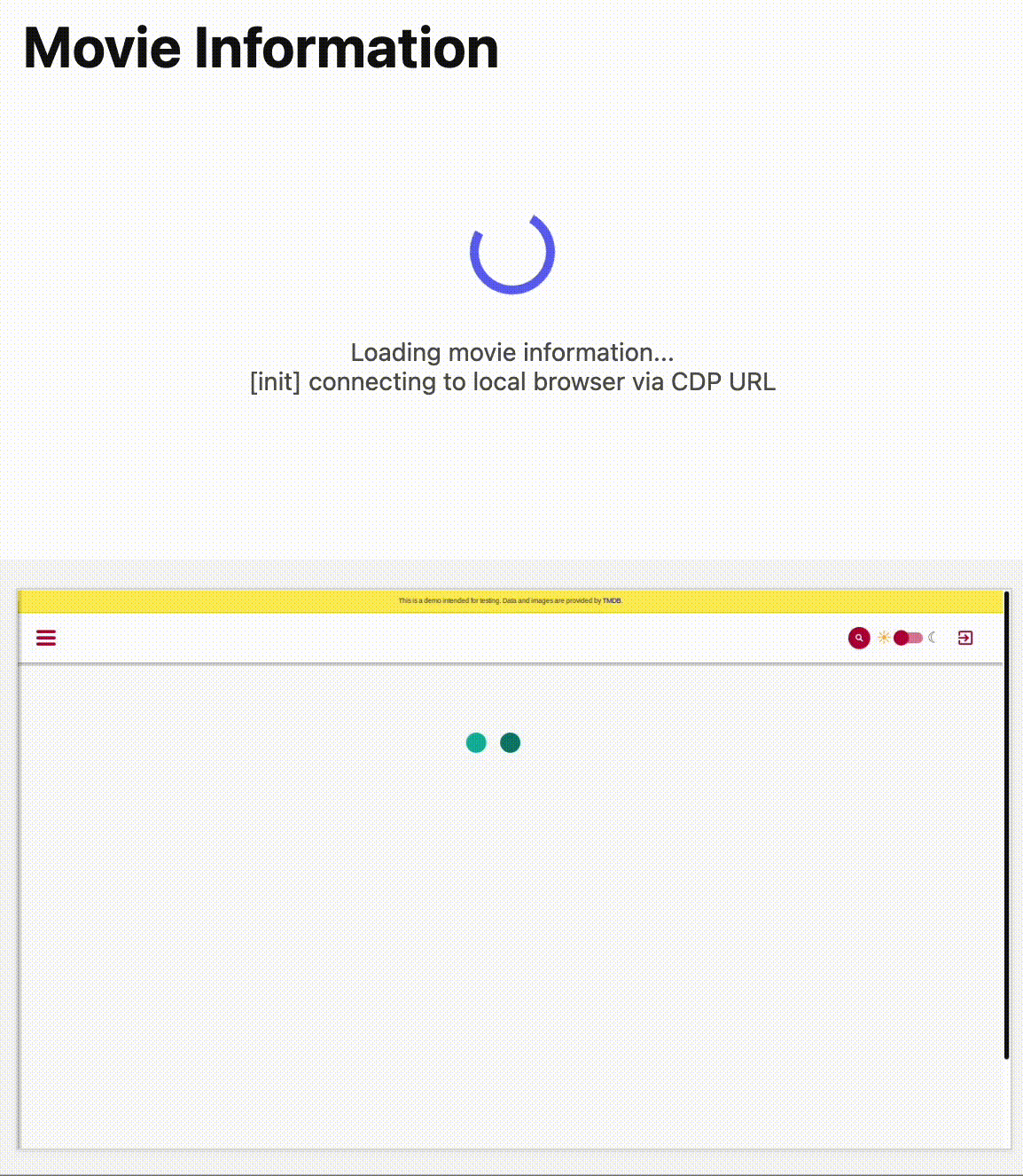 Output: 
If instead you want to skip the steps and get started right away, select **Deploy to Cloudflare** below.
[](https://deploy.workers.cloudflare.com/?url=https://github.com/cloudflare/playwright/tree/main/packages/playwright-cloudflare/examples/stagehand)
After you deploy, you can interact with the Worker using this URL pattern:
```plaintext
https://.workers.dev
```
### 1. Set up your project
Install the necessary dependencies:
```bash
npm ci
```
### 2. Configure your Worker
Update your wrangler configuration file to include the bindings for Browser Rendering and [Workers AI](https://developers.cloudflare.com/workers-ai/):
* wrangler.jsonc
```jsonc
{
"name": "stagehand-example",
"main": "src/index.ts",
"compatibility_flags": ["nodejs_compat"],
"compatibility_date": "2025-09-17",
"observability": {
"enabled": true
},
"browser": {
"binding": "BROWSER"
},
"ai": {
"binding": "AI"
}
}
```
* wrangler.toml
```toml
name = "stagehand-example"
main = "src/index.ts"
compatibility_flags = [ "nodejs_compat" ]
compatibility_date = "2025-09-17"
[observability]
enabled = true
[browser]
binding = "BROWSER"
[ai]
binding = "AI"
```
If you are using the [Cloudflare Vite plugin](https://developers.cloudflare.com/workers/vite-plugin/), you need to include the following [alias](https://vite.dev/config/shared-options.html#resolve-alias) in `vite.config.ts`:
```ts
export default defineConfig({
// ...
resolve: {
alias: {
'playwright': '@cloudflare/playwright',
},
},
});
```
If you are not using the Cloudflare Vite plugin, you need to include the following [module alias](https://developers.cloudflare.com/workers/wrangler/configuration/#module-aliasing) to the wrangler configuration:
```jsonc
{
// ...
"alias": {
"playwright": "@cloudflare/playwright"
}
}
```
### 3. Write the Worker code
Copy [workersAIClient.ts](https://github.com/cloudflare/playwright/blob/main/packages/playwright-cloudflare/examples/stagehand/src/worker/workersAIClient.ts) to your project.
Then, in your Worker code, import the `workersAIClient.ts` file and use it to configure a new `Stagehand` instance:
```ts
import { Stagehand } from "@browserbasehq/stagehand";
import { z } from "zod";
import { endpointURLString } from "@cloudflare/playwright";
import { WorkersAIClient } from "./workersAIClient";
export default {
async fetch(request: Request, env: Env) {
if (new URL(request.url).pathname !== "/")
return new Response("Not found", { status: 404 });
const stagehand = new Stagehand({
env: "LOCAL",
localBrowserLaunchOptions: { cdpUrl: endpointURLString(env.BROWSER) },
llmClient: new WorkersAIClient(env.AI),
verbose: 1,
});
await stagehand.init();
const page = stagehand.page;
await page.goto('https://demo.playwright.dev/movies');
// if search is a multi-step action, stagehand will return an array of actions it needs to act on
const actions = await page.observe('Search for "Furiosa"');
for (const action of actions)
await page.act(action);
await page.act('Click the search result');
// normal playwright functions work as expected
await page.waitForSelector('.info-wrapper .cast');
let movieInfo = await page.extract({
instruction: 'Extract movie information',
schema: z.object({
title: z.string(),
year: z.number(),
rating: z.number(),
genres: z.array(z.string()),
duration: z.number().describe("Duration in minutes"),
}),
});
await stagehand.close();
return Response.json(movieInfo);
},
};
```
Note
The snippet above requires [Zod v3](https://v3.zod.dev/) and is currently not compatible with Zod v4.
Ensure your `package.json` has the following dependencies:
```json
{
// ...
"dependencies": {
"@browserbasehq/stagehand": "^2.5.0",
"@cloudflare/playwright": "^1.0.0",
"zod": "^3.25.76",
"zod-to-json-schema": "^3.24.6"
// ...
}
}
```
### 4. Build the project
```bash
npm run build
```
### 5. Deploy to Cloudflare Workers
After you deploy, you can interact with the Worker using this URL pattern:
```plaintext
https://.workers.dev
```
```bash
npm run deploy
```
## Use Cloudflare AI Gateway with Workers AI
[AI Gateway](https://developers.cloudflare.com/ai-gateway/) is a service that adds observability to your AI applications. By routing your requests through AI Gateway, you can monitor and debug your AI applications.
To use AI Gateway with a third-party model, first create a gateway in the **AI Gateway** page of the Cloudflare dashboard.
[Go to **AI Gateway**](https://dash.cloudflare.com/?to=/:account/ai/ai-gateway)
In this example, we've named the gateway `stagehand-example-gateway`.
```typescript
const stagehand = new Stagehand({
env: "LOCAL",
localBrowserLaunchOptions: { cdpUrl },
llmClient: new WorkersAIClient(env.AI, {
gateway: {
id: "stagehand-example-gateway"
}
}),
});
```
## Use a third-party model
If you want to use a model outside of Workers AI, you can configure Stagehand to use models from supported [third-party providers](https://docs.stagehand.dev/configuration/models#supported-providers), including OpenAI and Anthropic, by providing your own credentials.
In this example, you will configure Stagehand to use [OpenAI](https://openai.com/). You will need an OpenAI API key. Cloudflare recommends storing your API key as a [secret](https://developers.cloudflare.com/workers/configuration/secrets/).
```bash
npx wrangler secret put OPENAI_API_KEY
```
Then, configure Stagehand with your provider, model, and API key.
```typescript
const stagehand = new Stagehand({
env: "LOCAL",
localBrowserLaunchOptions: { cdpUrl: endpointURLString(env.BROWSER) },
modelName: "openai/gpt-4.1",
modelClientOptions: {
apiKey: env.OPENAI_API_KEY,
},
});
```
## Use Cloudflare AI Gateway with a third-party model
[AI Gateway](https://developers.cloudflare.com/ai-gateway/) is a service that adds observability to your AI applications. By routing your requests through AI Gateway, you can monitor and debug your AI applications.
To use AI Gateway with a third-party model, first create a gateway in the **AI Gateway** page of the Cloudflare dashboard.
[Go to **AI Gateway**](https://dash.cloudflare.com/?to=/:account/ai/ai-gateway)
In this example, we are using [OpenAI with AI Gateway](https://developers.cloudflare.com/ai-gateway/usage/providers/openai/). Make sure to add the `baseURL` as shown below, with your own Account ID and Gateway ID.
You must specify the `apiKey` in the `modelClientOptions`:
```typescript
const stagehand = new Stagehand({
env: "LOCAL",
localBrowserLaunchOptions: { cdpUrl: endpointURLString(env.BROWSER) },
modelName: "openai/gpt-4.1",
modelClientOptions: {
apiKey: env.OPENAI_API_KEY,
baseURL: `https://gateway.ai.cloudflare.com/v1/{account_id}/{gateway_id}/openai`,
},
});
```
If you are using an authenticated AI Gateway, follow the instructions in [AI Gateway authentication](https://developers.cloudflare.com/ai-gateway/configuration/authentication/) and include `cf-aig-authorization` as a header.
## Stagehand API
For the full list of Stagehand methods and capabilities, refer to the official [Stagehand API documentation](https://docs.stagehand.dev/first-steps/introduction).
---
title: Workers Bindings · Cloudflare Browser Rendering docs
description: "Workers Bindings allow you to execute advanced browser rendering
scripts within Cloudflare Workers. They provide developers the flexibility to
automate and control complex workflows and browser interactions. The following
options are available for browser rendering tasks:"
lastUpdated: 2025-11-06T19:11:47.000Z
chatbotDeprioritize: false
tags: Bindings
source_url:
html: https://developers.cloudflare.com/browser-rendering/workers-bindings/
md: https://developers.cloudflare.com/browser-rendering/workers-bindings/index.md
---
Workers Bindings allow you to execute advanced browser rendering scripts within Cloudflare Workers. They provide developers the flexibility to automate and control complex workflows and browser interactions. The following options are available for browser rendering tasks:
* [Deploy a Browser Rendering Worker](https://developers.cloudflare.com/browser-rendering/workers-bindings/screenshots/)
* [Deploy a Browser Rendering Worker with Durable Objects](https://developers.cloudflare.com/browser-rendering/workers-bindings/browser-rendering-with-do/)
* [Reuse sessions](https://developers.cloudflare.com/browser-rendering/workers-bindings/reuse-sessions/)
Use Workers Bindings when you need advanced browser automation, custom workflows, or complex interactions beyond basic rendering. For quick, one-off tasks like capturing screenshots or extracting HTML, the [REST API](https://developers.cloudflare.com/browser-rendering/rest-api/) is the simpler choice.
---
title: Use browser rendering with AI · Cloudflare Browser Rendering docs
description: >-
The ability to browse websites can be crucial when building workflows with AI.
Here, we provide an example where we use Browser Rendering to visit
https://labs.apnic.net/ and then, using a machine learning model available in
Workers AI, extract the first post as JSON with a specified schema.
lastUpdated: 2025-09-30T16:36:58.000Z
chatbotDeprioritize: false
tags: AI,LLM
source_url:
html: https://developers.cloudflare.com/browser-rendering/how-to/ai/
md: https://developers.cloudflare.com/browser-rendering/how-to/ai/index.md
---
The ability to browse websites can be crucial when building workflows with AI. Here, we provide an example where we use Browser Rendering to visit `https://labs.apnic.net/` and then, using a machine learning model available in [Workers AI](https://developers.cloudflare.com/workers-ai/), extract the first post as JSON with a specified schema.
## Prerequisites
1. Use the `create-cloudflare` CLI to generate a new Hello World Cloudflare Worker script:
```sh
npm create cloudflare@latest -- browser-worker
```
1. Install `@cloudflare/puppeteer`, which allows you to control the Browser Rendering instance:
```sh
npm i @cloudflare/puppeteer
```
1. Install `zod` so we can define our output format and `zod-to-json-schema` so we can convert it into a JSON schema format:
```sh
npm i zod
npm i zod-to-json-schema
```
1. Activate the nodejs compatibility flag and add your Browser Rendering binding to your new Wrangler configuration:
* wrangler.jsonc
```jsonc
{
"$schema": "./node_modules/wrangler/config-schema.json",
"compatibility_flags": [
"nodejs_compat"
]
}
```
* wrangler.toml
```toml
compatibility_flags = [ "nodejs_compat" ]
```
- wrangler.jsonc
```jsonc
{
"$schema": "./node_modules/wrangler/config-schema.json",
"browser": {
"binding": "MY_BROWSER"
}
}
```
- wrangler.toml
```toml
[browser]
binding = "MY_BROWSER"
```
1. In order to use [Workers AI](https://developers.cloudflare.com/workers-ai/), you need to get your [Account ID and API token](https://developers.cloudflare.com/workers-ai/get-started/rest-api/#1-get-api-token-and-account-id). Once you have those, create a [`.dev.vars`](https://developers.cloudflare.com/workers/configuration/environment-variables/#add-environment-variables-via-wrangler) file and set them there:
```plaintext
ACCOUNT_ID=
API_TOKEN=
```
We use `.dev.vars` here since it's only for local development, otherwise you'd use [Secrets](https://developers.cloudflare.com/workers/configuration/secrets/).
## Load the page using Browser Rendering
In the code below, we launch a browser using `await puppeteer.launch(env.MY_BROWSER)`, extract the rendered text and close the browser. Then, with the user prompt, the desired output schema and the rendered text, prepare a prompt to send to the LLM.
Replace the contents of `src/index.ts` with the following skeleton script:
```ts
import { z } from "zod";
import puppeteer from "@cloudflare/puppeteer";
import zodToJsonSchema from "zod-to-json-schema";
export default {
async fetch(request, env) {
const url = new URL(request.url);
if (url.pathname != "/") {
return new Response("Not found");
}
// Your prompt and site to scrape
const userPrompt = "Extract the first post only.";
const targetUrl = "https://labs.apnic.net/";
// Launch browser
const browser = await puppeteer.launch(env.MY_BROWSER);
const page = await browser.newPage();
await page.goto(targetUrl);
// Get website text
const renderedText = await page.evaluate(() => {
// @ts-ignore js code to run in the browser context
const body = document.querySelector("body");
return body ? body.innerText : "";
});
// Close browser since we no longer need it
await browser.close();
// define your desired json schema
const outputSchema = zodToJsonSchema(
z.object({ title: z.string(), url: z.string(), date: z.string() })
);
// Example prompt
const prompt = `
You are a sophisticated web scraper. You are given the user data extraction goal and the JSON schema for the output data format.
Your task is to extract the requested information from the text and output it in the specified JSON schema format:
${JSON.stringify(outputSchema)}
DO NOT include anything else besides the JSON output, no markdown, no plaintext, just JSON.
User Data Extraction Goal: ${userPrompt}
Text extracted from the webpage: ${renderedText}`;
// TODO call llm
//const result = await getLLMResult(env, prompt, outputSchema);
//return Response.json(result);
}
} satisfies ExportedHandler;
```
## Call an LLM
Having the webpage text, the user's goal and output schema, we can now use an LLM to transform it to JSON according to the user's request. The example below uses `@hf/thebloke/deepseek-coder-6.7b-instruct-awq` but other [models](https://developers.cloudflare.com/workers-ai/models/) or services like OpenAI, could be used with minimal changes:
````ts
async function getLLMResult(env, prompt: string, schema?: any) {
const model = "@hf/thebloke/deepseek-coder-6.7b-instruct-awq"
const requestBody = {
messages: [{
role: "user",
content: prompt
}],
};
const aiUrl = `https://api.cloudflare.com/client/v4/accounts/${env.ACCOUNT_ID}/ai/run/${model}`
const response = await fetch(aiUrl, {
method: "POST",
headers: {
"Content-Type": "application/json",
Authorization: `Bearer ${env.API_TOKEN}`,
},
body: JSON.stringify(requestBody),
});
if (!response.ok) {
console.log(JSON.stringify(await response.text(), null, 2));
throw new Error(`LLM call failed ${aiUrl} ${response.status}`);
}
// process response
const data = await response.json();
const text = data.result.response || '';
const value = (text.match(/```(?:json)?\s*([\s\S]*?)\s*```/) || [null, text])[1];
try {
return JSON.parse(value);
} catch(e) {
console.error(`${e} . Response: ${value}`)
}
}
````
If you want to use Browser Rendering with OpenAI instead you'd just need to change the `aiUrl` endpoint and `requestBody` (or check out the [llm-scraper-worker](https://www.npmjs.com/package/llm-scraper-worker) package).
## Conclusion
The full Worker script now looks as follows:
````ts
import { z } from "zod";
import puppeteer from "@cloudflare/puppeteer";
import zodToJsonSchema from "zod-to-json-schema";
export default {
async fetch(request, env) {
const url = new URL(request.url);
if (url.pathname != "/") {
return new Response("Not found");
}
// Your prompt and site to scrape
const userPrompt = "Extract the first post only.";
const targetUrl = "https://labs.apnic.net/";
// Launch browser
const browser = await puppeteer.launch(env.MY_BROWSER);
const page = await browser.newPage();
await page.goto(targetUrl);
// Get website text
const renderedText = await page.evaluate(() => {
// @ts-ignore js code to run in the browser context
const body = document.querySelector("body");
return body ? body.innerText : "";
});
// Close browser since we no longer need it
await browser.close();
// define your desired json schema
const outputSchema = zodToJsonSchema(
z.object({ title: z.string(), url: z.string(), date: z.string() })
);
// Example prompt
const prompt = `
You are a sophisticated web scraper. You are given the user data extraction goal and the JSON schema for the output data format.
Your task is to extract the requested information from the text and output it in the specified JSON schema format:
${JSON.stringify(outputSchema)}
DO NOT include anything else besides the JSON output, no markdown, no plaintext, just JSON.
User Data Extraction Goal: ${userPrompt}
Text extracted from the webpage: ${renderedText}`;
// call llm
const result = await getLLMResult(env, prompt, outputSchema);
return Response.json(result);
}
} satisfies ExportedHandler;
async function getLLMResult(env, prompt: string, schema?: any) {
const model = "@hf/thebloke/deepseek-coder-6.7b-instruct-awq"
const requestBody = {
messages: [{
role: "user",
content: prompt
}],
};
const aiUrl = `https://api.cloudflare.com/client/v4/accounts/${env.ACCOUNT_ID}/ai/run/${model}`
const response = await fetch(aiUrl, {
method: "POST",
headers: {
"Content-Type": "application/json",
Authorization: `Bearer ${env.API_TOKEN}`,
},
body: JSON.stringify(requestBody),
});
if (!response.ok) {
console.log(JSON.stringify(await response.text(), null, 2));
throw new Error(`LLM call failed ${aiUrl} ${response.status}`);
}
// process response
const data = await response.json() as { result: { response: string }};
const text = data.result.response || '';
const value = (text.match(/```(?:json)?\s*([\s\S]*?)\s*```/) || [null, text])[1];
try {
return JSON.parse(value);
} catch(e) {
console.error(`${e} . Response: ${value}`)
}
}
````
You can run this script to test it via:
```sh
npx wrangler dev
```
With your script now running, you can go to `http://localhost:8787/` and should see something like the following:
```json
{
"title": "IP Addresses in 2024",
"url": "http://example.com/ip-addresses-in-2024",
"date": "11 Jan 2025"
}
```
For more complex websites or prompts, you might need a better model. Check out the latest models in [Workers AI](https://developers.cloudflare.com/workers-ai/models/).
---
title: Generate PDFs Using HTML and CSS · Cloudflare Browser Rendering docs
description: As seen in this Workers bindings guide, Browser Rendering can be
used to generate screenshots for any given URL. Alongside screenshots, you can
also generate full PDF documents for a given webpage, and can also provide the
webpage markup and style ourselves.
lastUpdated: 2025-12-09T16:48:48.000Z
chatbotDeprioritize: false
source_url:
html: https://developers.cloudflare.com/browser-rendering/how-to/pdf-generation/
md: https://developers.cloudflare.com/browser-rendering/how-to/pdf-generation/index.md
---
As seen in [this Workers bindings guide](https://developers.cloudflare.com/browser-rendering/workers-bindings/screenshots/), Browser Rendering can be used to generate screenshots for any given URL. Alongside screenshots, you can also generate full PDF documents for a given webpage, and can also provide the webpage markup and style ourselves.
You can generate PDFs with Browser Rendering in two ways:
* **[REST API](https://developers.cloudflare.com/browser-rendering/rest-api/)**: Use the the [/pdf endpoint](https://developers.cloudflare.com/browser-rendering/rest-api/pdf-endpoint/). This is ideal if you do not need to customize rendering behavior.
* **[Workers Bindings](https://developers.cloudflare.com/browser-rendering/workers-bindings/)**: Use [Puppeteer](https://developers.cloudflare.com/browser-rendering/puppeteer/) or [Playwright](https://developers.cloudflare.com/browser-rendering/playwright/) with Workers Bindings for additional control and customization.
Choose the method that best fits your use case.
The following example shows you how to generate a PDF using [Puppeteer](https://developers.cloudflare.com/browser-rendering/puppeteer/).
## Prerequisites
1. Use the `create-cloudflare` CLI to generate a new Hello World Cloudflare Worker script:
* npm
```sh
npm create cloudflare@latest -- browser-worker
```
* yarn
```sh
yarn create cloudflare browser-worker
```
* pnpm
```sh
pnpm create cloudflare@latest browser-worker
```
1. Install `@cloudflare/puppeteer`, which allows you to control the Browser Rendering instance:
* npm
```sh
npm i -D @cloudflare/puppeteer
```
* yarn
```sh
yarn add -D @cloudflare/puppeteer
```
* pnpm
```sh
pnpm add -D @cloudflare/puppeteer
```
1. Add your Browser Rendering binding to your new Wrangler configuration:
* wrangler.jsonc
```jsonc
{
"$schema": "./node_modules/wrangler/config-schema.json",
"browser": {
"binding": "BROWSER"
}
}
```
* wrangler.toml
```toml
browser = { binding = "BROWSER" }
```
Use real headless browser during local development
To interact with a real headless browser during local development, set `"remote" : true` in the Browser binding configuration. Learn more in our [remote bindings documentation](https://developers.cloudflare.com/workers/development-testing/#remote-bindings).
1. Replace the contents of `src/index.ts` (or `src/index.js` for JavaScript projects) with the following skeleton script:
```ts
import puppeteer from "@cloudflare/puppeteer";
const generateDocument = (name: string) => {};
export default {
async fetch(request, env) {
const { searchParams } = new URL(request.url);
let name = searchParams.get("name");
if (!name) {
return new Response("Please provide a name using the ?name= parameter");
}
const browser = await puppeteer.launch(env.BROWSER);
const page = await browser.newPage();
// Step 1: Define HTML and CSS
const document = generateDocument(name);
// Step 2: Send HTML and CSS to our browser
await page.setContent(document);
// Step 3: Generate and return PDF
return new Response();
},
};
```
## 1. Define HTML and CSS
Rather than using Browser Rendering to navigate to a user-provided URL, manually generate a webpage, then provide that webpage to the Browser Rendering instance. This allows you to render any design you want.
Note
You can generate your HTML or CSS using any method you like. This example uses string interpolation, but the method is also fully compatible with web frameworks capable of rendering HTML on Workers such as React, Remix, and Vue.
For this example, we are going to take in user-provided content (via a '?name=' parameter), and have that name output in the final PDF document.
To start, fill out your `generateDocument` function with the following:
```ts
const generateDocument = (name: string) => {
return `
This is to certify that
${name}
has rendered a PDF using Cloudflare Workers
`;
};
```
This example HTML document should render a beige background imitating a certificate showing that the user-provided name has successfully rendered a PDF using Cloudflare Workers.
Note
It is usually best to avoid directly interpolating user-provided content into an image or PDF renderer in production applications. To render contents like an invoice, it would be best to validate the data input and fetch the data yourself using tools like [D1](https://developers.cloudflare.com/d1/) or [Workers KV](https://developers.cloudflare.com/kv/).
## 2. Load HTML and CSS Into Browser
Now that you have your fully styled HTML document, you can take the contents and send it to your browser instance. Create an empty page to store this document as follows:
```ts
const browser = await puppeteer.launch(env.BROWSER);
const page = await browser.newPage();
```
The [`page.setContent()`](https://github.com/cloudflare/puppeteer/blob/main/docs/api/puppeteer.page.setcontent.md) function can then be used to set the page's HTML contents from a string, so you can pass in your created document directly like so:
```ts
await page.setContent(document);
```
## 3. Generate and Return PDF
With your Browser Rendering instance now rendering your provided HTML and CSS, you can use the [`page.pdf()`](https://github.com/cloudflare/puppeteer/blob/main/docs/api/puppeteer.page.pdf.md) command to generate a PDF file and return it to the client.
```ts
let pdf = page.pdf({ printBackground: true });
```
The `page.pdf()` call supports a [number of options](https://github.com/cloudflare/puppeteer/blob/main/docs/api/puppeteer.pdfoptions.md), including setting the dimensions of the generated PDF to a specific paper size, setting specific margins, and allowing fully-transparent backgrounds. For now, you are only overriding the `printBackground` option to allow your `body` background styles to show up.
Now that you have your PDF data, return it to the client in the `Response` with an `application/pdf` content type:
```ts
return new Response(pdf, {
headers: {
"content-type": "application/pdf",
},
});
```
## Conclusion
The full Worker script now looks as follows:
```ts
import puppeteer from "@cloudflare/puppeteer";
const generateDocument = (name: string) => {
return `
This is to certify that
${name}
has rendered a PDF using Cloudflare Workers
`;
};
export default {
async fetch(request, env) {
const { searchParams } = new URL(request.url);
let name = searchParams.get("name");
if (!name) {
return new Response("Please provide a name using the ?name= parameter");
}
const browser = await puppeteer.launch(env.BROWSER);
const page = await browser.newPage();
// Step 1: Define HTML and CSS
const document = generateDocument(name);
// // Step 2: Send HTML and CSS to our browser
await page.setContent(document);
// // Step 3: Generate and return PDF
const pdf = await page.pdf({ printBackground: true });
// Close browser since we no longer need it
await browser.close();
return new Response(pdf, {
headers: {
"content-type": "application/pdf",
},
});
},
};
```
You can run this script to test it via:
* npm
```sh
npx wrangler dev
```
* yarn
```sh
yarn wrangler dev
```
* pnpm
```sh
pnpm wrangler dev
```
With your script now running, you can pass in a `?name` parameter to the local URL (such as `http://localhost:8787/?name=Harley`) and should see the following:

***
## Custom fonts
If your PDF requires a specific font that is not pre-installed in the Browser Rendering environment, you can load custom fonts using `addStyleTag`. This allows you to inject fonts from a CDN or embed them as Base64 strings before generating your PDF.
For detailed instructions and examples, refer to [Use your own custom font](https://developers.cloudflare.com/browser-rendering/reference/supported-fonts/#use-your-own-custom-font).
***
Dynamically generating PDF documents solves a number of common use-cases, from invoicing customers to archiving documents to creating dynamic certificates (as seen in the simple example here).
---
title: Build a web crawler with Queues and Browser Rendering · Cloudflare
Browser Rendering docs
lastUpdated: 2025-03-03T12:01:31.000Z
chatbotDeprioritize: false
source_url:
html: https://developers.cloudflare.com/browser-rendering/how-to/queues/
md: https://developers.cloudflare.com/browser-rendering/how-to/queues/index.md
---
---
title: Playwright MCP · Cloudflare Browser Rendering docs
description: Deploy a Playwright MCP server that uses Browser Rendering to
provide browser automation capabilities to your agents.
lastUpdated: 2025-11-06T19:11:47.000Z
chatbotDeprioritize: false
tags: MCP
source_url:
html: https://developers.cloudflare.com/browser-rendering/playwright/playwright-mcp/
md: https://developers.cloudflare.com/browser-rendering/playwright/playwright-mcp/index.md
---
[`@cloudflare/playwright-mcp`](https://github.com/cloudflare/playwright-mcp) is a [Playwright MCP](https://github.com/microsoft/playwright-mcp) server fork that provides browser automation capabilities using Playwright and Browser Rendering.
This server enables LLMs to interact with web pages through structured accessibility snapshots, bypassing the need for screenshots or visually-tuned models. Its key features are:
* Fast and lightweight. Uses Playwright's accessibility tree, not pixel-based input.
* LLM-friendly. No vision models needed, operates purely on structured data.
* Deterministic tool application. Avoids ambiguity common with screenshot-based approaches.
Note
The current version of Cloudflare Playwright MCP **v0.0.5** is in sync with upstream Playwright MCP **v0.0.30**.
## Quick start
If you are already familiar with Cloudflare Workers and you want to get started with Playwright MCP right away, select this button:
[](https://deploy.workers.cloudflare.com/?url=https://github.com/cloudflare/playwright-mcp/tree/main/cloudflare/example)
This creates a repository in your GitHub account and deploys the application to Cloudflare Workers. Use this option if you are familiar with Cloudflare Workers, and wish to skip the step-by-step guidance.
Check our [GitHub page](https://github.com/cloudflare/playwright-mcp) for more information on how to build and deploy Playwright MCP.
## Deploying
Follow these steps to deploy `@cloudflare/playwright-mcp`:
1. Install the Playwright MCP [npm package](https://www.npmjs.com/package/@cloudflare/playwright-mcp).
* npm
```sh
npm i -D @cloudflare/playwright-mcp
```
* yarn
```sh
yarn add -D @cloudflare/playwright-mcp
```
* pnpm
```sh
pnpm add -D @cloudflare/playwright-mcp
```
1. Make sure you have the [browser rendering](https://developers.cloudflare.com/browser-rendering/) and [durable object](https://developers.cloudflare.com/durable-objects/) bindings and [migrations](https://developers.cloudflare.com/durable-objects/reference/durable-objects-migrations/) in your wrangler configuration file.
* wrangler.jsonc
```jsonc
{
"$schema": "./node_modules/wrangler/config-schema.json",
"name": "playwright-mcp-example",
"main": "src/index.ts",
"compatibility_date": "2025-03-10",
"compatibility_flags": [
"nodejs_compat"
],
"browser": {
"binding": "BROWSER"
},
"migrations": [
{
"tag": "v1",
"new_sqlite_classes": [
"PlaywrightMCP"
]
}
],
"durable_objects": {
"bindings": [
{
"name": "MCP_OBJECT",
"class_name": "PlaywrightMCP"
}
]
}
}
```
* wrangler.toml
```toml
name = "playwright-mcp-example"
main = "src/index.ts"
compatibility_date = "2025-03-10"
compatibility_flags = ["nodejs_compat"]
[browser]
binding = "BROWSER"
[[migrations]]
tag = "v1"
new_sqlite_classes = ["PlaywrightMCP"]
[[durable_objects.bindings]]
name = "MCP_OBJECT"
class_name = "PlaywrightMCP"
```
1. Edit the code.
```ts
import { env } from 'cloudflare:workers';
import { createMcpAgent } from '@cloudflare/playwright-mcp';
export const PlaywrightMCP = createMcpAgent(env.BROWSER);
export default {
fetch(request: Request, env: Env, ctx: ExecutionContext) {
const { pathname } = new URL(request.url);
switch (pathname) {
case '/sse':
case '/sse/message':
return PlaywrightMCP.serveSSE('/sse').fetch(request, env, ctx);
case '/mcp':
return PlaywrightMCP.serve('/mcp').fetch(request, env, ctx);
default:
return new Response('Not Found', { status: 404 });
}
},
};
```
1. Deploy the server.
```bash
npx wrangler deploy
```
The server is now available at `https://[my-mcp-url].workers.dev/sse` and you can use it with any MCP client.
## Using Playwright MCP
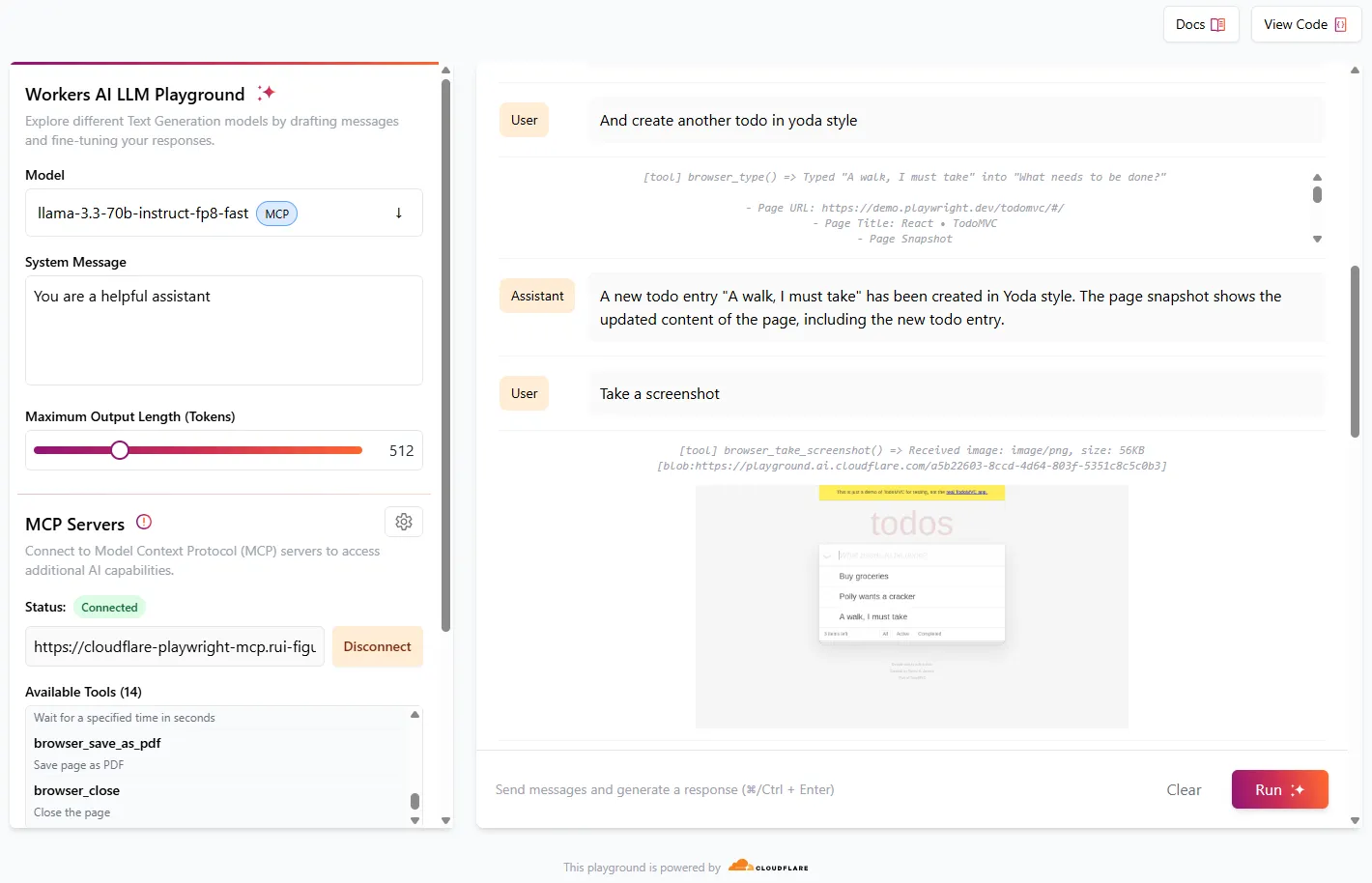
[Cloudflare AI Playground](https://playground.ai.cloudflare.com/) is a great way to test MCP servers using LLM models available in Workers AI.
* Navigate to
* Ensure that the model is set to `llama-3.3-70b-instruct-fp8-fast`
* In **MCP Servers**, set **URL** to `https://[my-mcp-url].workers.dev/sse`
* Click **Connect**
* Status should update to **Connected** and it should list 23 available tools
You can now start to interact with the model, and it will run necessary the tools to accomplish what was requested.
Note
For best results, give simple instructions consisting of one single action, e.g. "Create a new todo entry", "Go to cloudflare site", "Take a screenshot"
Try this sequence of instructions to see Playwright MCP in action:
1. "Go to demo.playwright.dev/todomvc"
2. "Create some todo entry"
3. "Nice. Now create a todo in parrot style"
4. "And create another todo in Yoda style"
5. "Take a screenshot"
You can also use other MCP clients like [Claude Desktop](https://github.com/cloudflare/playwright-mcp/blob/main/cloudflare/example/README.md#use-with-claude-desktop).
Check our [GitHub page](https://github.com/cloudflare/playwright-mcp) for more examples and MCP client configuration options and our developer documentation on how to [build Agents on Cloudflare](https://developers.cloudflare.com/agents/).
---
title: Automatic request headers · Cloudflare Browser Rendering docs
description: Cloudflare automatically attaches headers to every REST API request
made through Browser Rendering. These headers make it easy for destination
servers to identify that these requests came from Cloudflare.
lastUpdated: 2025-12-04T18:35:26.000Z
chatbotDeprioritize: false
source_url:
html: https://developers.cloudflare.com/browser-rendering/reference/automatic-request-headers/
md: https://developers.cloudflare.com/browser-rendering/reference/automatic-request-headers/index.md
---
Cloudflare automatically attaches headers to every [REST API](https://developers.cloudflare.com/browser-rendering/rest-api/) request made through Browser Rendering. These headers make it easy for destination servers to identify that these requests came from Cloudflare.
Note
These headers are meant to ensure transparency and cannot be removed or overridden (with `setExtraHTTPHeaders`, for example).
| Header | Description |
| - | - |
| `cf-brapi-request-id` | A unique identifier for the Browser Rendering request when using the [REST API](https://developers.cloudflare.com/browser-rendering/rest-api/) |
| `cf-brapi-devtools` | A unique identifier for the Browser Rendering request when using [Workers Bindings](https://developers.cloudflare.com/browser-rendering/workers-bindings/) |
| `cf-biso-devtools` | A flag indicating the request originated from Cloudflare's rendering infrastructure |
| `Signature-agent` | [The location of the bot public keys](https://web-bot-auth.cloudflare-browser-rendering-085.workers.dev), used to sign the request and verify it came from Cloudflare |
| `Signature` and `Signature-input` | A digital signature, used to validate requests, as shown in [this architecture document](https://datatracker.ietf.org/doc/html/draft-meunier-web-bot-auth-architecture) |
### About Web Bot Auth
The `Signature` headers use an authentication method called [Web Bot Auth](https://developers.cloudflare.com/bots/reference/bot-verification/web-bot-auth/). Web Bot Auth leverages cryptographic signatures in HTTP messages to verify that a request comes from an automated bot. To verify a request originated from Cloudflare Browser Rendering, use the keys found on [this directory](https://web-bot-auth.cloudflare-browser-rendering-085.workers.dev/.well-known/http-message-signatures-directory) to verify the `Signature` and `Signature-Input` found in the headers from the incoming request. A successful verification proves that the request originated from Cloudflare Browser Rendering and has not been tampered with in transit.
### Bot detection
The bot detection ID for Browser Rendering is `128292352`. If you are attempting to scan your own zone and want Browser Rendering to access your website freely without your bot protection configuration interfering, you can create a WAF skip rule to [allowlist Browser Rendering](https://developers.cloudflare.com/browser-rendering/faq/#how-do-i-allowlist-browser-rendering).
---
title: Supported fonts · Cloudflare Browser Rendering docs
description: Browser Rendering uses a managed Chromium environment that includes
a standard set of fonts. When you generate a screenshot or PDF, text is
rendered using the fonts available in this environment.
lastUpdated: 2025-11-06T19:11:47.000Z
chatbotDeprioritize: false
source_url:
html: https://developers.cloudflare.com/browser-rendering/reference/supported-fonts/
md: https://developers.cloudflare.com/browser-rendering/reference/supported-fonts/index.md
---
Browser Rendering uses a managed Chromium environment that includes a standard set of fonts. When you generate a screenshot or PDF, text is rendered using the fonts available in this environment.
If your webpage specifies a font that is not supported yet, Chromium will automatically fall back to a similar supported font. If you would like to use a font that is not currently supported, you can [add a custom font](https://developers.cloudflare.com/browser-rendering/reference/supported-fonts/#use-your-own-custom-font).
## Pre-installed fonts
The following sections list the fonts available in the Browser Rendering environment.
### Generic CSS font family support
The following generic CSS font families are supported:
* `serif`
* `sans-serif`
* `monospace`
* `cursive`
* `fantasy`
### Common system fonts
* Andale Mono
* Arial
* Arial Black
* Comic Sans MS
* Courier
* Courier New
* Georgia
* Helvetica
* Impact
* Lucida Handwriting
* Times
* Times New Roman
* Trebuchet MS
* Verdana
* Webdings
### Open source and extended fonts
* Bitstream Vera (Serif, Sans, Mono)
* Cyberbit
* DejaVu (Serif, Sans, Mono)
* FreeFont (FreeSerif, FreeSans, FreeMono)
* GFS Neohellenic
* Liberation (Serif, Sans, Mono)
* Open Sans
* Roboto
### International fonts
Browser Rendering includes additional font packages for non-Latin scripts and emoji:
* IPAfont Gothic (Japanese)
* Indic fonts (Devanagari, Bengali, Tamil, and others)
* KACST fonts (Arabic)
* Noto CJK (Chinese, Japanese, Korean)
* Noto Color Emoji
* TLWG Thai fonts
* WenQuanYi Zen Hei (Chinese)
## Use your own custom font
If a required font is not pre-installed, you can inject it into the page at render time using `addStyleTag`. This allows you to load fonts from an external URL or embed them directly as a Base64 string.
### Workers binding
* JavaScript
Example with [Puppeteer](https://developers.cloudflare.com/browser-rendering/puppeteer/) and a CDN source:
```js
const browser = await puppeteer.launch(env.MYBROWSER);
const page = await browser.newPage();
await page.addStyleTag({
content: `
@font-face {
font-family: 'CustomFont';
src: url('https://your-cdn.com/fonts/MyFont.woff2') format('woff2');
font-weight: normal;
font-style: normal;
}
body {
font-family: 'CustomFont', sans-serif;
}
`
});
```
* TypeScript
Example with [Puppeteer](https://developers.cloudflare.com/browser-rendering/puppeteer/) and a CDN source:
```ts
const browser = await puppeteer.launch(env.MYBROWSER);
const page = await browser.newPage();
await page.addStyleTag({
content: `
@font-face {
font-family: 'CustomFont';
src: url('https://your-cdn.com/fonts/MyFont.woff2') format('woff2');
font-weight: normal;
font-style: normal;
}
body {
font-family: 'CustomFont', sans-serif;
}
`
});
```
- JavaScript
Example with [Playwright](https://developers.cloudflare.com/browser-rendering/playwright/) and a Base64 encoded data source:
```js
const browser = await playwright.launch(env.MYBROWSER);
const page = await browser.newPage();
await page.addStyleTag({
content: `
@font-face {
font-family: 'CustomFont';
src: url('data:font/woff2;base64,') format('woff2');
font-weight: normal;
font-style: normal;
}
body {
font-family: 'CustomFont', sans-serif;
}
`
});
```
- TypeScript
Example with [Playwright](https://developers.cloudflare.com/browser-rendering/playwright/) and a Base64 encoded data source:
```ts
const browser = await playwright.launch(env.MYBROWSER);
const page = await browser.newPage();
await page.addStyleTag({
content: `
@font-face {
font-family: 'CustomFont';
src: url('data:font/woff2;base64,') format('woff2');
font-weight: normal;
font-style: normal;
}
body {
font-family: 'CustomFont', sans-serif;
}
`
});
```
### REST API
When using the [REST API](https://developers.cloudflare.com/browser-rendering/rest-api/), you can load custom fonts by including the `addStyleTag` parameter in your request body. This works with both the [screenshot](https://developers.cloudflare.com/browser-rendering/rest-api/screenshot-endpoint/) and [PDF](https://developers.cloudflare.com/browser-rendering/rest-api/pdf-endpoint/) endpoints.
Example with a CDN-hosted font:
```bash
curl -X POST 'https://api.cloudflare.com/client/v4/accounts//browser-rendering/screenshot' \
-H 'Authorization: Bearer ' \
-H 'Content-Type: application/json' \
-d '{
"url": "https://example.com/",
"addStyleTag": [
{
"content": "@font-face { font-family: '\''CustomFont'\''; src: url('\''https://your-cdn.com/fonts/MyFont.woff2'\'') format('\''woff2'\''); font-weight: normal; font-style: normal; } body { font-family: '\''CustomFont'\'', sans-serif; }"
}
]
}' \
--output "screenshot.png"
```
Example with a Base64-encoded font:
```bash
curl -X POST 'https://api.cloudflare.com/client/v4/accounts//browser-rendering/screenshot' \
-H 'Authorization: Bearer ' \
-H 'Content-Type: application/json' \
-d '{
"url": "https://example.com/",
"addStyleTag": [
{
"content": "@font-face { font-family: '\''CustomFont'\''; src: url('\''data:font/woff2;base64,'\'') format('\''woff2'\''); font-weight: normal; font-style: normal; } body { font-family: '\''CustomFont'\'', sans-serif; }"
}
]
}' \
--output "screenshot.png"
```
For more details on using `addStyleTag` with the REST API, refer to [Customize CSS and embed custom JavaScript](https://developers.cloudflare.com/browser-rendering/rest-api/screenshot-endpoint/#customize-css-and-embed-custom-javascript).
---
title: Browser close reasons · Cloudflare Browser Rendering docs
description: A browser session may close for a variety of reasons, occasionally
due to connection errors or errors in the headless browser instance. As a best
practice, wrap puppeteer.connect or puppeteer.launch in a try/catch statement.
lastUpdated: 2025-11-06T19:11:47.000Z
chatbotDeprioritize: false
source_url:
html: https://developers.cloudflare.com/browser-rendering/reference/browser-close-reasons/
md: https://developers.cloudflare.com/browser-rendering/reference/browser-close-reasons/index.md
---
A browser session may close for a variety of reasons, occasionally due to connection errors or errors in the headless browser instance. As a best practice, wrap `puppeteer.connect` or `puppeteer.launch` in a [`try/catch`](https://developer.mozilla.org/en-US/docs/Web/JavaScript/Reference/Statements/try...catch) statement.
To find the reason that a browser closed:
1. In the Cloudflare dashboard, go to the **Browser Rendering** page.
[Go to **Browser Rendering**](https://dash.cloudflare.com/?to=/:account/workers/browser-rendering)
2. Select the **Logs** tab.
Browser Rendering sessions are billed based on [usage](https://developers.cloudflare.com/browser-rendering/pricing/). We do not charge for sessions that error due to underlying Browser Rendering infrastructure.
| Reasons a session may end |
| - |
| User opens and closes browser normally. |
| Browser is idle for 60 seconds. |
| Chromium instance crashes. |
| Error connecting with the client, server, or Worker. |
| Browser session is evicted. |
---
title: REST API timeouts · Cloudflare Browser Rendering docs
description: >-
Browser Rendering uses several independent timers to manage how long different
parts of a request can take.
If any of these timers exceed their limit, the request returns a timeout
error.
lastUpdated: 2025-11-11T18:04:38.000Z
chatbotDeprioritize: false
source_url:
html: https://developers.cloudflare.com/browser-rendering/reference/timeouts/
md: https://developers.cloudflare.com/browser-rendering/reference/timeouts/index.md
---
Browser Rendering uses several independent timers to manage how long different parts of a request can take. If any of these timers exceed their limit, the request returns a timeout error.
Each timer controls a specific part of the rendering lifecycle — from page load, to selector load, to action.
| Timer | Scope | Default | Max |
| - | - | - | - |
| `goToOptions.timeout` | Time to wait for the page to load before timeout. | 30 s | 60 s |
| `goToOptions.waitUntil` | Time until page load considered complete: `load` = full page load, including resources, like images and stylesheets. `Event.domcontentloaded` = waits until the DOM content has been fully loaded, fires before the page `load` event. `Event.networkidle0` = there are no active network connections for at least 500 ms. `Event.networkidle2` = there are no more than two active network connections for at least 500 ms. | — | — |
| `waitForSelector` | Time to wait for a specific element (any CSS selector) to appear on the page. | null | 60 s |
| `waitForTimeout` | Additional amount of time to wait after the page has loaded to proceed with actions. | null | 60 s |
| `actionTimeout` | Time to wait for the action itself (for example: a screenshot, PDF, or scrape) to complete after the page has loaded. | null | 5 min |
| `PDFOptions.timeout` | Same as `actionTimeout`, but only applies to the [/pdf endpoint](https://developers.cloudflare.com/browser-rendering/rest-api/pdf-endpoint/). | 30 s | 5 min |
## Notes and recommendations
You can set multiple timers — as long as one is complete, the request will fire.
If you are not getting the expected output:
* Try increasing `goToOptions.timeout` (up to 60 s).
* If waiting for a specific element, use `waitForSelector`. Otherwise, use `goToOptions.waitUntil` set to `networkidle2` to ensure the page has finished loading dynamic content.
* If you are getting a `422`, it may be the action itself (ex: taking a screenshot, extracting the html content) that takes a long time. Try increasing the `actionTimeout` instead.
---
title: Wrangler · Cloudflare Browser Rendering docs
description: Use Wrangler, a command-line tool, to deploy projects using
Cloudflare's Workers Browser Rendering API.
lastUpdated: 2025-11-06T19:11:47.000Z
chatbotDeprioritize: false
source_url:
html: https://developers.cloudflare.com/browser-rendering/reference/wrangler/
md: https://developers.cloudflare.com/browser-rendering/reference/wrangler/index.md
---
[Wrangler](https://developers.cloudflare.com/workers/wrangler/) is a command-line tool for building with Cloudflare developer products.
Use Wrangler to deploy projects that use the Workers Browser Rendering API.
## Install
To install Wrangler, refer to [Install and Update Wrangler](https://developers.cloudflare.com/workers/wrangler/install-and-update/).
## Bindings
[Bindings](https://developers.cloudflare.com/workers/runtime-apis/bindings/) allow your Workers to interact with resources on the Cloudflare developer platform. A browser binding will provide your Worker with an authenticated endpoint to interact with a dedicated Chromium browser instance.
To deploy a Browser Rendering Worker, you must declare a [browser binding](https://developers.cloudflare.com/workers/runtime-apis/bindings/) in your Worker's Wrangler configuration file.
Note
To enable built-in Node.js APIs and polyfills, add the nodejs\_compat compatibility flag to your [Wrangler configuration file](https://developers.cloudflare.com/workers/wrangler/configuration/). This also enables nodejs\_compat\_v2 as long as your compatibility date is 2024-09-23 or later. [Learn more about the Node.js compatibility flag and v2](https://developers.cloudflare.com/workers/configuration/compatibility-flags/#nodejs-compatibility-flag).
* wrangler.jsonc
```jsonc
{
"$schema": "./node_modules/wrangler/config-schema.json",
"name": "browser-rendering",
"main": "src/index.ts",
"workers_dev": true,
"compatibility_flags": [
"nodejs_compat_v2"
],
"browser": {
"binding": "MYBROWSER"
}
}
```
* wrangler.toml
```toml
# Top-level configuration
name = "browser-rendering"
main = "src/index.ts"
workers_dev = true
compatibility_flags = ["nodejs_compat_v2"]
browser = { binding = "MYBROWSER" }
```
After the binding is declared, access the DevTools endpoint using `env.MYBROWSER` in your Worker code:
```javascript
const browser = await puppeteer.launch(env.MYBROWSER);
```
Run `npx wrangler dev` to test your Worker locally.
Use real headless browser during local development
To interact with a real headless browser during local development, set `"remote" : true` in the Browser binding configuration. Learn more in our [remote bindings documentation](https://developers.cloudflare.com/workers/development-testing/#remote-bindings).
---
title: Reference · Cloudflare Browser Rendering docs
lastUpdated: 2025-04-04T13:14:40.000Z
chatbotDeprioritize: false
source_url:
html: https://developers.cloudflare.com/browser-rendering/rest-api/api-reference/
md: https://developers.cloudflare.com/browser-rendering/rest-api/api-reference/index.md
---
---
title: /content - Fetch HTML · Cloudflare Browser Rendering docs
description: The /content endpoint instructs the browser to navigate to a
website and capture the fully rendered HTML of a page, including the head
section, after JavaScript execution. This is ideal for capturing content from
JavaScript-heavy or interactive websites.
lastUpdated: 2025-11-17T19:02:41.000Z
chatbotDeprioritize: false
source_url:
html: https://developers.cloudflare.com/browser-rendering/rest-api/content-endpoint/
md: https://developers.cloudflare.com/browser-rendering/rest-api/content-endpoint/index.md
---
The `/content` endpoint instructs the browser to navigate to a website and capture the fully rendered HTML of a page, including the `head` section, after JavaScript execution. This is ideal for capturing content from JavaScript-heavy or interactive websites.
## Endpoint
```txt
https://api.cloudflare.com/client/v4/accounts//browser-rendering/content
```
## Required fields
You must provide either `url` or `html`:
* `url` (string)
* `html` (string)
## Common use cases
* Capture the fully rendered HTML of a dynamic page
* Extract HTML for parsing, scraping, or downstream processing
## Basic usage
### Fetch rendered HTML from a URL
* curl
Go to `https://developers.cloudflare.com/` and return the rendered HTML.
```bash
curl -X 'POST' 'https://api.cloudflare.com/client/v4/accounts//browser-rendering/content' \
-H 'Content-Type: application/json' \
-H 'Authorization: Bearer ' \
-d '{"url": "https://developers.cloudflare.com/"}'
```
* TypeScript SDK
```typescript
import Cloudflare from "cloudflare";
const client = new Cloudflare({
apiToken: process.env["CLOUDFLARE_API_TOKEN"],
});
const content = await client.browserRendering.content.create({
account_id: process.env["CLOUDFLARE_ACCOUNT_ID"],
url: "https://developers.cloudflare.com/",
});
console.log(content);
```
## Advanced usage
Looking for more parameters?
Visit the [Browser Rendering API reference](https://developers.cloudflare.com/api/resources/browser_rendering/subresources/content/methods/create/) for all available parameters, such as setting HTTP credentials using `authenticate`, setting `cookies`, and customizing load behavior using `gotoOptions`.
### Block specific resource types
Navigate to `https://cloudflare.com/` but block images and stylesheets from loading. Undesired requests can be blocked by resource type (`rejectResourceTypes`) or by using a regex pattern (`rejectRequestPattern`). The opposite can also be done, only allow requests that match `allowRequestPattern` or `allowResourceTypes`.
```bash
curl -X POST 'https://api.cloudflare.com/client/v4/accounts//browser-rendering/content' \
-H 'Authorization: Bearer ' \
-H 'Content-Type: application/json' \
-d '{
"url": "https://cloudflare.com/",
"rejectResourceTypes": ["image"],
"rejectRequestPattern": ["/^.*\\.(css)"]
}'
```
Many more options exist, like setting HTTP headers using `setExtraHTTPHeaders`, setting `cookies`, and using `gotoOptions` to control page load behaviour - check the endpoint [reference](https://developers.cloudflare.com/api/resources/browser_rendering/subresources/content/methods/create/) for all available parameters.
### Set a custom user agent
You can change the user agent at the page level by passing `userAgent` as a top-level parameter in the JSON body. This is useful if the target website serves different content based on the user agent.
Note
The `userAgent` parameter does not bypass bot protection. Requests from Browser Rendering will always be identified as a bot.
## Troubleshooting
If you have questions or encounter an error, see the [Browser Rendering FAQ and troubleshooting guide](https://developers.cloudflare.com/browser-rendering/faq/).
---
title: /json - Capture structured data using AI · Cloudflare Browser Rendering docs
description: The /json endpoint extracts structured data from a webpage. You can
specify the expected output using either a prompt or a response_format
parameter which accepts a JSON schema. The endpoint returns the extracted data
in JSON format. By default, this endpoint leverages Workers AI. If you would
like to specify your own AI model for the extraction, you can use the
custom_ai parameter.
lastUpdated: 2025-11-17T19:02:41.000Z
chatbotDeprioritize: false
tags: JSON
source_url:
html: https://developers.cloudflare.com/browser-rendering/rest-api/json-endpoint/
md: https://developers.cloudflare.com/browser-rendering/rest-api/json-endpoint/index.md
---
The `/json` endpoint extracts structured data from a webpage. You can specify the expected output using either a `prompt` or a `response_format` parameter which accepts a JSON schema. The endpoint returns the extracted data in JSON format. By default, this endpoint leverages [Workers AI](https://developers.cloudflare.com/workers-ai/). If you would like to specify your own AI model for the extraction, you can use the `custom_ai` parameter.
Note
By default, the `/json` endpoint leverages [Workers AI](https://developers.cloudflare.com/workers-ai/) for data extraction. Using this endpoint incurs usage on Workers AI, which you can monitor usage through the Workers AI Dashboard.
## Endpoint
```txt
https://api.cloudflare.com/client/v4/accounts//browser-rendering/json
```
## Required fields
You must provide either `url` or `html`:
* `url` (string)
* `html` (string)
And at least one of:
* `prompt` (string), or
* `response_format` (object with a JSON Schema)
## Common use cases
* Extract product info (title, price, availability) or listings (jobs, rentals)
* Normalize article metadata (title, author, publish date, canonical URL)
* Convert unstructured pages into typed JSON for downstream pipelines
## Basic Usage
### With a Prompt and JSON schema
* curl
This example captures webpage data by providing both a prompt and a JSON schema. The prompt guides the extraction process, while the JSON schema defines the expected structure of the output.
```bash
curl --request POST 'https://api.cloudflare.com/client/v4/accounts/CF_ACCOUNT_ID/browser-rendering/json' \
--header 'authorization: Bearer CF_API_TOKEN' \
--header 'content-type: application/json' \
--data '{
"url": "https://developers.cloudflare.com/",
"prompt": "Get me the list of AI products",
"response_format": {
"type": "json_schema",
"schema": {
"type": "object",
"properties": {
"products": {
"type": "array",
"items": {
"type": "object",
"properties": {
"name": {
"type": "string"
},
"link": {
"type": "string"
}
},
"required": [
"name"
]
}
}
}
}
}
}'
```
```json
{
"success": true,
"result": {
"products": [
{
"name": "Build a RAG app",
"link": "https://developers.cloudflare.com/workers-ai/tutorials/build-a-retrieval-augmented-generation-ai/"
},
{
"name": "Workers AI",
"link": "https://developers.cloudflare.com/workers-ai/"
},
{
"name": "Vectorize",
13 collapsed lines
"link": "https://developers.cloudflare.com/vectorize/"
},
{
"name": "AI Gateway",
"link": "https://developers.cloudflare.com/ai-gateway/"
},
{
"name": "AI Playground",
"link": "https://playground.ai.cloudflare.com/"
}
]
}
}
```
### With only a prompt
In this example, only a prompt is provided. The endpoint will use the prompt to extract the data, but the response will not be structured according to a JSON schema. This is useful for simple extractions where you do not need a specific format.
```bash
curl --request POST 'https://api.cloudflare.com/client/v4/accounts/CF_ACCOUNT_ID/browser-rendering/json' \
--header 'authorization: Bearer CF_API_TOKEN' \
--header 'content-type: application/json' \
--data '{
"url": "https://developers.cloudflare.com/",
"prompt": "get me the list of AI products"
}'
```
```json
"success": true,
"result": {
"AI Products": [
"Build a RAG app",
"Workers AI",
"Vectorize",
"AI Gateway",
"AI Playground"
]
}
}
```
### With only a JSON schema (no prompt)
In this case, you supply a JSON schema via the `response_format` parameter. The schema defines the structure of the extracted data.
```bash
curl --request POST 'https://api.cloudflare.com/client/v4/accounts/CF_ACCOUNT_ID/browser-rendering/json' \
--header 'authorization: Bearer CF_API_TOKEN' \
--header 'content-type: application/json' \
--data '"response_format": {
"type": "json_schema",
"schema": {
"type": "object",
"properties": {
"products": {
"type": "array",
"items": {
"type": "object",
"properties": {
"name": {
"type": "string"
},
"link": {
"type": "string"
}
},
"required": [
"name"
]
}
}
}
}
}'
```
```json
{
"success": true,
"result": {
"products": [
{
"name": "Workers",
"link": "https://developers.cloudflare.com/workers/"
},
{
"name": "Pages",
"link": "https://developers.cloudflare.com/pages/"
},
55 collapsed lines
{
"name": "R2",
"link": "https://developers.cloudflare.com/r2/"
},
{
"name": "Images",
"link": "https://developers.cloudflare.com/images/"
},
{
"name": "Stream",
"link": "https://developers.cloudflare.com/stream/"
},
{
"name": "Build a RAG app",
"link": "https://developers.cloudflare.com/workers-ai/tutorials/build-a-retrieval-augmented-generation-ai/"
},
{
"name": "Workers AI",
"link": "https://developers.cloudflare.com/workers-ai/"
},
{
"name": "Vectorize",
"link": "https://developers.cloudflare.com/vectorize/"
},
{
"name": "AI Gateway",
"link": "https://developers.cloudflare.com/ai-gateway/"
},
{
"name": "AI Playground",
"link": "https://playground.ai.cloudflare.com/"
},
{
"name": "Access",
"link": "https://developers.cloudflare.com/cloudflare-one/access-controls/policies/"
},
{
"name": "Tunnel",
"link": "https://developers.cloudflare.com/cloudflare-one/networks/connectors/cloudflare-tunnel/"
},
{
"name": "Gateway",
"link": "https://developers.cloudflare.com/cloudflare-one/traffic-policies/"
},
{
"name": "Browser Isolation",
"link": "https://developers.cloudflare.com/cloudflare-one/remote-browser-isolation/"
},
{
"name": "Replace your VPN",
"link": "https://developers.cloudflare.com/learning-paths/replace-vpn/concepts/"
}
]
}
}
```
* TypeScript SDK
Below is an example using the TypeScript SDK:
```typescript
import Cloudflare from "cloudflare";
const client = new Cloudflare({
apiToken: process.env["CLOUDFLARE_API_TOKEN"], // This is the default and can be omitted
});
const json = await client.browserRendering.json.create({
account_id: process.env["CLOUDFLARE_ACCOUNT_ID"],
url: "https://developers.cloudflare.com/",
prompt: "Get me the list of AI products",
response_format: {
type: "json_schema",
schema: {
type: "object",
properties: {
products: {
type: "array",
items: {
type: "object",
properties: {
name: {
type: "string",
},
link: {
type: "string",
},
},
required: ["name"],
},
},
},
},
},
});
console.log(json);
```
## Advanced Usage
Looking for more parameters?
Visit the [Browser Rendering API reference](https://developers.cloudflare.com/api/resources/browser_rendering/subresources/json/methods/create/) for all available parameters, such as setting HTTP credentials using `authenticate`, setting `cookies`, and customizing load behavior using `gotoOptions`.
### Using a custom model (BYO API Key)
Browser Rendering can use a custom model for which you supply credentials. List the model(s) in the `custom_ai` array:
* `model` should be formed as `/` and the provider must be one of these [supported providers](https://developers.cloudflare.com/ai-gateway/usage/chat-completion/#supported-providers).
* `authorization` is the bearer token or API key that allows Browser Rendering to call the provider on your behalf.
This example uses the `custom_ai` parameter to instruct Browser Rendering to use a Anthropic's Claude Sonnet 4 model. The prompt asks the model to extract the main `` and `` headings from the target URL and return them in a structured JSON object.
```bash
curl --request POST \
--url https://api.cloudflare.com/client/v4/accounts/CF_ACCOUNT_ID/browser-rendering/json \
--header 'authorization: Bearer CF_API_TOKEN' \
--header 'content-type: application/json' \
--data '{
"url": "http://demoto.xyz/headings",
"prompt": "Get the heading from the page in the form of an object like h1, h2. If there are many headings of the same kind then grab the first one.",
"response_format": {
"type": "json_schema",
"schema": {
"type": "object",
"properties": {
"h1": {
"type": "string"
},
"h2": {
"type": "string"
}
},
"required": [
"h1"
]
}
},
"custom_ai": [
{
"model": "anthropic/claude-sonnet-4-20250514",
"authorization": "Bearer "
}
]
}
```
```json
{
"success": true,
"result": {
"h1": "Heading 1",
"h2": "Heading 2"
}
}
```
### Using a custom model with fallbacks
You may specify multiple models to provide automatic failover. Browser Rendering will attempt the models in order until one succeeds. To add failover, list additional models in the `custom_ai` array.
In this example, Browser Rendering first calls Anthropic's Claude Sonnet 4 model. If that request returns an error, it automatically retries with Meta Llama 3.3 70B from [Workers AI](https://developers.cloudflare.com/workers-ai/), then OpenAI's GPT-4o.
```plaintext
"custom_ai": [
{
"model": "anthropic/claude-sonnet-4-20250514",
"authorization": "Bearer "
},
{
"model": "workers-ai/@cf/meta/llama-3.3-70b-instruct-fp8-fast",
"authorization": "Bearer "
},
{
"model": "openai/gpt-4o",
"authorization": "Bearer "
}
]
```
### Set a custom user agent
You can change the user agent at the page level by passing `userAgent` as a top-level parameter in the JSON body. This is useful if the target website serves different content based on the user agent.
Note
The `userAgent` parameter does not bypass bot protection. Requests from Browser Rendering will always be identified as a bot.
## Troubleshooting
If you have questions or encounter an error, see the [Browser Rendering FAQ and troubleshooting guide](https://developers.cloudflare.com/browser-rendering/faq/).
---
title: /links - Retrieve links from a webpage · Cloudflare Browser Rendering docs
description: The /links endpoint retrieves all links from a webpage. It can be
used to extract all links from a page, including those that are hidden.
lastUpdated: 2025-11-17T19:02:41.000Z
chatbotDeprioritize: false
source_url:
html: https://developers.cloudflare.com/browser-rendering/rest-api/links-endpoint/
md: https://developers.cloudflare.com/browser-rendering/rest-api/links-endpoint/index.md
---
The `/links` endpoint retrieves all links from a webpage. It can be used to extract all links from a page, including those that are hidden.
## Endpoint
```txt
https://api.cloudflare.com/client/v4/accounts//browser-rendering/links
```
## Required fields
You must provide either `url` or `html`:
* `url` (string)
* `html` (string)
## Common use cases
* Collect only user-visible links for UX or SEO analysis
* Crawl a site by discovering links on seed pages
* Validate navigation/footers and detect broken or external links
## Basic usage
### Get all links on a page
* curl
This example grabs all links from the [Cloudflare Doc's homepage](https://developers.cloudflare.com/). The response will be a JSON array containing the links found on the page.
```bash
curl -X POST 'https://api.cloudflare.com/client/v4/accounts//browser-rendering/links' \
-H 'Authorization: Bearer ' \
-H 'Content-Type: application/json' \
-d '{
"url": "https://developers.cloudflare.com/"
}'
```
```json
{
"success": true,
"result": [
"https://developers.cloudflare.com/",
"https://developers.cloudflare.com/products/",
"https://developers.cloudflare.com/api/",
"https://developers.cloudflare.com/fundamentals/api/reference/sdks/",
"https://dash.cloudflare.com/",
"https://developers.cloudflare.com/fundamentals/subscriptions-and-billing/",
"https://developers.cloudflare.com/api/",
"https://developers.cloudflare.com/changelog/",
64 collapsed lines
"https://developers.cloudflare.com/glossary/",
"https://developers.cloudflare.com/reference-architecture/",
"https://developers.cloudflare.com/web-analytics/",
"https://developers.cloudflare.com/support/troubleshooting/http-status-codes/",
"https://developers.cloudflare.com/registrar/",
"https://developers.cloudflare.com/1.1.1.1/setup/",
"https://developers.cloudflare.com/workers/",
"https://developers.cloudflare.com/pages/",
"https://developers.cloudflare.com/r2/",
"https://developers.cloudflare.com/images/",
"https://developers.cloudflare.com/stream/",
"https://developers.cloudflare.com/products/?product-group=Developer+platform",
"https://developers.cloudflare.com/workers-ai/tutorials/build-a-retrieval-augmented-generation-ai/",
"https://developers.cloudflare.com/workers-ai/",
"https://developers.cloudflare.com/vectorize/",
"https://developers.cloudflare.com/ai-gateway/",
"https://playground.ai.cloudflare.com/",
"https://developers.cloudflare.com/products/?product-group=AI",
"https://developers.cloudflare.com/cloudflare-one/access-controls/policies/",
"https://developers.cloudflare.com/cloudflare-one/networks/connectors/cloudflare-tunnel/",
"https://developers.cloudflare.com/cloudflare-one/traffic-policies/",
"https://developers.cloudflare.com/cloudflare-one/remote-browser-isolation/",
"https://developers.cloudflare.com/learning-paths/replace-vpn/concepts/",
"https://developers.cloudflare.com/products/?product-group=Cloudflare+One",
"https://workers.cloudflare.com/playground#LYVwNgLglgDghgJwgegGYHsHALQBM4RwDcABAEbogB2+CAngLzbPYZb6HbW5QDGU2AAwAmAIyiAzMIAsATlmi5ALhYs2wDnC40+AkeKlyFcgLAAoAMLoqEAKY3sAESgBnGOhdRo1pSXV4CYhIqOGBbBgAiKBpbAA8AOgArFwjSVCgwe1DwqJiE5IjzKxt7CGwAFToYW184GBgwPgIoa2REuAA3OBdeBFgIAGpgdFxwW3NzOPckElxbVDhwCBIAbzMSEm66Kl4-WwheAAsACgRbAEcQWxcIAEpV9Y2SXmsbkkOIYDASBhIAAwAPABCRwAeQs5QAmgAFACi70+YAAfI8NgCKLg6Cink8AYdREiABK2MBgdAkADqmDAuAByHx2JxJABMCR5UOrhIwEQAGsQDASAB3bokADm9lsCAItlw5DomxIFjJIFwqDAiFslMwPMl8TprNRzOQGKxfyIZkNZwgIAQVGCtkFJAAStd3FQXLZjh8vgAaB5M962OBzBAuXxrAMbCIvEoOCBVWwRXwROyxFDesBEI6ID0QBgAVXKADFsAAOCI+w0bAC+lZx1du5prlerRHMqmY6k02h4-CEYkkMnkilkRWsdgczjcHi8LSovn8mlIITCkTChE0qT8GSyq4iZDJZEKlnHpQqCdq9UavGarWS1gmZhWEW50QA+sNRpkk7k5vkUtW7Ydl2gQ9ro-YGEOxiyMwQA",
"https://workers.cloudflare.com/playground#LYVwNgLglgDghgJwgegGYHsHALQBM4RwDcABAEbogB2+CAngLzbPYZb6HbW5QDGU2AAwB2AMwAWAKyCAjMICc8meIBcLFm2Ac4XGnwEiJ0uYuUBYAFABhdFQgBTO9gAiUAM4x0bqNFsqSmngExCRUcMD2DABEUDT2AB4AdABWblGkqFBgjuGRMXFJqVGWNnaOENgAKnQw9v5wMDBgfARQtsjJcABucG68CLAQANTA6Ljg9paWCZ5IJLj2qHDgECQA3hYkJL10VLwB9hC8ABYAFAj2AI4g9m4QAJTrm1skvLZ388EkDE8vL8f2MBgdD+KIAd0wYFwUQANM8tgBfIgWeEkC4QEAIKgkABKt08VDc9hSblsp2092RiLhSMs6mYmm0uh4-CEYiksgUSnEJVsDicrg8Xh8bSo-kC2lIYQi0QihG06QCWRyMqiZGBZGK1j55SqNTq20azV4rXaqVsUwsayiwDgsQA+qNxtkoip8gtCmkEXT6Yzgsz9GyjJzTOJmEA",
"https://workers.cloudflare.com/playground#LYVwNgLglgDghgJwgegGYHsHALQBM4RwDcABAEbogB2+CAngLzbPYZb6HbW5QDGU2AAwBWABwBGAOyjRANgDMAFgCcygFwsWbYBzhcafASInS5S1QFgAUAGF0VCAFMH2ACJQAzjHQeo0e2ok2ngExCRUcMCODABEUDSOAB4AdABWHjGkqFBgzpHRcQkp6THWdg7OENgAKnQwjoFwMDBgfARQ9sipcABucB68CLAQANTA6LjgjtbWSd5IJLiOqHDgECQA3lYkJP10VLxBjhC8ABYAFAiOAI4gjh4QAJSb2zskyABUH69vHyQASo4WnBeI4SAADK7jJzgkgAdz8pxIEFOYNOPnWdEo8M8SIg6BIHmcuBIV1u9wgHmR6B+Ow+yFpvHsD1JjmhYIYJBipwgEBgHjUyGQSUiLUcySZwEyVlpVwgIAQVF2cLgfiOJwuUPQTgANKzyQ9HkRXgBfHVWE1EayaZjaXT6Hj8IRiKQyBQqZRlexOFzuLw+PwdKiBYK6UgRKKxKKEXSZII5PKRmJkMDoMilWzeyo1OoNXbNVq8dqddL2GZWDYxYCqqgAfXGk1yMTUhSWxQyJutNrtoQdhmdJjd5mUzCAA",
"https://workers.cloudflare.com/playground#LYVwNgLglgDghgJwgegGYHsHALQBM4RwDcABAEbogB2+CAngLzbPYZb6HbW5QDGU2AAwBmACyiAnBMFSAbIICMALhYs2wDnC40+AkeKkyJ8hQFgAUAGF0VCAFNb2ACJQAzjHSuo0G0pLq8AmISKjhgOwYAIigaOwAPADoAK1dI0lQoMAcwiOjYxJTIi2tbBwhsABU6GDs-OBgYMD4CKBtkJLgANzhXXgRYCABqYHRccDsLC3iPJBJcO1Q4cAgSAG9zEhIeuipefzsIXgALAAoEOwBHEDtXCABKNY3Nkl4bW7mb6FCfKgBVACUADIkBgkSJHCAQGCuJTIZDxMKNOwJV7ANJPTavKjvW4EECuazzEEkYSKIgYkjnCAgBBUEj-G4ebHI848c68CAnea3GItGwAwEAGhIuOpBNGdju5M2AF9BeYZUQLKpmOpNNoePwhGJJNI5IpijZ7I4XO5PN5WlQ-AFNKRQuEouFCJo0v5MtkHZEyGB0GQilYjWVKtValsGk1eHyqO1XDZJuZVpFgHAYgB9EZjLKRJR5eYFVIy5UqtVBDW6bUGPXGRTMIA",
"https://workers.cloudflare.com/playground#LYVwNgLglgDghgJwgegGYHsHALQBM4RwDcABAEbogB2+CAngLzbPYZb6HbW5QDGU2AAwAOAJwBmAIyiATKMkB2AKwyAXCxZtgHOFxp8BIidLmKVAWABQAYXRUIAU3vYAIlADOMdO6jQ7qki08AmISKjhgBwYAIigaBwAPADoAK3do0lQoMCcIqNj45LToq1t7JwhsABU6GAcAuBgYMD4CKDtkFLgANzh3XgRYCABqYHRccAcrK0SvJBJcB1Q4cAgSAG9LEhI+uipeQIcIXgALAAoEBwBHEAd3CABKDa3tnfc9g9RqXj8qEgBZI4ncYAOXQEAAgmAwOgAO4OXAXa63e5PTavV6XCAgBB-KgOWEkABKdy8VHcDjOAANARBgbgSAASdaXG53CBJSJ08YAXzC4J20LhCKSVIANM8MRj7gQQO4AgAWQRKMUvKUkE4OOCLBDyyXq15QmGwgLRADiAFEqtFVQaSDzbVKeQ8iGr7W7kMgSAB5KhgOgkS1VEislEQdwkWGYADWkd8JxIdI8JBgCHQCToSTdUFQJCRbPunKB4xIAEIGAwSOardEnlicX9afSwZChfDEaH2S63fXcYdjucqScIBAYPLPYkIs0HEleOhgFTu9sHZYeUQrBpmFodHoePwhGIpLJ5MoZKU7I5nG5PN5fO0qAEgjpSOFIjEudqQhlAtlcm-omQMJkCUNgXhU1S1PUOxNC0vBtB0aR2NMljrNEwBwHEAD6YwTDk0SqAUixFOkPIbpu24hLuBgHsYx5mDIzBAA",
"https://developers.cloudflare.com/cloudflare-one/team-and-resources/devices/warp/",
"https://developers.cloudflare.com/ssl/origin-configuration/origin-ca/",
"https://developers.cloudflare.com/dns/zone-setups/full-setup/setup/",
"https://developers.cloudflare.com/ssl/origin-configuration/ssl-modes/",
"https://developers.cloudflare.com/waf/custom-rules/use-cases/allow-traffic-from-specific-countries/",
"https://discord.cloudflare.com/",
"https://x.com/CloudflareDev",
"https://community.cloudflare.com/",
"https://github.com/cloudflare",
"https://developers.cloudflare.com/sponsorships/",
"https://developers.cloudflare.com/style-guide/",
"https://blog.cloudflare.com/",
"https://developers.cloudflare.com/fundamentals/",
"https://support.cloudflare.com/",
"https://www.cloudflarestatus.com/",
"https://www.cloudflare.com/trust-hub/compliance-resources/",
"https://www.cloudflare.com/trust-hub/gdpr/",
"https://www.cloudflare.com/",
"https://www.cloudflare.com/people/",
"https://www.cloudflare.com/careers/",
"https://radar.cloudflare.com/",
"https://speed.cloudflare.com/",
"https://isbgpsafeyet.com/",
"https://rpki.cloudflare.com/",
"https://ct.cloudflare.com/",
"https://x.com/cloudflare",
"http://discord.cloudflare.com/",
"https://www.youtube.com/cloudflare",
"https://github.com/cloudflare/cloudflare-docs",
"https://www.cloudflare.com/privacypolicy/",
"https://www.cloudflare.com/website-terms/",
"https://www.cloudflare.com/disclosure/",
"https://www.cloudflare.com/trademark/"
]
}
```
* TypeScript SDK
```typescript
import Cloudflare from "cloudflare";
const client = new Cloudflare({
apiToken: process.env["CLOUDFLARE_API_TOKEN"],
});
const links = await client.browserRendering.links.create({
account_id: process.env["CLOUDFLARE_ACCOUNT_ID"],
url: "https://developers.cloudflare.com/",
});
console.log(links);
```
## Advanced usage
Looking for more parameters?
Visit the [Browser Rendering API reference](https://developers.cloudflare.com/api/resources/browser_rendering/subresources/links/methods/create/) for all available parameters, such as setting HTTP credentials using `authenticate`, setting `cookies`, and customizing load behavior using `gotoOptions`.
### Retrieve only visible links
Set the `visibleLinksOnly` parameter to `true` to only return links that are visible on the page. By default, this is set to `false`.
```bash
curl -X POST 'https://api.cloudflare.com/client/v4/accounts//browser-rendering/links' \
-H 'Authorization: Bearer ' \
-H 'Content-Type: application/json' \
-d '{
"url": "https://developers.cloudflare.com/",
"visibleLinksOnly": true
}'
```
```json
{
"success": true,
"result": [
"https://developers.cloudflare.com/",
"https://developers.cloudflare.com/products/",
"https://developers.cloudflare.com/api/",
"https://developers.cloudflare.com/fundamentals/api/reference/sdks/",
"https://dash.cloudflare.com/",
"https://developers.cloudflare.com/fundamentals/subscriptions-and-billing/",
"https://developers.cloudflare.com/api/",
"https://developers.cloudflare.com/changelog/",
64 collapsed lines
"https://developers.cloudflare.com/glossary/",
"https://developers.cloudflare.com/reference-architecture/",
"https://developers.cloudflare.com/web-analytics/",
"https://developers.cloudflare.com/support/troubleshooting/http-status-codes/",
"https://developers.cloudflare.com/registrar/",
"https://developers.cloudflare.com/1.1.1.1/setup/",
"https://developers.cloudflare.com/workers/",
"https://developers.cloudflare.com/pages/",
"https://developers.cloudflare.com/r2/",
"https://developers.cloudflare.com/images/",
"https://developers.cloudflare.com/stream/",
"https://developers.cloudflare.com/products/?product-group=Developer+platform",
"https://developers.cloudflare.com/workers-ai/tutorials/build-a-retrieval-augmented-generation-ai/",
"https://developers.cloudflare.com/workers-ai/",
"https://developers.cloudflare.com/vectorize/",
"https://developers.cloudflare.com/ai-gateway/",
"https://playground.ai.cloudflare.com/",
"https://developers.cloudflare.com/products/?product-group=AI",
"https://developers.cloudflare.com/cloudflare-one/access-controls/policies/",
"https://developers.cloudflare.com/cloudflare-one/networks/connectors/cloudflare-tunnel/",
"https://developers.cloudflare.com/cloudflare-one/traffic-policies/",
"https://developers.cloudflare.com/cloudflare-one/remote-browser-isolation/",
"https://developers.cloudflare.com/learning-paths/replace-vpn/concepts/",
"https://developers.cloudflare.com/products/?product-group=Cloudflare+One",
"https://workers.cloudflare.com/playground#LYVwNgLglgDghgJwgegGYHsHALQBM4RwDcABAEbogB2+CAngLzbPYZb6HbW5QDGU2AAwAmAIyiAzMIAsATlmi5ALhYs2wDnC40+AkeKlyFcgLAAoAMLoqEAKY3sAESgBnGOhdRo1pSXV4CYhIqOGBbBgAiKBpbAA8AOgArFwjSVCgwe1DwqJiE5IjzKxt7CGwAFToYW184GBgwPgIoa2REuAA3OBdeBFgIAGpgdFxwW3NzOPckElxbVDhwCBIAbzMSEm66Kl4-WwheAAsACgRbAEcQWxcIAEpV9Y2SXmsbkkOIYDASBhIAAwAPABCRwAeQs5QAmgAFACi70+YAAfI8NgCKLg6Cink8AYdREiABK2MBgdAkADqmDAuAByHx2JxJABMCR5UOrhIwEQAGsQDASAB3bokADm9lsCAItlw5DomxIFjJIFwqDAiFslMwPMl8TprNRzOQGKxfyIZkNZwgIAQVGCtkFJAAStd3FQXLZjh8vgAaB5M962OBzBAuXxrAMbCIvEoOCBVWwRXwROyxFDesBEI6ID0QBgAVXKADFsAAOCI+w0bAC+lZx1du5prlerRHMqmY6k02h4-CEYkkMnkilkRWsdgczjcHi8LSovn8mlIITCkTChE0qT8GSyq4iZDJZEKlnHpQqCdq9UavGarWS1gmZhWEW50QA+sNRpkk7k5vkUtW7Ydl2gQ9ro-YGEOxiyMwQA",
"https://workers.cloudflare.com/playground#LYVwNgLglgDghgJwgegGYHsHALQBM4RwDcABAEbogB2+CAngLzbPYZb6HbW5QDGU2AAwB2AMwAWAKyCAjMICc8meIBcLFm2Ac4XGnwEiJ0uYuUBYAFABhdFQgBTO9gAiUAM4x0bqNFsqSmngExCRUcMD2DABEUDT2AB4AdABWblGkqFBgjuGRMXFJqVGWNnaOENgAKnQw9v5wMDBgfARQtsjJcABucG68CLAQANTA6Ljg9paWCZ5IJLj2qHDgECQA3hYkJL10VLwB9hC8ABYAFAj2AI4g9m4QAJTrm1skvLZ388EkDE8vL8f2MBgdD+KIAd0wYFwUQANM8tgBfIgWeEkC4QEAIKgkABKt08VDc9hSblsp2092RiLhSMs6mYmm0uh4-CEYiksgUSnEJVsDicrg8Xh8bSo-kC2lIYQi0QihG06QCWRyMqiZGBZGK1j55SqNTq20azV4rXaqVsUwsayiwDgsQA+qNxtkoip8gtCmkEXT6Yzgsz9GyjJzTOJmEA",
"https://workers.cloudflare.com/playground#LYVwNgLglgDghgJwgegGYHsHALQBM4RwDcABAEbogB2+CAngLzbPYZb6HbW5QDGU2AAwBWABwBGAOyjRANgDMAFgCcygFwsWbYBzhcafASInS5S1QFgAUAGF0VCAFMH2ACJQAzjHQeo0e2ok2ngExCRUcMCODABEUDSOAB4AdABWHjGkqFBgzpHRcQkp6THWdg7OENgAKnQwjoFwMDBgfARQ9sipcABucB68CLAQANTA6LjgjtbWSd5IJLiOqHDgECQA3lYkJP10VLxBjhC8ABYAFAiOAI4gjh4QAJSb2zskyABUH69vHyQASo4WnBeI4SAADK7jJzgkgAdz8pxIEFOYNOPnWdEo8M8SIg6BIHmcuBIV1u9wgHmR6B+Ow+yFpvHsD1JjmhYIYJBipwgEBgHjUyGQSUiLUcySZwEyVlpVwgIAQVF2cLgfiOJwuUPQTgANKzyQ9HkRXgBfHVWE1EayaZjaXT6Hj8IRiKQyBQqZRlexOFzuLw+PwdKiBYK6UgRKKxKKEXSZII5PKRmJkMDoMilWzeyo1OoNXbNVq8dqddL2GZWDYxYCqqgAfXGk1yMTUhSWxQyJutNrtoQdhmdJjd5mUzCAA",
"https://workers.cloudflare.com/playground#LYVwNgLglgDghgJwgegGYHsHALQBM4RwDcABAEbogB2+CAngLzbPYZb6HbW5QDGU2AAwBmACyiAnBMFSAbIICMALhYs2wDnC40+AkeKkyJ8hQFgAUAGF0VCAFNb2ACJQAzjHSuo0G0pLq8AmISKjhgOwYAIigaOwAPADoAK1dI0lQoMAcwiOjYxJTIi2tbBwhsABU6GDs-OBgYMD4CKBtkJLgANzhXXgRYCABqYHRccDsLC3iPJBJcO1Q4cAgSAG9zEhIeuipefzsIXgALAAoEOwBHEDtXCABKNY3Nkl4bW7mb6FCfKgBVACUADIkBgkSJHCAQGCuJTIZDxMKNOwJV7ANJPTavKjvW4EECuazzEEkYSKIgYkjnCAgBBUEj-G4ebHI848c68CAnea3GItGwAwEAGhIuOpBNGdju5M2AF9BeYZUQLKpmOpNNoePwhGJJNI5IpijZ7I4XO5PN5WlQ-AFNKRQuEouFCJo0v5MtkHZEyGB0GQilYjWVKtValsGk1eHyqO1XDZJuZVpFgHAYgB9EZjLKRJR5eYFVIy5UqtVBDW6bUGPXGRTMIA",
"https://workers.cloudflare.com/playground#LYVwNgLglgDghgJwgegGYHsHALQBM4RwDcABAEbogB2+CAngLzbPYZb6HbW5QDGU2AAwAOAJwBmAIyiATKMkB2AKwyAXCxZtgHOFxp8BIidLmKVAWABQAYXRUIAU3vYAIlADOMdO6jQ7qki08AmISKjhgBwYAIigaBwAPADoAK3do0lQoMCcIqNj45LToq1t7JwhsABU6GAcAuBgYMD4CKDtkFLgANzh3XgRYCABqYHRccAcrK0SvJBJcB1Q4cAgSAG9LEhI+uipeQIcIXgALAAoEBwBHEAd3CABKDa3tnfc9g9RqXj8qEgBZI4ncYAOXQEAAgmAwOgAO4OXAXa63e5PTavV6XCAgBB-KgOWEkABKdy8VHcDjOAANARBgbgSAASdaXG53CBJSJ08YAXzC4J20LhCKSVIANM8MRj7gQQO4AgAWQRKMUvKUkE4OOCLBDyyXq15QmGwgLRADiAFEqtFVQaSDzbVKeQ8iGr7W7kMgSAB5KhgOgkS1VEislEQdwkWGYADWkd8JxIdI8JBgCHQCToSTdUFQJCRbPunKB4xIAEIGAwSOardEnlicX9afSwZChfDEaH2S63fXcYdjucqScIBAYPLPYkIs0HEleOhgFTu9sHZYeUQrBpmFodHoePwhGIpLJ5MoZKU7I5nG5PN5fO0qAEgjpSOFIjEudqQhlAtlcm-omQMJkCUNgXhU1S1PUOxNC0vBtB0aR2NMljrNEwBwHEAD6YwTDk0SqAUixFOkPIbpu24hLuBgHsYx5mDIzBAA",
"https://developers.cloudflare.com/cloudflare-one/team-and-resources/devices/warp/",
"https://developers.cloudflare.com/ssl/origin-configuration/origin-ca/",
"https://developers.cloudflare.com/dns/zone-setups/full-setup/setup/",
"https://developers.cloudflare.com/ssl/origin-configuration/ssl-modes/",
"https://developers.cloudflare.com/waf/custom-rules/use-cases/allow-traffic-from-specific-countries/",
"https://discord.cloudflare.com/",
"https://x.com/CloudflareDev",
"https://community.cloudflare.com/",
"https://github.com/cloudflare",
"https://developers.cloudflare.com/sponsorships/",
"https://developers.cloudflare.com/style-guide/",
"https://blog.cloudflare.com/",
"https://developers.cloudflare.com/fundamentals/",
"https://support.cloudflare.com/",
"https://www.cloudflarestatus.com/",
"https://www.cloudflare.com/trust-hub/compliance-resources/",
"https://www.cloudflare.com/trust-hub/gdpr/",
"https://www.cloudflare.com/",
"https://www.cloudflare.com/people/",
"https://www.cloudflare.com/careers/",
"https://radar.cloudflare.com/",
"https://speed.cloudflare.com/",
"https://isbgpsafeyet.com/",
"https://rpki.cloudflare.com/",
"https://ct.cloudflare.com/",
"https://x.com/cloudflare",
"http://discord.cloudflare.com/",
"https://www.youtube.com/cloudflare",
"https://github.com/cloudflare/cloudflare-docs",
"https://www.cloudflare.com/privacypolicy/",
"https://www.cloudflare.com/website-terms/",
"https://www.cloudflare.com/disclosure/",
"https://www.cloudflare.com/trademark/"
]
}
```
### Retrieve only links from the same domain
Set the `excludeExternalLinks` parameter to `true` to exclude links pointing to external domains. By default, this is set to `false`.
```bash
curl -X POST 'https://api.cloudflare.com/client/v4/accounts//browser-rendering/links' \
-H 'Authorization: Bearer ' \
-H 'Content-Type: application/json' \
-d '{
"url": "https://developers.cloudflare.com/",
"excludeExternalLinks": true
}'
```
### Set a custom user agent
You can change the user agent at the page level by passing `userAgent` as a top-level parameter in the JSON body. This is useful if the target website serves different content based on the user agent.
Note
The `userAgent` parameter does not bypass bot protection. Requests from Browser Rendering will always be identified as a bot.
## Troubleshooting
If you have questions or encounter an error, see the [Browser Rendering FAQ and troubleshooting guide](https://developers.cloudflare.com/browser-rendering/faq/).
---
title: /markdown - Extract Markdown from a webpage · Cloudflare Browser Rendering docs
description: The /markdown endpoint retrieves a webpage's content and converts
it into Markdown format. You can specify a URL and optional parameters to
refine the extraction process.
lastUpdated: 2025-11-17T19:02:41.000Z
chatbotDeprioritize: false
source_url:
html: https://developers.cloudflare.com/browser-rendering/rest-api/markdown-endpoint/
md: https://developers.cloudflare.com/browser-rendering/rest-api/markdown-endpoint/index.md
---
The `/markdown` endpoint retrieves a webpage's content and converts it into Markdown format. You can specify a URL and optional parameters to refine the extraction process.
## Endpoint
```txt
https://api.cloudflare.com/client/v4/accounts//browser-rendering/markdown
```
## Required fields
You must provide either `url` or `html`:
* `url` (string)
* `html` (string)
## Common use cases
* Normalize content for downstream processing (summaries, diffs, embeddings)
* Save articles or docs for editing or storage
* Strip styling/scripts and keep readable content + links
## Basic usage
### Convert a URL to Markdown
* curl
This example fetches the Markdown representation of a webpage.
```bash
curl -X 'POST' 'https://api.cloudflare.com/client/v4/accounts//browser-rendering/markdown' \
-H 'Content-Type: application/json' \
-H 'Authorization: Bearer ' \
-d '{
"url": "https://example.com"
}'
```
```json
"success": true,
"result": "# Example Domain\n\nThis domain is for use in illustrative examples in documents. You may use this domain in literature without prior coordination or asking for permission.\n\n[More information...](https://www.iana.org/domains/example)"
}
```
* TypeScript SDK
```typescript
import Cloudflare from "cloudflare";
const client = new Cloudflare({
apiToken: process.env["CLOUDFLARE_API_TOKEN"],
});
const markdown = await client.browserRendering.markdown.create({
account_id: process.env["CLOUDFLARE_ACCOUNT_ID"],
url: "https://developers.cloudflare.com/",
});
console.log(markdown);
```
### Convert raw HTML to Markdown
Instead of fetching the content by specifying the URL, you can provide raw HTML content directly.
```bash
curl -X 'POST' 'https://api.cloudflare.com/client/v4/accounts//browser-rendering/markdown' \
-H 'Content-Type: application/json' \
-H 'Authorization: Bearer ' \
-d '{
"html": "Hello World
"
}'
```
```json
{
"success": true,
"result": "Hello World"
}
```
## Advanced usage
Looking for more parameters?
Visit the [Browser Rendering API reference](https://developers.cloudflare.com/api/resources/browser_rendering/subresources/markdown/methods/create/) for all available parameters, such as setting HTTP credentials using `authenticate`, setting `cookies`, and customizing load behavior using `gotoOptions`.
### Exclude unwanted requests (for example, CSS)
You can refine the Markdown extraction by using the `rejectRequestPattern` parameter. In this example, requests matching the given regex pattern (such as CSS files) are excluded.
```bash
curl -X 'POST' 'https://api.cloudflare.com/client/v4/accounts//browser-rendering/markdown' \
-H 'Content-Type: application/json' \
-H 'Authorization: Bearer ' \
-d '{
"url": "https://example.com",
"rejectRequestPattern": ["/^.*\\.(css)/"]
}'
```
```json
{
"success": true,
"result": "# Example Domain\n\nThis domain is for use in illustrative examples in documents. You may use this domain in literature without prior coordination or asking for permission.\n\n[More information...](https://www.iana.org/domains/example)"
}
```
### Set a custom user agent
You can change the user agent at the page level by passing `userAgent` as a top-level parameter in the JSON body. This is useful if the target website serves different content based on the user agent.
Note
The `userAgent` parameter does not bypass bot protection. Requests from Browser Rendering will always be identified as a bot.
## Troubleshooting
If you have questions or encounter an error, see the [Browser Rendering FAQ and troubleshooting guide](https://developers.cloudflare.com/browser-rendering/faq/).
---
title: /pdf - Render PDF · Cloudflare Browser Rendering docs
description: The /pdf endpoint instructs the browser to generate a PDF of a
webpage or custom HTML using Cloudflare's headless browser rendering service.
lastUpdated: 2025-12-09T16:48:48.000Z
chatbotDeprioritize: false
source_url:
html: https://developers.cloudflare.com/browser-rendering/rest-api/pdf-endpoint/
md: https://developers.cloudflare.com/browser-rendering/rest-api/pdf-endpoint/index.md
---
The `/pdf` endpoint instructs the browser to generate a PDF of a webpage or custom HTML using Cloudflare's headless browser rendering service.
## Endpoint
```txt
https://api.cloudflare.com/client/v4/accounts//browser-rendering/pdf
```
## Required fields
You must provide either `url` or `html`:
* `url` (string)
* `html` (string)
## Common use cases
* Capture a PDF of a webpage
* Generate PDFs, such as invoices, licenses, reports, and certificates, directly from HTML
## Basic usage
### Convert a URL to PDF
* curl
Navigate to `https://example.com/` and inject custom CSS and an external stylesheet. Then return the rendered page as a PDF.
```bash
curl -X POST 'https://api.cloudflare.com/client/v4/accounts//browser-rendering/pdf' \
-H 'Authorization: Bearer ' \
-H 'Content-Type: application/json' \
-d '{
"url": "https://example.com/",
"addStyleTag": [
{ "content": "body { font-family: Arial; }" }
]
}' \
--output "output.pdf"
```
* TypeScript SDK
```typescript
import Cloudflare from "cloudflare";
const client = new Cloudflare({
apiToken: process.env["CLOUDFLARE_API_TOKEN"],
});
const pdf = await client.browserRendering.pdf.create({
account_id: process.env["CLOUDFLARE_ACCOUNT_ID"],
url: "https://example.com/",
addStyleTag: [
{ content: "body { font-family: Arial; }" }
]
});
console.log(pdf);
const content = await pdf.blob();
console.log(content);
```
### Convert custom HTML to PDF
If you have raw HTML you want to generate a PDF from, use the `html` option. You can still apply custom styles using the `addStyleTag` parameter.
```bash
curl -X POST https://api.cloudflare.com/client/v4/accounts//browser-rendering/pdf \
-H 'Authorization: Bearer ' \
-H 'Content-Type: application/json' \
-d '{
"html": "Advanced Snapshot",
"addStyleTag": [
{ "content": "body { font-family: Arial; }" },
{ "url": "https://cdn.jsdelivr.net/npm/bootstrap@3.3.7/dist/css/bootstrap.min.css" }
]
}' \
--output "invoice.pdf"
```
Request size limits
The PDF endpoint accepts request bodies up to 50 MB. Requests larger than this will fail with `Error: request entity too large`.
## Advanced usage
Looking for more parameters?
Visit the [Browser Rendering API reference](https://developers.cloudflare.com/api/resources/browser_rendering/subresources/pdf/methods/create/) for all available parameters, such as setting HTTP credentials using `authenticate`, setting `cookies`, and customizing load behavior using `gotoOptions`.
### Advanced page load with custom headers and viewport
Navigate to `https://example.com`, setting additional HTTP headers and configuring the page size (viewport). The PDF generation will wait until there are no more than two network connections for at least 500 ms, or until the maximum timeout of 4500 ms is reached, before rendering.
The `goToOptions` parameter exposes most of [Puppeteer's API](https://pptr.dev/api/puppeteer.gotooptions).
```bash
curl -X POST 'https://api.cloudflare.com/client/v4/accounts//browser-rendering/pdf' \
-H 'Authorization: Bearer ' \
-H 'Content-Type: application/json' \
-d '{
"url": "https://example.com/",
"setExtraHTTPHeaders": {
"X-Custom-Header": "value"
},
"viewport": {
"width": 1200,
"height": 800
},
"gotoOptions": {
"waitUntil": "networkidle2",
"timeout": 45000
}
}' \
--output "advanced-output.pdf"
```
### Blocking images and styles when generating a PDF
The options `rejectResourceTypes` and `rejectRequestPattern` can be used to block requests during rendering. The opposite can also be done, *only* allow certain requests using `allowResourceTypes` and `allowRequestPattern`.
```bash
curl -X POST https://api.cloudflare.com/client/v4/accounts//browser-rendering/pdf \
-H 'Authorization: Bearer ' \
-H 'Content-Type: application/json' \
-d '{
"url": "https://cloudflare.com/",
"rejectResourceTypes": ["image"],
"rejectRequestPattern": ["/^.*\\.(css)"]
}' \
--output "cloudflare.pdf"
```
### Customize page headers and footers
You can customize page headers and footers with HTML templates using the `headerTemplate` and `footerTemplate` options. Enable `displayHeaderFooter` to include them in your output. This example generates an A5 PDF with a branded header, a footer message, and page numbering.
```bash
curl -X POST 'https://api.cloudflare.com/client/v4/accounts//browser-rendering/pdf' \
-H 'Authorization: Bearer ' \
-H 'Content-Type: application/json' \
-d '{
"url": "https://example.com",
"pdfOptions": {
"format": "a5",
"headerTemplate": "brand name
",
"displayHeaderFooter": true,
"footerTemplate": "This is a test message -
",
"margin": {
"top": "70px",
"bottom": "70px"
}
}
}' \
--output "header-footer.pdf"
```
### Include dynamic placeholders from page metadata
You can include dynamic placeholders such as `title`, `date`, `pageNumber`, and `totalPages` in the header or footer to display metadata on each page. This example produces an A4 PDF with a company-branded header, current date and title, and page numbering in the footer.
```bash
curl -X POST 'https://api.cloudflare.com/client/v4/accounts//browser-rendering/pdf' \
-H 'Authorization: Bearer ' \
-H 'Content-Type: application/json' \
-d '{
"url": "https://news.ycombinator.com",
"pdfOptions": {
"format": "a4",
"landscape": false,
"printBackground": true,
"preferCSSPageSize": true,
"displayHeaderFooter": true,
"scale": 1.0,
"headerTemplate": "",
"footerTemplate": "",
"margin": {
"top": "100px",
"bottom": "80px",
"right": "30px",
"left": "30px"
},
"timeout": 30000
}
}' \
--output "dynamic-header-footer.pdf"
```
### Use custom fonts
If your PDF requires a font that is not pre-installed in the Browser Rendering environment, you can load custom fonts using the `addStyleTag` parameter. For instructions and examples, refer to [Use your own custom font](https://developers.cloudflare.com/browser-rendering/reference/supported-fonts/#rest-api).
### Set a custom user agent
You can change the user agent at the page level by passing `userAgent` as a top-level parameter in the JSON body. This is useful if the target website serves different content based on the user agent.
Note
The `userAgent` parameter does not bypass bot protection. Requests from Browser Rendering will always be identified as a bot.
## Troubleshooting
If you have questions or encounter an error, see the [Browser Rendering FAQ and troubleshooting guide](https://developers.cloudflare.com/browser-rendering/faq/).
---
title: /scrape - Scrape HTML elements · Cloudflare Browser Rendering docs
description: The /scrape endpoint extracts structured data from specific
elements on a webpage, returning details such as element dimensions and inner
HTML.
lastUpdated: 2025-11-17T19:02:41.000Z
chatbotDeprioritize: false
source_url:
html: https://developers.cloudflare.com/browser-rendering/rest-api/scrape-endpoint/
md: https://developers.cloudflare.com/browser-rendering/rest-api/scrape-endpoint/index.md
---
The `/scrape` endpoint extracts structured data from specific elements on a webpage, returning details such as element dimensions and inner HTML.
## Endpoint
```txt
https://api.cloudflare.com/client/v4/accounts//browser-rendering/scrape
```
## Required fields
You must provide either `url` or `elements`:
* `url` (string)
* `elements` (array of objects) — each object must include `selector` (string)
## Common use cases
* Extract headings, links, prices, or other repeated content with CSS selectors
* Collect metadata (for example, titles, descriptions, canonical links)
## Basic usage
### Extract headings and links from a URL
* curl
Go to `https://example.com` and extract metadata from all `h1` and `a` elements in the DOM.
```bash
curl -X POST 'https://api.cloudflare.com/client/v4/accounts//browser-rendering/scrape' \
-H 'Authorization: Bearer ' \
-H 'Content-Type: application/json' \
-d '{
"url": "https://example.com/",
"elements": [{
"selector": "h1"
},
{
"selector": "a"
}]
}'
```
```json
{
"success": true,
"result": [
{
"results": [
{
"attributes": [],
"height": 39,
"html": "Example Domain",
"left": 100,
"text": "Example Domain",
"top": 133.4375,
"width": 600
}
],
"selector": "h1"
},
{
"results": [
{
"attributes": [
{ "name": "href", "value": "https://www.iana.org/domains/example" }
],
"height": 20,
"html": "More information...",
"left": 100,
"text": "More information...",
"top": 249.875,
"width": 142
}
],
"selector": "a"
}
]
}
```
* TypeScript SDK
```typescript
import Cloudflare from "cloudflare";
const client = new Cloudflare({
apiToken: process.env["CLOUDFLARE_API_TOKEN"],
});
const scrapes = await client.browserRendering.scrape.create({
account_id: process.env["CLOUDFLARE_ACCOUNT_ID"],
elements: [
{ selector: "h1" },
{ selector: "a" }
]
});
console.log(scrapes);
```
Many more options exist, like setting HTTP credentials using `authenticate`, setting `cookies`, and using `gotoOptions` to control page load behaviour - check the endpoint [reference](https://developers.cloudflare.com/api/resources/browser_rendering/subresources/scrape/methods/create/) for all available parameters.
### Response fields
* `results` *(array of objects)* - Contains extracted data for each selector.
* `selector` *(string)* - The CSS selector used.
* `results` *(array of objects)* - List of extracted elements matching the selector.
* `text` *(string)* - Inner text of the element.
* `html` *(string)* - Inner HTML of the element.
* `attributes` *(array of objects)* - List of extracted attributes such as `href` for links.
* `height`, `width`, `top`, `left` *(number)* - Position and dimensions of the element.
## Advanced Usage
Looking for more parameters?
Visit the [Browser Rendering API reference](https://developers.cloudflare.com/api/resources/browser_rendering/subresources/scrape/methods/create/) for all available parameters, such as setting HTTP credentials using `authenticate`, setting `cookies`, and customizing load behavior using `gotoOptions`.
### Set a custom user agent
You can change the user agent at the page level by passing `userAgent` as a top-level parameter in the JSON body. This is useful if the target website serves different content based on the user agent.
Note
The `userAgent` parameter does not bypass bot protection. Requests from Browser Rendering will always be identified as a bot.
## Troubleshooting
If you have questions or encounter an error, see the [Browser Rendering FAQ and troubleshooting guide](https://developers.cloudflare.com/browser-rendering/faq/).
---
title: /snapshot - Take a webpage snapshot · Cloudflare Browser Rendering docs
description: The /snapshot endpoint captures both the HTML content and a
screenshot of the webpage in one request. It returns the HTML as a text string
and the screenshot as a Base64-encoded image.
lastUpdated: 2025-11-17T19:02:41.000Z
chatbotDeprioritize: false
source_url:
html: https://developers.cloudflare.com/browser-rendering/rest-api/snapshot/
md: https://developers.cloudflare.com/browser-rendering/rest-api/snapshot/index.md
---
The `/snapshot` endpoint captures both the HTML content and a screenshot of the webpage in one request. It returns the HTML as a text string and the screenshot as a Base64-encoded image.
## Endpoint
```txt
https://api.cloudflare.com/client/v4/accounts//browser-rendering/snapshot
```
## Required fields
You must provide either `url` or `html`:
* `url` (string)
* `html` (string)
## Common use cases
* Capture both the rendered HTML and a visual screenshot in a single API call
* Archive pages with visual and structural data together
* Build monitoring tools that compare visual and DOM differences over time
## Basic usage
### Capture a snapshot from a URL
* curl
1. Go to `https://example.com/`.
2. Inject custom JavaScript.
3. Capture the rendered HTML.
4. Take a screenshot.
```bash
curl -X POST 'https://api.cloudflare.com/client/v4/accounts//browser-rendering/snapshot' \
-H 'Authorization: Bearer ' \
-H 'Content-Type: application/json' \
-d '{
"url": "https://example.com/",
"addScriptTag": [
{ "content": "document.body.innerHTML = \"Snapshot Page\";" }
]
}'
```
```json
{
"success": true,
"result": {
"screenshot": "Base64EncodedScreenshotString",
"content": "..."
}
}
```
* TypeScript SDK
```typescript
import Cloudflare from "cloudflare";
const client = new Cloudflare({
apiToken: process.env["CLOUDFLARE_API_TOKEN"],
});
const snapshot = await client.browserRendering.snapshot.create({
account_id: process.env["CLOUDFLARE_ACCOUNT_ID"],
url: "https://example.com/",
addScriptTag: [
{ content: "document.body.innerHTML = \"Snapshot Page\";" }
]
});
console.log(snapshot.content);
```
## Advanced usage
Looking for more parameters?
Visit the [Browser Rendering API reference](https://developers.cloudflare.com/api/resources/browser_rendering/subresources/snapshot/methods/create/) for all available parameters, such as setting HTTP credentials using `authenticate`, setting `cookies`, and customizing load behavior using `gotoOptions`.
### Create a snapshot from custom HTML
The `html` property in the JSON payload, it sets the html to `Advanced Snapshot` then does the following steps:
1. Disable JavaScript.
2. Sets the screenshot to `fullPage`.
3. Changes the page size `(viewport)`.
4. Waits up to `30000ms` or until the `DOMContentLoaded` event fires.
5. Returns the rendered HTML content and a base-64 encoded screenshot of the page.
```bash
curl -X POST 'https://api.cloudflare.com/client/v4/accounts//browser-rendering/snapshot' \
-H 'Authorization: Bearer ' \
-H 'Content-Type: application/json' \
-d '{
"html": "Advanced Snapshot",
"setJavaScriptEnabled": false,
"screenshotOptions": {
"fullPage": true
},
"viewport": {
"width": 1200,
"height": 800
},
"gotoOptions": {
"waitUntil": "domcontentloaded",
"timeout": 30000
}
}'
```
```json
{
"success": true,
"result": {
"screenshot": "AdvancedBase64Screenshot",
"content": "Advanced Snapshot"
}
}
```
### Improve blurry screenshot resolution
If you set a large viewport width and height, your screenshot may appear blurry or pixelated. This can happen if your browser's default `deviceScaleFactor` (which defaults to 1) is not high enough for the viewport.
To fix this, increase the value of the `deviceScaleFactor`.
```json
{
"url": "https://cloudflare.com/",
"viewport": {
"width": 3600,
"height": 2400,
"deviceScaleFactor": 2
}
}
```
### Set a custom user agent
You can change the user agent at the page level by passing `userAgent` as a top-level parameter in the JSON body. This is useful if the target website serves different content based on the user agent.
Note
The `userAgent` parameter does not bypass bot protection. Requests from Browser Rendering will always be identified as a bot.
## Troubleshooting
If you have questions or encounter an error, see the [Browser Rendering FAQ and troubleshooting guide](https://developers.cloudflare.com/browser-rendering/faq/).
---
title: /screenshot - Capture screenshot · Cloudflare Browser Rendering docs
description: The /screenshot endpoint renders the webpage by processing its HTML
and JavaScript, then captures a screenshot of the fully rendered page.
lastUpdated: 2025-11-17T19:02:41.000Z
chatbotDeprioritize: false
source_url:
html: https://developers.cloudflare.com/browser-rendering/rest-api/screenshot-endpoint/
md: https://developers.cloudflare.com/browser-rendering/rest-api/screenshot-endpoint/index.md
---
The `/screenshot` endpoint renders the webpage by processing its HTML and JavaScript, then captures a screenshot of the fully rendered page.
## Endpoint
```txt
https://api.cloudflare.com/client/v4/accounts//browser-rendering/screenshot
```
## Required fields
You must provide either `url` or `html`:
* `url` (string)
* `html` (string)
## Common use cases
* Generate previews for websites, dashboards, or reports
* Capture screenshots for automated testing, QA, or visual regression
## Basic usage
### Take a screenshot from custom HTML
* curl
Sets the HTML content of the page to `Hello World!` and then takes a screenshot. The option `omitBackground` hides the default white background and allows capturing screenshots with transparency.
```bash
curl -X POST 'https://api.cloudflare.com/client/v4/accounts//browser-rendering/screenshot' \
-H 'Authorization: Bearer ' \
-H 'Content-Type: application/json' \
-d '{
"html": "Hello World!",
"screenshotOptions": {
"omitBackground": true
}
}' \
--output "screenshot.png"
```
* TypeScript SDK
```typescript
import Cloudflare from "cloudflare";
const client = new Cloudflare({
apiToken: process.env["CLOUDFLARE_API_TOKEN"],
});
const screenshot = await client.browserRendering.screenshot.create({
account_id: process.env["CLOUDFLARE_ACCOUNT_ID"],
html: "Hello World!",
screenshotOptions: {
omitBackground: true,
}
});
console.log(screenshot.status);
```
### Take a screenshot from a URL
```bash
curl -X POST 'https://api.cloudflare.com/client/v4/accounts//browser-rendering/screenshot' \
-H 'Authorization: Bearer ' \
-H 'Content-Type: application/json' \
-d '{
"html": "Hello World!",
"screenshotOptions": {
"omitBackground": true
}
}' \
--output "screenshot.png"
```
For more options to control the final screenshot, like `clip`, `captureBeyondViewport`, `fullPage` and others, check the endpoint [reference](https://developers.cloudflare.com/api/resources/browser_rendering/subresources/screenshot/methods/create/).
Notes for basic usage
* The `quality` parameter is not compatible with the default `.png` format and will return a 400 error. If you set `quality`, you must also set `type` to `.jpeg` or another supported format.
* By default, the browser viewport is set to **1920×1080**. You can override the default via request options.
## Advanced usage
Looking for more parameters?
Visit the [Browser Rendering API reference](https://developers.cloudflare.com/api/resources/browser_rendering/subresources/screenshot/methods/create/) for all available parameters, such as setting HTTP credentials using `authenticate`, setting `cookies`, and customizing load behavior using `gotoOptions`.
### Capture a screenshot of an authenticated page
Some webpages require authentication before you can view their content. To capture a screenshot of these pages, you must provide valid session cookies. The following example navigates to a page that requires login. By providing a valid cookie in the `cookies` array, Browser Rendering will be able to access the secure content in order to capture the screenshot.
```bash
curl -X POST 'https://api.cloudflare.com/client/v4/accounts//browser-rendering/screenshot' \
-H 'Authorization: Bearer ' \
-H 'Content-Type: application/json' \
-d '{
"url": "https://example.com/protected-page",
"cookies": [
{
"name": "session_id",
"value": "your-session-cookie-value",
"domain": "example.com",
"path": "/"
}
]
}' \
--output "authenticated-screenshot.png"
```
### Navigate and capture a full-page screenshot
Navigate to `https://cloudflare.com/`, change the page size (`viewport`) and wait until there are no active network connections (`waitUntil`) or up to a maximum of `4500ms` (`timeout`) before capturing a `fullPage` screenshot.
```bash
curl -X POST 'https://api.cloudflare.com/client/v4/accounts//browser-rendering/screenshot' \
-H 'Authorization: Bearer ' \
-H 'Content-Type: application/json' \
-d '{
"url": "https://cloudflare.com/",
"screenshotOptions": {
"fullPage": true
},
"viewport": {
"width": 1280,
"height": 720
},
"gotoOptions": {
"waitUntil": "networkidle0",
"timeout": 45000
}
}' \
--output "advanced-screenshot.png"
```
### Improve blurry screenshot resolution
If you set a large viewport width and height, your screenshot may appear blurry or pixelated. This can happen if your browser's default `deviceScaleFactor` (which defaults to 1) is not high enough for the viewport.
To fix this, increase the value of the `deviceScaleFactor`.
```json
{
"url": "https://cloudflare.com/",
"viewport": {
"width": 3600,
"height": 2400,
"deviceScaleFactor": 2
}
}
```
### Customize CSS and embed custom JavaScript
Instruct the browser to go to `https://example.com`, embed custom JavaScript (`addScriptTag`) and add extra styles (`addStyleTag`), both inline (`addStyleTag.content`) and by loading an external stylesheet (`addStyleTag.url`).
```bash
curl -X POST 'https://api.cloudflare.com/client/v4/accounts//browser-rendering/screenshot' \
-H 'Authorization: Bearer ' \
-H 'Content-Type: application/json' \
-d '{
"url": "https://example.com/",
"addScriptTag": [
{ "content": "document.querySelector(`h1`).innerText = `Hello World!!!`" }
],
"addStyleTag": [
{
"content": "div { background: linear-gradient(45deg, #2980b9 , #82e0aa ); }"
},
{
"url": "https://cdn.jsdelivr.net/npm/bootstrap@3.3.7/dist/css/bootstrap.min.css"
}
]
}' \
--output "screenshot.png"
```
### Capture a specific element using the selector option
To capture a screenshot of a specific element on a webpage, use the `selector` option with a valid CSS selector. You can also configure the `viewport` to control the page dimensions during rendering.
```bash
curl -X POST 'https://api.cloudflare.com/client/v4/accounts//browser-rendering/screenshot' \
-H 'Authorization: Bearer ' \
-H 'Content-Type: application/json' \
-d '{
"url": "https://example.com",
"selector": "#example_element_name",
"viewport": {
"width": 1200,
"height": 1600
}
}' \
--output "screenshot.png"
```
Many more options exist, like setting HTTP credentials using `authenticate`, setting `cookies`, and using `gotoOptions` to control page load behaviour - check the endpoint [reference](https://developers.cloudflare.com/api/resources/browser_rendering/subresources/screenshot/methods/create/) for all available parameters.
### Set a custom user agent
You can change the user agent at the page level by passing `userAgent` as a top-level parameter in the JSON body. This is useful if the target website serves different content based on the user agent.
Note
The `userAgent` parameter does not bypass bot protection. Requests from Browser Rendering will always be identified as a bot.
## Troubleshooting
If you have questions or encounter an error, see the [Browser Rendering FAQ and troubleshooting guide](https://developers.cloudflare.com/browser-rendering/faq/).
---
title: Deploy a Browser Rendering Worker with Durable Objects · Cloudflare
Browser Rendering docs
description: Use the Browser Rendering API along with Durable Objects to take
screenshots from web pages and store them in R2.
lastUpdated: 2025-11-06T19:11:47.000Z
chatbotDeprioritize: false
tags: JavaScript
source_url:
html: https://developers.cloudflare.com/browser-rendering/workers-bindings/browser-rendering-with-do/
md: https://developers.cloudflare.com/browser-rendering/workers-bindings/browser-rendering-with-do/index.md
---
By following this guide, you will create a Worker that uses the Browser Rendering API along with [Durable Objects](https://developers.cloudflare.com/durable-objects/) to take screenshots from web pages and store them in [R2](https://developers.cloudflare.com/r2/).
Using Durable Objects to persist browser sessions improves performance by eliminating the time that it takes to spin up a new browser session. Since Durable Objects re-uses sessions, it reduces the number of concurrent sessions needed.
1. Sign up for a [Cloudflare account](https://dash.cloudflare.com/sign-up/workers-and-pages).
2. Install [`Node.js`](https://docs.npmjs.com/downloading-and-installing-node-js-and-npm).
Node.js version manager
Use a Node version manager like [Volta](https://volta.sh/) or [nvm](https://github.com/nvm-sh/nvm) to avoid permission issues and change Node.js versions. [Wrangler](https://developers.cloudflare.com/workers/wrangler/install-and-update/), discussed later in this guide, requires a Node version of `16.17.0` or later.
## 1. Create a Worker project
[Cloudflare Workers](https://developers.cloudflare.com/workers/) provides a serverless execution environment that allows you to create new applications or augment existing ones without configuring or maintaining infrastructure. Your Worker application is a container to interact with a headless browser to do actions, such as taking screenshots.
Create a new Worker project named `browser-worker` by running:
* npm
```sh
npm create cloudflare@latest -- browser-worker
```
* yarn
```sh
yarn create cloudflare browser-worker
```
* pnpm
```sh
pnpm create cloudflare@latest browser-worker
```
## 2. Install Puppeteer
In your `browser-worker` directory, install Cloudflare’s [fork of Puppeteer](https://developers.cloudflare.com/browser-rendering/puppeteer/):
* npm
```sh
npm i -D @cloudflare/puppeteer
```
* yarn
```sh
yarn add -D @cloudflare/puppeteer
```
* pnpm
```sh
pnpm add -D @cloudflare/puppeteer
```
## 3. Create a R2 bucket
Create two R2 buckets, one for production, and one for development.
Note that bucket names must be lowercase and can only contain dashes.
```sh
wrangler r2 bucket create screenshots
wrangler r2 bucket create screenshots-test
```
To check that your buckets were created, run:
```sh
wrangler r2 bucket list
```
After running the `list` command, you will see all bucket names, including the ones you have just created.
## 4. Configure your Wrangler configuration file
Configure your `browser-worker` project's [Wrangler configuration file](https://developers.cloudflare.com/workers/wrangler/configuration/) by adding a browser [binding](https://developers.cloudflare.com/workers/runtime-apis/bindings/) and a [Node.js compatibility flag](https://developers.cloudflare.com/workers/configuration/compatibility-flags/#nodejs-compatibility-flag). Browser bindings allow for communication between a Worker and a headless browser which allows you to do actions such as taking a screenshot, generating a PDF and more.
Update your Wrangler configuration file with the Browser Rendering API binding, the R2 bucket you created and a Durable Object:
* wrangler.jsonc
```jsonc
{
"$schema": "./node_modules/wrangler/config-schema.json",
"name": "rendering-api-demo",
"main": "src/index.js",
"compatibility_date": "2023-09-04",
"compatibility_flags": [
"nodejs_compat"
],
"account_id": "",
"browser": {
"binding": "MYBROWSER"
},
"r2_buckets": [
{
"binding": "BUCKET",
"bucket_name": "screenshots",
"preview_bucket_name": "screenshots-test"
}
],
"durable_objects": {
"bindings": [
{
"name": "BROWSER",
"class_name": "Browser"
}
]
},
"migrations": [
{
"tag": "v1",
"new_sqlite_classes": [
"Browser"
]
}
]
}
```
* wrangler.toml
```toml
name = "rendering-api-demo"
main = "src/index.js"
compatibility_date = "2023-09-04"
compatibility_flags = [ "nodejs_compat"]
account_id = ""
# Browser Rendering API binding
browser = { binding = "MYBROWSER" }
# Bind an R2 Bucket
[[r2_buckets]]
binding = "BUCKET"
bucket_name = "screenshots"
preview_bucket_name = "screenshots-test"
# Binding to a Durable Object
[[durable_objects.bindings]]
name = "BROWSER"
class_name = "Browser"
[[migrations]]
tag = "v1" # Should be unique for each entry
new_sqlite_classes = ["Browser"] # Array of new classes
```
## 5. Code
The code below uses Durable Object to instantiate a browser using Puppeteer. It then opens a series of web pages with different resolutions, takes a screenshot of each, and uploads it to R2.
The Durable Object keeps a browser session open for 60 seconds after last use. If a browser session is open, any requests will re-use the existing session rather than creating a new one. Update your Worker code by copy and pasting the following:
```js
import puppeteer from "@cloudflare/puppeteer";
export default {
async fetch(request, env) {
let obj = env.BROWSER.getByName("browser");
// Send a request to the Durable Object, then await its response.
let resp = await obj.fetch(request.url);
return resp;
},
};
const KEEP_BROWSER_ALIVE_IN_SECONDS = 60;
export class Browser {
constructor(state, env) {
this.state = state;
this.env = env;
this.keptAliveInSeconds = 0;
this.storage = this.state.storage;
}
async fetch(request) {
// screen resolutions to test out
const width = [1920, 1366, 1536, 360, 414];
const height = [1080, 768, 864, 640, 896];
// use the current date and time to create a folder structure for R2
const nowDate = new Date();
var coeff = 1000 * 60 * 5;
var roundedDate = new Date(
Math.round(nowDate.getTime() / coeff) * coeff,
).toString();
var folder = roundedDate.split(" GMT")[0];
//if there's a browser session open, re-use it
if (!this.browser || !this.browser.isConnected()) {
console.log(`Browser DO: Starting new instance`);
try {
this.browser = await puppeteer.launch(this.env.MYBROWSER);
} catch (e) {
console.log(
`Browser DO: Could not start browser instance. Error: ${e}`,
);
}
}
// Reset keptAlive after each call to the DO
this.keptAliveInSeconds = 0;
const page = await this.browser.newPage();
// take screenshots of each screen size
for (let i = 0; i < width.length; i++) {
await page.setViewport({ width: width[i], height: height[i] });
await page.goto("https://workers.cloudflare.com/");
const fileName = "screenshot_" + width[i] + "x" + height[i];
const sc = await page.screenshot();
await this.env.BUCKET.put(folder + "/" + fileName + ".jpg", sc);
}
// Close tab when there is no more work to be done on the page
await page.close();
// Reset keptAlive after performing tasks to the DO.
this.keptAliveInSeconds = 0;
// set the first alarm to keep DO alive
let currentAlarm = await this.storage.getAlarm();
if (currentAlarm == null) {
console.log(`Browser DO: setting alarm`);
const TEN_SECONDS = 10 * 1000;
await this.storage.setAlarm(Date.now() + TEN_SECONDS);
}
return new Response("success");
}
async alarm() {
this.keptAliveInSeconds += 10;
// Extend browser DO life
if (this.keptAliveInSeconds < KEEP_BROWSER_ALIVE_IN_SECONDS) {
console.log(
`Browser DO: has been kept alive for ${this.keptAliveInSeconds} seconds. Extending lifespan.`,
);
await this.storage.setAlarm(Date.now() + 10 * 1000);
// You could ensure the ws connection is kept alive by requesting something
// or just let it close automatically when there is no work to be done
// for example, `await this.browser.version()`
} else {
console.log(
`Browser DO: exceeded life of ${KEEP_BROWSER_ALIVE_IN_SECONDS}s.`,
);
if (this.browser) {
console.log(`Closing browser.`);
await this.browser.close();
}
}
}
}
```
## 6. Test
Run `npx wrangler dev` to test your Worker locally.
Use real headless browser during local development
To interact with a real headless browser during local development, set `"remote" : true` in the Browser binding configuration. Learn more in our [remote bindings documentation](https://developers.cloudflare.com/workers/development-testing/#remote-bindings).
## 7. Deploy
Run [`npx wrangler deploy`](https://developers.cloudflare.com/workers/wrangler/commands/#deploy) to deploy your Worker to the Cloudflare global network.
## Related resources
* Other [Puppeteer examples](https://github.com/cloudflare/puppeteer/tree/main/examples)
* Get started with [Durable Objects](https://developers.cloudflare.com/durable-objects/get-started/)
* [Using R2 from Workers](https://developers.cloudflare.com/r2/api/workers/workers-api-usage/)
---
title: Deploy a Browser Rendering Worker · Cloudflare Browser Rendering docs
description: By following this guide, you will create a Worker that uses the
Browser Rendering API to take screenshots from web pages. This is a common use
case for browser automation.
lastUpdated: 2025-09-23T16:44:41.000Z
chatbotDeprioritize: false
source_url:
html: https://developers.cloudflare.com/browser-rendering/workers-bindings/screenshots/
md: https://developers.cloudflare.com/browser-rendering/workers-bindings/screenshots/index.md
---
By following this guide, you will create a Worker that uses the Browser Rendering API to take screenshots from web pages. This is a common use case for browser automation.
1. Sign up for a [Cloudflare account](https://dash.cloudflare.com/sign-up/workers-and-pages).
2. Install [`Node.js`](https://docs.npmjs.com/downloading-and-installing-node-js-and-npm).
Node.js version manager
Use a Node version manager like [Volta](https://volta.sh/) or [nvm](https://github.com/nvm-sh/nvm) to avoid permission issues and change Node.js versions. [Wrangler](https://developers.cloudflare.com/workers/wrangler/install-and-update/), discussed later in this guide, requires a Node version of `16.17.0` or later.
#### 1. Create a Worker project
[Cloudflare Workers](https://developers.cloudflare.com/workers/) provides a serverless execution environment that allows you to create new applications or augment existing ones without configuring or maintaining infrastructure. Your Worker application is a container to interact with a headless browser to do actions, such as taking screenshots.
Create a new Worker project named `browser-worker` by running:
* npm
```sh
npm create cloudflare@latest -- browser-worker
```
* yarn
```sh
yarn create cloudflare browser-worker
```
* pnpm
```sh
pnpm create cloudflare@latest browser-worker
```
For setup, select the following options:
* For *What would you like to start with?*, choose `Hello World example`.
* For *Which template would you like to use?*, choose `Worker only`.
* For *Which language do you want to use?*, choose `JavaScript / TypeScript`.
* For *Do you want to use git for version control?*, choose `Yes`.
* For *Do you want to deploy your application?*, choose `No` (we will be making some changes before deploying).
#### 2. Install Puppeteer
In your `browser-worker` directory, install Cloudflare’s [fork of Puppeteer](https://developers.cloudflare.com/browser-rendering/puppeteer/):
* npm
```sh
npm i -D @cloudflare/puppeteer
```
* yarn
```sh
yarn add -D @cloudflare/puppeteer
```
* pnpm
```sh
pnpm add -D @cloudflare/puppeteer
```
#### 3. Create a KV namespace
Browser Rendering can be used with other developer products. You might need a [relational database](https://developers.cloudflare.com/d1/), an [R2 bucket](https://developers.cloudflare.com/r2/) to archive your crawled pages and assets, a [Durable Object](https://developers.cloudflare.com/durable-objects/) to keep your browser instance alive and share it with multiple requests, or [Queues](https://developers.cloudflare.com/queues/) to handle your jobs asynchronously.
For the purpose of this example, we will use a [KV store](https://developers.cloudflare.com/kv/concepts/kv-namespaces/) to cache your screenshots.
Create two namespaces, one for production and one for development.
```sh
npx wrangler kv namespace create BROWSER_KV_DEMO
npx wrangler kv namespace create BROWSER_KV_DEMO --preview
```
Take note of the IDs for the next step.
#### 4. Configure the Wrangler configuration file
Configure your `browser-worker` project's [Wrangler configuration file](https://developers.cloudflare.com/workers/wrangler/configuration/) by adding a browser [binding](https://developers.cloudflare.com/workers/runtime-apis/bindings/) and a [Node.js compatibility flag](https://developers.cloudflare.com/workers/configuration/compatibility-flags/#nodejs-compatibility-flag). Bindings allow your Workers to interact with resources on the Cloudflare developer platform. Your browser `binding` name is set by you, this guide uses the name `MYBROWSER`. Browser bindings allow for communication between a Worker and a headless browser which allows you to do actions such as taking a screenshot, generating a PDF, and more.
Update your [Wrangler configuration file](https://developers.cloudflare.com/workers/wrangler/configuration/) with the Browser Rendering API binding and the KV namespaces you created:
* wrangler.jsonc
```jsonc
{
"$schema": "./node_modules/wrangler/config-schema.json",
"name": "browser-worker",
"main": "src/index.js",
"compatibility_date": "2023-03-14",
"compatibility_flags": [
"nodejs_compat"
],
"browser": {
"binding": "MYBROWSER"
},
"kv_namespaces": [
{
"binding": "BROWSER_KV_DEMO",
"id": "22cf855786094a88a6906f8edac425cd",
"preview_id": "e1f8b68b68d24381b57071445f96e623"
}
]
}
```
* wrangler.toml
```toml
name = "browser-worker"
main = "src/index.js"
compatibility_date = "2023-03-14"
compatibility_flags = [ "nodejs_compat" ]
browser = { binding = "MYBROWSER" }
kv_namespaces = [
{ binding = "BROWSER_KV_DEMO", id = "22cf855786094a88a6906f8edac425cd", preview_id = "e1f8b68b68d24381b57071445f96e623" }
]
```
#### 5. Code
* JavaScript
Update `src/index.js` with your Worker code:
```js
import puppeteer from "@cloudflare/puppeteer";
export default {
async fetch(request, env) {
const { searchParams } = new URL(request.url);
let url = searchParams.get("url");
let img;
if (url) {
url = new URL(url).toString(); // normalize
img = await env.BROWSER_KV_DEMO.get(url, { type: "arrayBuffer" });
if (img === null) {
const browser = await puppeteer.launch(env.MYBROWSER);
const page = await browser.newPage();
await page.goto(url);
img = await page.screenshot();
await env.BROWSER_KV_DEMO.put(url, img, {
expirationTtl: 60 * 60 * 24,
});
await browser.close();
}
return new Response(img, {
headers: {
"content-type": "image/jpeg",
},
});
} else {
return new Response("Please add an ?url=https://example.com/ parameter");
}
},
};
```
* TypeScript
Update `src/index.ts` with your Worker code:
```ts
import puppeteer from "@cloudflare/puppeteer";
interface Env {
MYBROWSER: Fetcher;
BROWSER_KV_DEMO: KVNamespace;
}
export default {
async fetch(request, env): Promise {
const { searchParams } = new URL(request.url);
let url = searchParams.get("url");
let img: Buffer;
if (url) {
url = new URL(url).toString(); // normalize
img = await env.BROWSER_KV_DEMO.get(url, { type: "arrayBuffer" });
if (img === null) {
const browser = await puppeteer.launch(env.MYBROWSER);
const page = await browser.newPage();
await page.goto(url);
img = (await page.screenshot()) as Buffer;
await env.BROWSER_KV_DEMO.put(url, img, {
expirationTtl: 60 * 60 * 24,
});
await browser.close();
}
return new Response(img, {
headers: {
"content-type": "image/jpeg",
},
});
} else {
return new Response("Please add an ?url=https://example.com/ parameter");
}
},
} satisfies ExportedHandler;
```
This Worker instantiates a browser using Puppeteer, opens a new page, navigates to the location of the 'url' parameter, takes a screenshot of the page, stores the screenshot in KV, closes the browser, and responds with the JPEG image of the screenshot.
If your Worker is running in production, it will store the screenshot to the production KV namespace. If you are running `wrangler dev`, it will store the screenshot to the dev KV namespace.
If the same `url` is requested again, it will use the cached version in KV instead, unless it expired.
#### 6. Test
Run `npx wrangler dev` to test your Worker locally.
Use real headless browser during local development
To interact with a real headless browser during local development, set `"remote" : true` in the Browser binding configuration. Learn more in our [remote bindings documentation](https://developers.cloudflare.com/workers/development-testing/#remote-bindings).
To test taking your first screenshot, go to the following URL:
`/?url=https://example.com`
#### 7. Deploy
Run `npx wrangler deploy` to deploy your Worker to the Cloudflare global network.
To take your first screenshot, go to the following URL:
`..workers.dev/?url=https://example.com`
## Related resources
* Other [Puppeteer examples](https://github.com/cloudflare/puppeteer/tree/main/examples)
---
title: Reuse sessions · Cloudflare Browser Rendering docs
description: The best way to improve the performance of your browser rendering
Worker is to reuse sessions. One way to do that is via Durable Objects, which
allows you to keep a long running connection from a Worker to a browser.
Another way is to keep the browser open after you've finished with it, and
connect to that session each time you have a new request.
lastUpdated: 2025-11-18T15:36:05.000Z
chatbotDeprioritize: false
source_url:
html: https://developers.cloudflare.com/browser-rendering/workers-bindings/reuse-sessions/
md: https://developers.cloudflare.com/browser-rendering/workers-bindings/reuse-sessions/index.md
---
The best way to improve the performance of your browser rendering Worker is to reuse sessions. One way to do that is via [Durable Objects](https://developers.cloudflare.com/browser-rendering/workers-bindings/browser-rendering-with-do/), which allows you to keep a long running connection from a Worker to a browser. Another way is to keep the browser open after you've finished with it, and connect to that session each time you have a new request.
In short, this entails using `browser.disconnect()` instead of `browser.close()`, and, if there are available sessions, using `puppeteer.connect(env.MY_BROWSER, sessionID)` instead of launching a new browser session.
## 1. Create a Worker project
[Cloudflare Workers](https://developers.cloudflare.com/workers/) provides a serverless execution environment that allows you to create new applications or augment existing ones without configuring or maintaining infrastructure. Your Worker application is a container to interact with a headless browser to do actions, such as taking screenshots.
Create a new Worker project named `browser-worker` by running:
* npm
```sh
npm create cloudflare@latest -- browser-worker
```
* yarn
```sh
yarn create cloudflare browser-worker
```
* pnpm
```sh
pnpm create cloudflare@latest browser-worker
```
For setup, select the following options:
* For *What would you like to start with?*, choose `Hello World example`.
* For *Which template would you like to use?*, choose `Worker only`.
* For *Which language do you want to use?*, choose `TypeScript`.
* For *Do you want to use git for version control?*, choose `Yes`.
* For *Do you want to deploy your application?*, choose `No` (we will be making some changes before deploying).
## 2. Install Puppeteer
In your `browser-worker` directory, install Cloudflare's [fork of Puppeteer](https://developers.cloudflare.com/browser-rendering/puppeteer/):
* npm
```sh
npm i -D @cloudflare/puppeteer
```
* yarn
```sh
yarn add -D @cloudflare/puppeteer
```
* pnpm
```sh
pnpm add -D @cloudflare/puppeteer
```
## 3. Configure the [Wrangler configuration file](https://developers.cloudflare.com/workers/wrangler/configuration/)
* wrangler.jsonc
```jsonc
{
"$schema": "./node_modules/wrangler/config-schema.json",
"name": "browser-worker",
"main": "src/index.ts",
"compatibility_date": "2023-03-14",
"compatibility_flags": [
"nodejs_compat"
],
"browser": {
"binding": "MYBROWSER"
}
}
```
* wrangler.toml
```toml
name = "browser-worker"
main = "src/index.ts"
compatibility_date = "2023-03-14"
compatibility_flags = [ "nodejs_compat" ]
browser = { binding = "MYBROWSER" }
```
## 4. Code
The script below starts by fetching the current running sessions. If there are any that do not already have a worker connection, it picks a random session ID and attempts to connect (`puppeteer.connect(..)`) to it. If that fails or there were no running sessions to start with, it launches a new browser session (`puppeteer.launch(..)`). Then, it goes to the website and fetches the dom. Once that is done, it disconnects (`browser.disconnect()`), making the connection available to other workers.
Take into account that if the browser is idle, i.e. does not get any command, for more than the current [limit](https://developers.cloudflare.com/browser-rendering/limits/), it will close automatically, so you must have enough requests per minute to keep it alive.
* JavaScript
```js
import puppeteer from "@cloudflare/puppeteer";
export default {
async fetch(request, env) {
const url = new URL(request.url);
let reqUrl = url.searchParams.get("url") || "https://example.com";
reqUrl = new URL(reqUrl).toString(); // normalize
// Pick random session from open sessions
let sessionId = await this.getRandomSession(env.MYBROWSER);
let browser, launched;
if (sessionId) {
try {
browser = await puppeteer.connect(env.MYBROWSER, sessionId);
} catch (e) {
// another worker may have connected first
console.log(`Failed to connect to ${sessionId}. Error ${e}`);
}
}
if (!browser) {
// No open sessions, launch new session
browser = await puppeteer.launch(env.MYBROWSER);
launched = true;
}
sessionId = browser.sessionId(); // get current session id
// Do your work here
const page = await browser.newPage();
const response = await page.goto(reqUrl);
const html = await response.text();
// All work done, so free connection (IMPORTANT!)
browser.disconnect();
return new Response(
`${launched ? "Launched" : "Connected to"} ${sessionId} \n-----\n` + html,
{
headers: {
"content-type": "text/plain",
},
},
);
},
// Pick random free session
// Other custom logic could be used instead
async getRandomSession(endpoint) {
const sessions = await puppeteer.sessions(endpoint);
console.log(`Sessions: ${JSON.stringify(sessions)}`);
const sessionsIds = sessions
.filter((v) => {
return !v.connectionId; // remove sessions with workers connected to them
})
.map((v) => {
return v.sessionId;
});
if (sessionsIds.length === 0) {
return;
}
const sessionId =
sessionsIds[Math.floor(Math.random() * sessionsIds.length)];
return sessionId;
},
};
```
* TypeScript
```ts
import puppeteer from "@cloudflare/puppeteer";
interface Env {
MYBROWSER: Fetcher;
}
export default {
async fetch(request: Request, env: Env): Promise {
const url = new URL(request.url);
let reqUrl = url.searchParams.get("url") || "https://example.com";
reqUrl = new URL(reqUrl).toString(); // normalize
// Pick random session from open sessions
let sessionId = await this.getRandomSession(env.MYBROWSER);
let browser, launched;
if (sessionId) {
try {
browser = await puppeteer.connect(env.MYBROWSER, sessionId);
} catch (e) {
// another worker may have connected first
console.log(`Failed to connect to ${sessionId}. Error ${e}`);
}
}
if (!browser) {
// No open sessions, launch new session
browser = await puppeteer.launch(env.MYBROWSER);
launched = true;
}
sessionId = browser.sessionId(); // get current session id
// Do your work here
const page = await browser.newPage();
const response = await page.goto(reqUrl);
const html = await response!.text();
// All work done, so free connection (IMPORTANT!)
browser.disconnect();
return new Response(
`${launched ? "Launched" : "Connected to"} ${sessionId} \n-----\n` + html,
{
headers: {
"content-type": "text/plain",
},
},
);
},
// Pick random free session
// Other custom logic could be used instead
async getRandomSession(endpoint: puppeteer.BrowserWorker): Promise {
const sessions: puppeteer.ActiveSession[] =
await puppeteer.sessions(endpoint);
console.log(`Sessions: ${JSON.stringify(sessions)}`);
const sessionsIds = sessions
.filter((v) => {
return !v.connectionId; // remove sessions with workers connected to them
})
.map((v) => {
return v.sessionId;
});
if (sessionsIds.length === 0) {
return;
}
const sessionId =
sessionsIds[Math.floor(Math.random() * sessionsIds.length)];
return sessionId!;
},
};
```
Besides `puppeteer.sessions()`, we have added other methods to facilitate [Session Management](https://developers.cloudflare.com/browser-rendering/puppeteer/#session-management).
## 5. Test
Run `npx wrangler dev` to test your Worker locally.
Use real headless browser during local development
To interact with a real headless browser during local development, set `"remote" : true` in the Browser binding configuration. Learn more in our [remote bindings documentation](https://developers.cloudflare.com/workers/development-testing/#remote-bindings).
To test go to the following URL:
`/?url=https://example.com`
## 6. Deploy
Run `npx wrangler deploy` to deploy your Worker to the Cloudflare global network and then to go to the following URL:
`..workers.dev/?url=https://example.com`